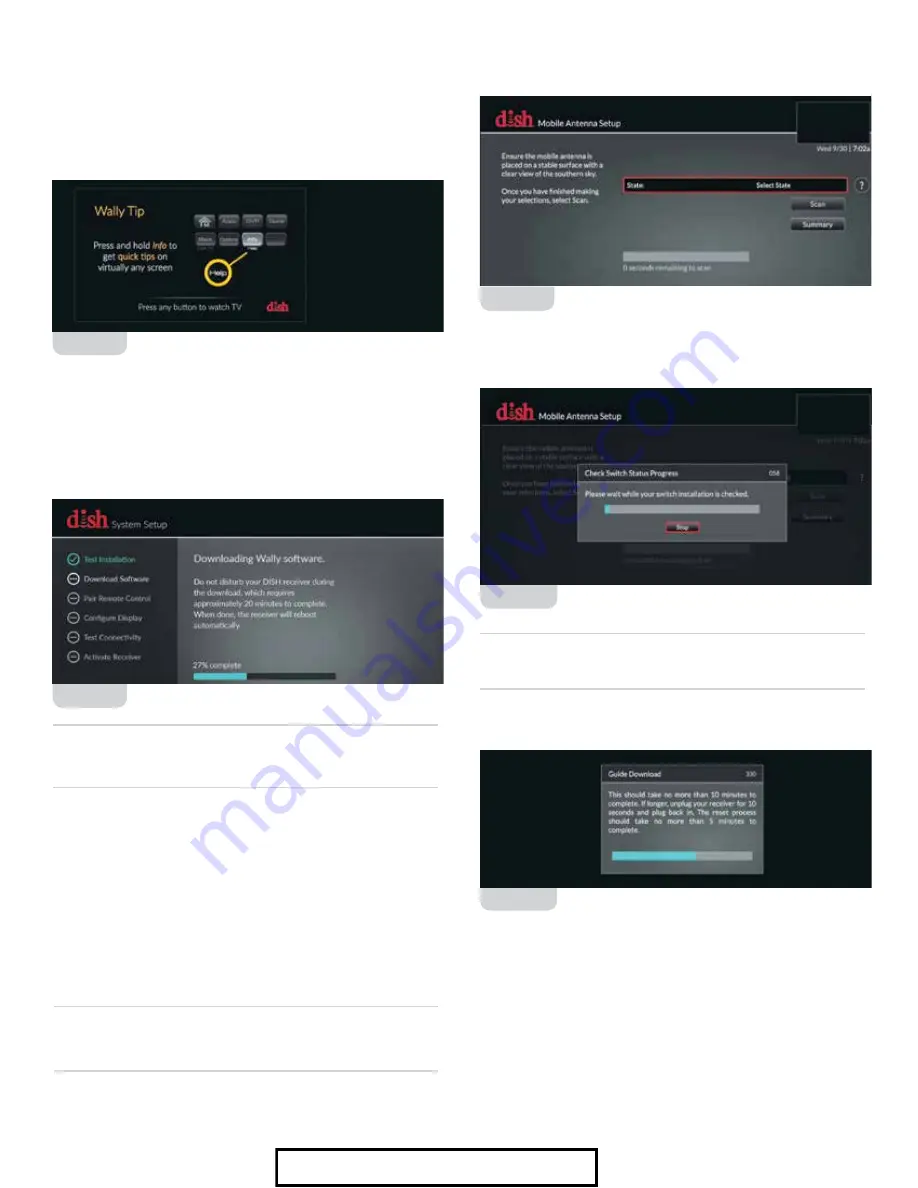
Updating Receiver Software
For optimal performance, update receiver software
occasionally. To allow the software to update, leave the satellite
on signal, and press the Power button on the remote or front
panel of the receiver; this will put the receiver in Standby
mode (figure 7). Do not unplug the receiver at this time.
After being in Standby mode for a few minutes, the
software will automatically begin to update (figure 8). Upon
completion of the update, the receiver will reboot. Return
to the beginning of “Receiver Setup for Currently Active
or Previously Used Receivers” to re-acquire satellites and
complete setup.
Receiver Setup for Currently Active or
Previously Used Wally
®
Receiver
If the receiver you will be using with the Pathway
®
X1 antenna
is an older receiver that has not been used in several years, you
may need to connect the receiver to a DISH home satellite to be
updated before proceeding with the mobile setup.
After the receiver has been powered on, the receiver will
enter the Mobile Setup menu.
NOTE
If mobile setup menu does not appear, press and hold power
button on the front panel of the receiver for 3 seconds to reset
the receiver.
Select the state of your current location, and then select
“Scan” to begin the search routine (figure 9).
The satellite will begin searching and will locate the desired
satellites (figure 10).
TIP
If prompted with a message stating fewer satellites than
previously used were found, select SAVE or YES to continue.
After the satellites have been acquired, the Electronic
Programming Guide will download (figure 11).
Figure 7
Figure 8
Figure 9
Figure 11
Receiver setup instructions are accurate at time
of printing and may change without notice.
Figure 10
TIP
If the receiver is in Standby mode for more than five minutes,
no software update is necessary. Turn the receiver back on to
resume normal operation
For Sales Information Please Contact RoadTrucker Inc (www.RoadTrucker.com)
8312 Sidbury Rd.; Wilmington, NC 28411 - (800) 507-0482 / (910) 686-4281








