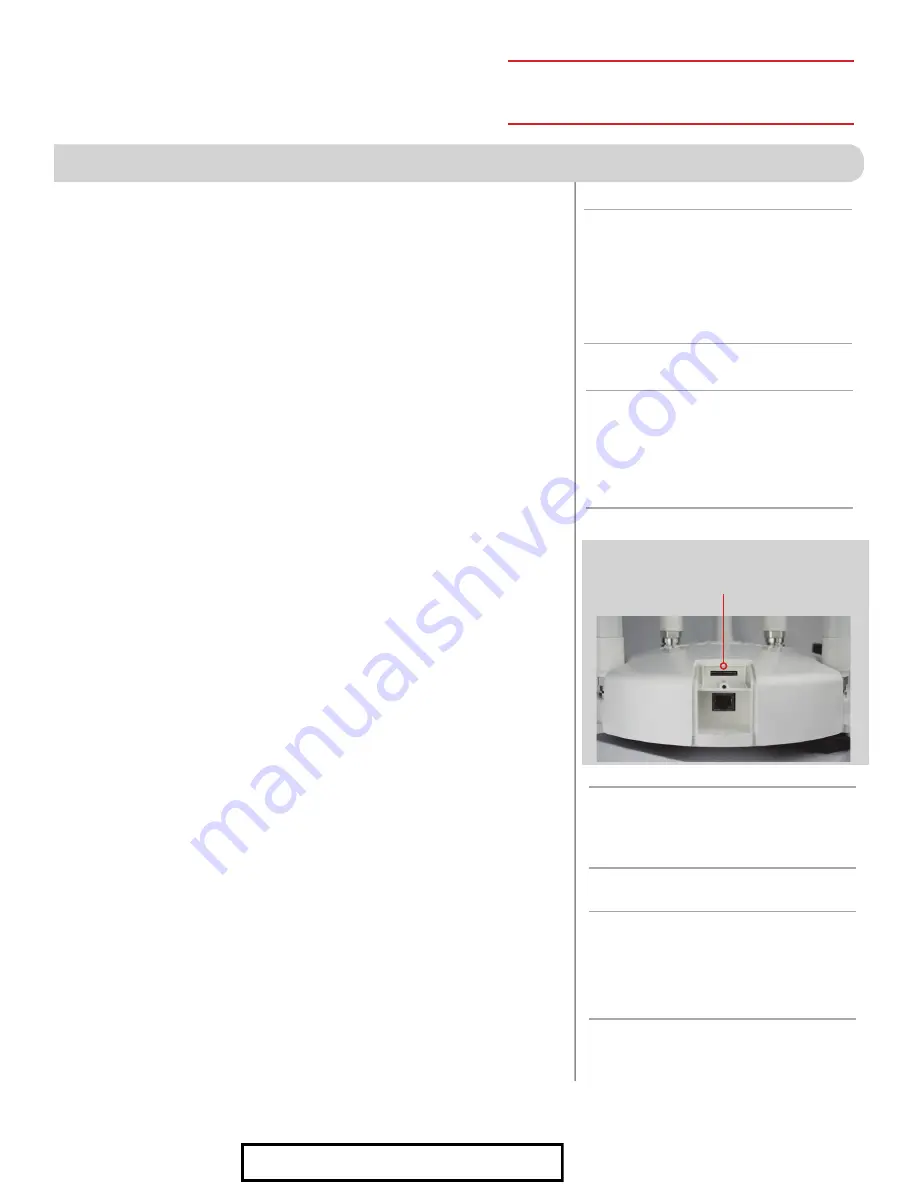
7
SIM Card
4G LTE UNITS ONLY
NOTE:
When using your own private data
plan some features will be unavailable,
such as the Data Plan page. For
information about data usage, contact
your cellular provider.
NOTE:
Do NOT force the SIM card in
to the SIM holder. The card must be
properly positioned to function.
NOTE:
After you have successfully
swapped your SIM card, you will need
to update the software of the Winegard
ConnecT to recognize the SIM that is
now installed.
Figure 17
NOTE:
In order to update the Winegard
ConnecT’s firmware with the correct
Carriers Network Settings you will
need an internet connection. Please
make sure that you have a usable WiFi
connection.
The Winegard Connect comes ready for use out of the box, preinstalled
with a unique Winegard SIM card that supports the fastest speeds available
without the threat of throttling. Unlike some other hotspot data plans, the
Winegard plan allows you to decide what data plan is right for you in a given
30 days and will not charge overages or throttle your speeds at any point.
If you happen to need more data in a given month you are able to purchase
additional plans.
At the time this manual was written, the Winegard Connect supports the
Winegard Plan, AT&T, and Verizon Wireless. Visit www.winegard.com/connect
to view currently approved carriers. Winegard has no control over hotspot data
plans through your provider. Please check with your provider on data plans.
If you choose to use your own 4G/LTE plan, you will need your cellular
provider to supply you with an approved SIM card (Mini-SIM/Standard SIM
25mm x 15mm x 0.76mm).
You may also need them to provide the correct APN (Access Point Name) for
this SIM card. We have listed the correct APN in the Operation portion of
this manual, but they are subject to change at the provider’s discretion.
When you contact your cellular provider you may be required to provide
them with some information:
Type of connection – Data only
Type of device – Mobile Hotspot
IMEI Number – This number will be located on the front of this manual along
with on the outside of the outdoor antenna. It can also be found in the “ABOUT”
page located by clicking the drop-down menu on the main status screen.
Once you have the SIM card from your cellular provider, you are ready to
swap out the Winegard SIM. In order to do this, follow these instructions:
1)
Start with the Winegard ConnecT powered off.
2)
Remove the Phillips head screw from the cable entry cover on the side
of the outdoor unit.
3)
Remove the cover.
4)
Next, push the currently installed SIM card inward (located in the
middle of the housing,
see Figure 17
). You will hear a soft clicking
sound. Release the SIM and it will eject outward enough for you to
remove it.
5)
Take your newly acquired SIM card and insert it into the empty SIM
card holder, with the metal electronic chip facing downward. You
should hear another clicking sound once the card inserts into the
correct position. If you do not hear a clicking sound, make sure that
the SIM card is inserted correctly. If it is inserted backwards it will not
insert completely and you will not hear a clicking sound.
6)
Replace the cable entry cover plate and screw.
SWAPPING THE SIM CARD
(4G LTE Systems Only)
7
Return to Factory Defaults
To return to factory default, press the reset button located on the left
side of the power inserter for 30 seconds.
See Figure 4
.
WARNING:
All changes will be lost and unit will return
to factory default SSID and password. To begin setup,
please refer to quick start guide.
For Sales Information Please Contact RoadTrucker Inc (www.RoadTrucker.com)
8312 Sidbury Rd.; Wilmington, NC 28411 - (800) 507-0482 / (910) 686-4281












