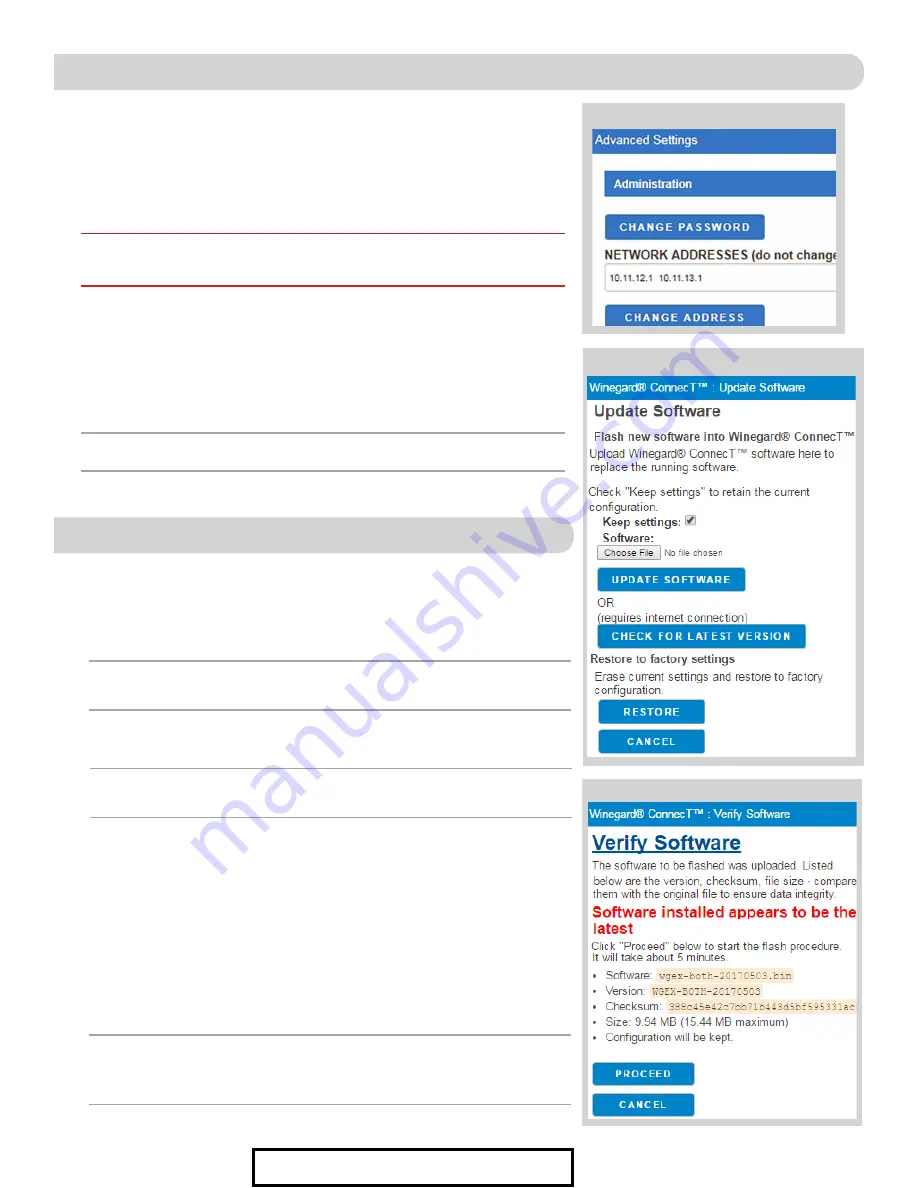
6
UPDATING THE SOFTWARE
When first setting up the Winegard ConnecT it is recommended to check for
software updates the first time the system is connected to an Internet signal.
It is also recommended to check for updates every couple months for fixes and
added features.
1)
From the Status Screen, choose
UPDATE SOFTWARE
from the drop down
menu and click
SELECT
.
2)
Once on the update software screen, click
CHECK FOR LATEST VERSION
.
See
Figure 15.
3)
There will be a slight delay while the Winegard ConnecT compares the
current software version to the latest available version. If you have the latest
version there is no need to update the software, click
CANCEL
. If the check
finds that you have older software, click
PROCEED
to update to the latest
version.
See Figure 16.
4)
If you clicked
PROCEED
, the system will unavailable for several minutes while
the outdoor antenna resets. As it powers back on, the system will function
normally.
NOTE:
Updating the system software from the network will require the
Winegard ConnecT to be connected to an internet source.
Figure 15
Figure 16
NOTE:
During this reset, your device may switch to a local remembered WiFi
network. This will not allow you to return to the ConnecT setup screens. If this
happens, simply reconnect manually to the ConnecT’s SSID again from your device.
ADVANCED SETTINGS
Connected Devices
This displays the name of each device currently connected wirelessly
to the Winegard ConnecT.
Change Network Address
Change Admin Password
It is not necessary to change the administration password, however, to change
the password click on
CHANGE PASSWORD
to bring up the new password
screen.
See Figure 14
. Enter the new password into the area for both
PASSWORD and RE-ENTER PASSWORD. The password in each of these
boxes must match.
6
Figure 14
NOTE:
To retain all passwords and name changes during updates, click “Keep
Settings”.
See Figure 15.
NOTE:
Do not use the existing WiFi password for the ADMIN PASSWORD.
WARNING:
Do not change the Network Address unless instructed by Winegard
Tech Support. Doing so may cause your system to not function properly.
For Sales Information Please Contact RoadTrucker Inc (www.RoadTrucker.com)
8312 Sidbury Rd.; Wilmington, NC 28411 - (800) 507-0482 / (910) 686-4281












