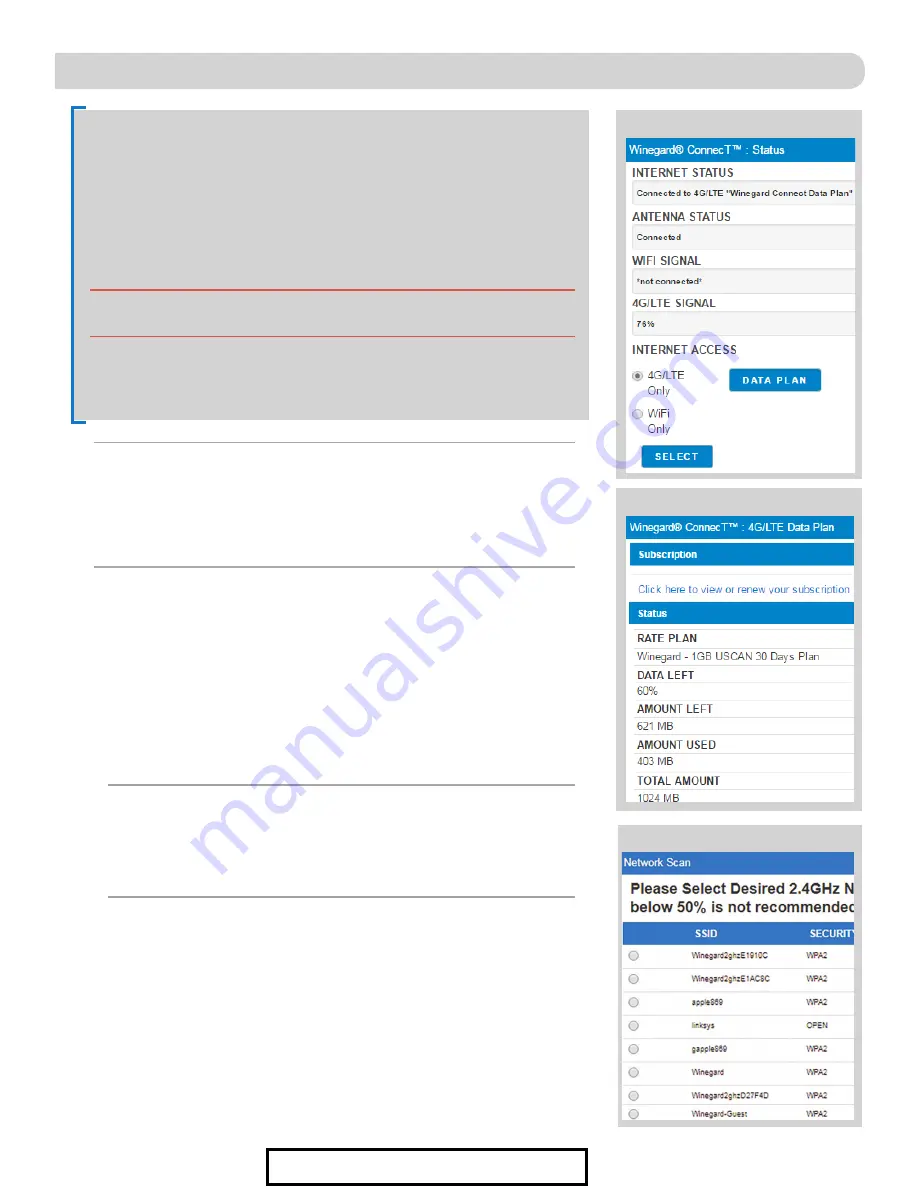
4
Winegard ConnecT 4G1xT ONLY (Winegard Data Plan Only)
OPERATION
cont
The Winegard ConnecT 4G1xT can access the internet two different ways:
from a local WiFi network or a 4G LTE network.
4)
To connect to a 4G LTE network, select
4G LTE Only
from the internet access
menu. Then click
SELECT
.
Figure 7
. If you have available data to use, the
INTERNET STATUS should display Connected to 4G/LTE “Winegard ConnecT
Data Plan”. If you do not have any available data the field will not display
Connected. You will have to add data in order to use the 4G connection.
5)
To add data you must be connected to an internet source. From the Status
screen, select the
DATA PLAN
icon. Once on the data plan screen, you can see
how much data you have remaining or click the link in the subscription field
to view your current plan or purchase more data.
Figure 8
.
6)
To connect to a WiFi network, select WiFi Only and then click on
SCAN FOR
WiFi
. This will bring up a list of all WiFi signals in range (this should take
about one minute). The Winegard ConnecT will display available networks by
signal strength. Select the desired network and click
CONTINUE
.
Figure 9
.
7)
Enter the network password, if prompted. Once the Winegard ConnecT
connects to the internet the INTERNET STATUS will show connected (this
could take as long as two minutes). You are now ready to use the WiFi.
WARNING:
Connecting to the internet through 4G LTE will use data from your
Winegard Connect Data Plan.
NOTE:
Any changes made to your network settings may result in a
temporary loss of all network connections for up to 1 minute while being
applied. This includes switching from WiFi to 4G and from 4G to WiFi.
During this temporary loss your device may switch to a local remembered
WiFi network. This will not allow you to return to the ConnecT setup screens.
If this happens, manually reconnect to the ConnecT’s SSID again from your
device.
Figure 7
Figure 8
NOTE:
Some networks will display a “splash page” when connecting
instead of using a network password. When connecting to a network
requiring a splash screen for multiple days, it may be necessary to clear
your browser cache.
Figure 9
For Sales Information Please Contact RoadTrucker Inc (www.RoadTrucker.com)
8312 Sidbury Rd.; Wilmington, NC 28411 - (800) 507-0482 / (910) 686-4281












