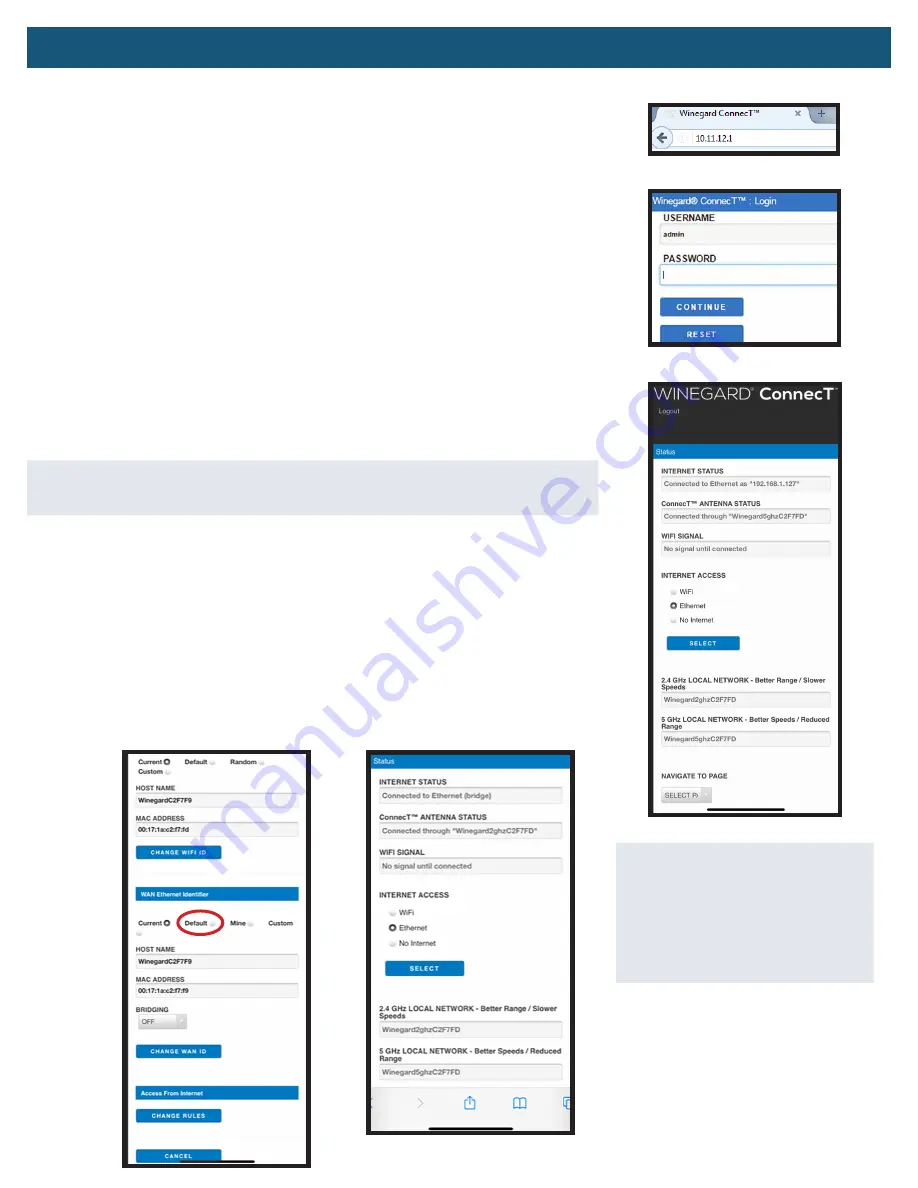
Operation -
Bridge Mode
6
Bridge Mode*
–
Allows passthrough of your home router connections.
In this mode devices connected to the Extreme’s SSIDs/network will get the same IP subnet
as all other devices connected directly to your home router.
1) Connect second Ethernet cable from the LAN port on your POE to your home router.
2) Turn on the WiFi-enabled device(s) that you want to connect and scan for wireless
networks.
It may take a few minutes for the network to appear.
3) The label located on the front of the Quick Start Guide or bottom of the unit has the
unique default SSID and password. Select this WiFi signal from the list of wireless
networks and connect. Once the correct SSID has been selected, enter the listed
password. We recommend you set your device(s) to automatically connect with the
Winegard Extreme 2.0.
4) Once connected, open an internet browser on your device and type
10.11.12.1
into the
address bar and press ENTER (Figure 8).
This will take you to the Admin Login screen (Figure 9).
Login using:
Username:
admin
Password:
admin
.
5)
INTERNET ACCESS
- Select Ethernet and press SELECT (Figure 10).
Your unit is connecting and will take about 2 minutes.
NOTE
: WiFi signal will stay at
No Signal until Connected
, when using Access Point
or Bridge Modes.
6) NAVIGATE TO PAGE - Select Advanced Settings.
7) Under WAN Ethernet Identifier, select Default (Figure 11).
8) From the BRIDGING drop-down menu, select BRIDGE.
9) Select
CHANGE WAN ID and the system will updated.
10) Internet Status will show Connected to Ethernet (Figure 12).
11) NAVIGATE TO PAGE - Select Advanced Settings.
12) Select Restart System.
You are ready to use the internet.
Figure 8
Figure 9
Figure 11
Figure 10
Figure 12
*NOTE
: Factory Reset is required to
get the unit out of Bridge Mode. You
will need to power on the unit, wait 90
seconds and then power off. Repeat 3
consecutive times. On the next power
on, the system will begin a reset, this
process could take up to 5 minutes.
































