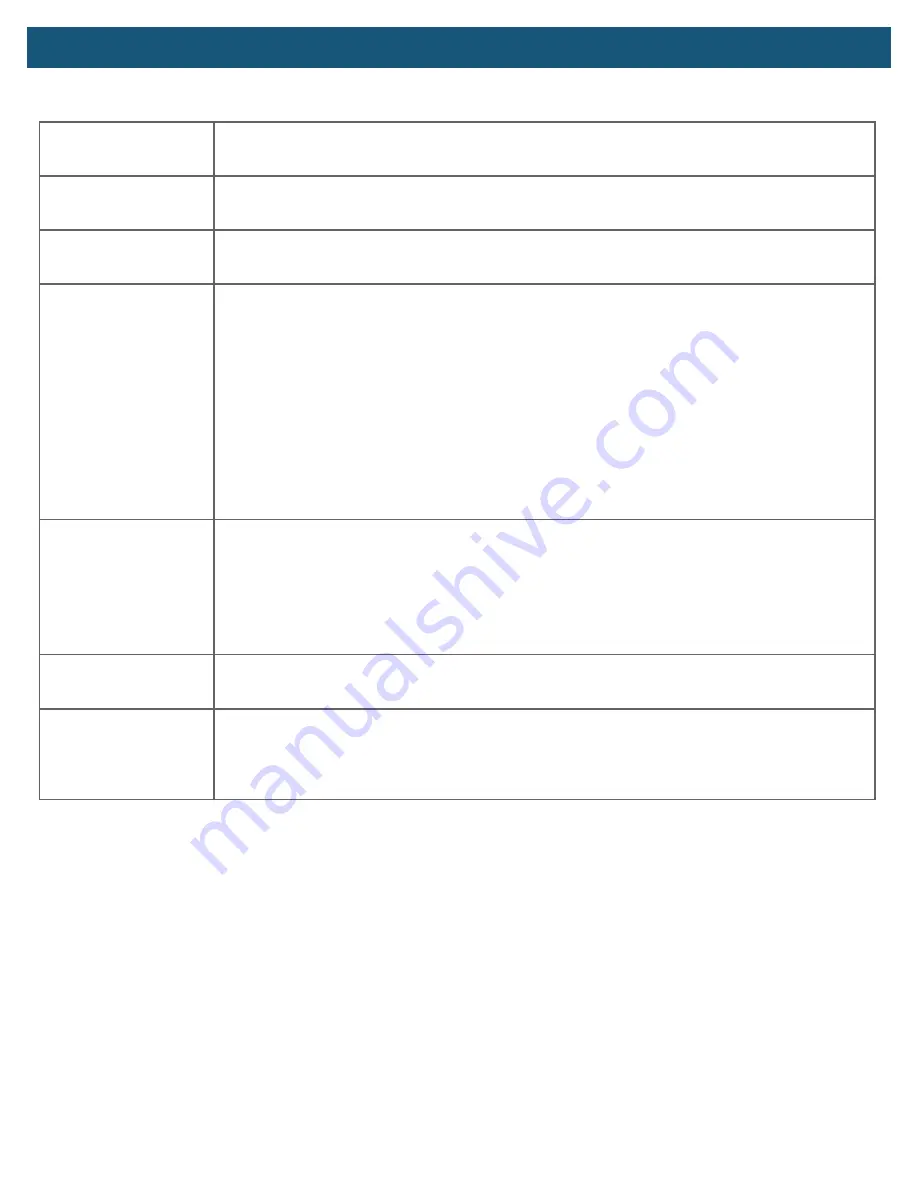
SUPPORT -
Troubleshooting
Question
Answer
Am I able to paint the
Winegard® Extreme™ 2.0?
Do not paint any portion of the Winegard Extreme 2.0. Painting the system could damage the unit and will void
the warranty.
Can I place my POE
outdoors?
The POE for the Extreme 2.0 is rated for indoor use only. Placing it outdoors will damage the unit and void the
warranty.
I changed my password
and nothing happened.
The Winegard Extreme 2.0 will reject any password that is not long enough. Try entering a password of at least
eight characters. This will help improve your device’s security.
What if I cannot find my
SSID or password?
If you haven’t changed your factory preset SSID or password you have 2 options to recover these:
1. Connect a laptop to the LAN connection on your POE power inserter. This will allow you to access the software.
Once logged in, you will be able to recover your SSID and password on the Local Networks Settings tab.
2. On the bottom of the Extreme Unit is a white label with your factory preset SSID and password. These are also
available in the Quick Start Guide
If you have changed your password you have 2 options:
1. Connect a laptop to the LAN connection on your POE power inserter. This will allow you into the software. Once
logged in, you will be able to recover your SSID and password on the Local Networks Settings tab.
2. To carry out a factory reset of your unit, you will need to power on the unit, wait 90 seconds and then power off.
Repeat 3 consecutive times. On the next power on, the system will begin a reset, this process could take up to 5
minutes. This will restore the unit to the original factory settings. Then you may log in using the factory SSID and
password located on the front of the Quick Start Guide or on the bottom of your Extreme Unit.
What do I do if 10.11.12.1
does not bring up the login
screen?
The first thing to check is the WiFi signal. If this is not the Winegard Extreme SSID, this address isn’t valid. If you are
connected to the correct network, the address may have been changed. To resolve this, perform a factory reset of
your unit. You will need to power on the unit, wait 90 seconds and then power off. Repeat 3 consecutive times. On
the next power on, the system will begin a reset, this process could take up to 5 minutes. This will restore the unit to
the original factory settings. Then you may log in using the factory SSID and password located on the front of the
Quick Start Guide or on the bottom of your Extreme 2.0.
My default SSID does not
appear on my device when
I search for it.
When the Winegard Extreme 2.0 first powers on or has reset for any reason, it stops broadcasting the SSID. It may
take 2 to 5 five minutes to start broadcasting again.
I am connected to a
network but the speed isn’t
very good.
The Winegard Extreme 2.0 can only extend the signal range for what is available. Try moving closer to the source
of the signal if connected in Extender Mode and logging on with your device directly. If the speed is still slow, try
searching for another available network at or above the recommended 50% strength. Please note that speed will be
minorly decreased when connected to your Extreme 2.0 verses connecting directly to your router.
13














