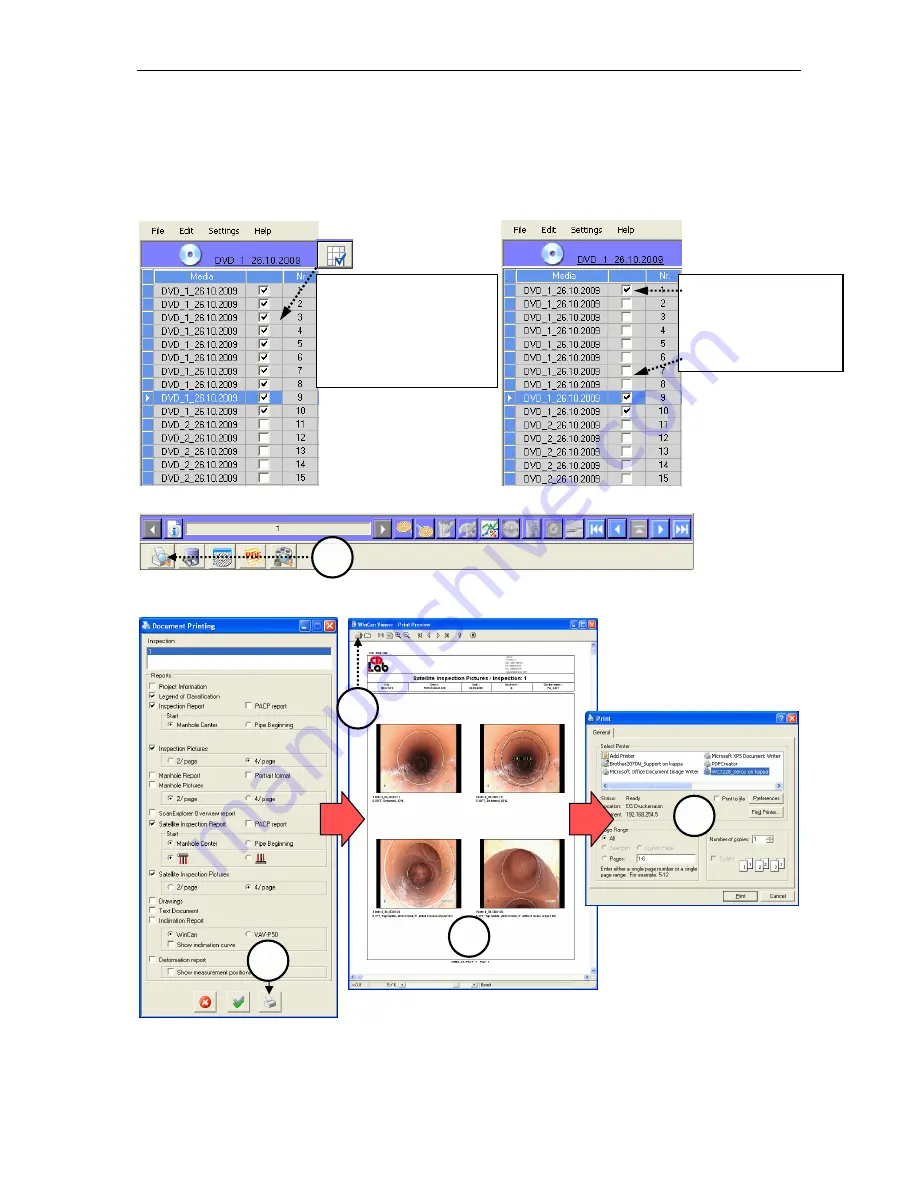
Printing projects
Page 14/19
•
Printing of inspection reports directly from the WinCan8-VIEWER. In case of large pro-
jects the database AND the photos are – if possible - automatically put on the same me-
dium whereas the videoclips are always spread over the whole CD/DVD package. The co-
lumn
Media
will show you which medium these multimedia files are stored on respec-
tively. Look at the possibilities explained below for printing a selected section range:
13.1
Printing a selection of sections
…then click on the printer symbol (1) in the symbol bar:
Select the sections and the different types of reports to be printed in the VIEWER-
DocuCenter as shown below:
Click on the printer symbol in the
Document Printing
dialogue (2) and have a look at the re-
port in the print preview (3). Click on the printer symbol again (4) and select the printing
options in the corresponding dialogue box (5). Print the report with one click on the button
.
Alle the sections pre-
sent on the current
DVD will be recog-
nised and selected
automatically
Separate sections
can be selected di-
rectly by clicking on
the check boxes for
each section.
1
2
3
4
5



















