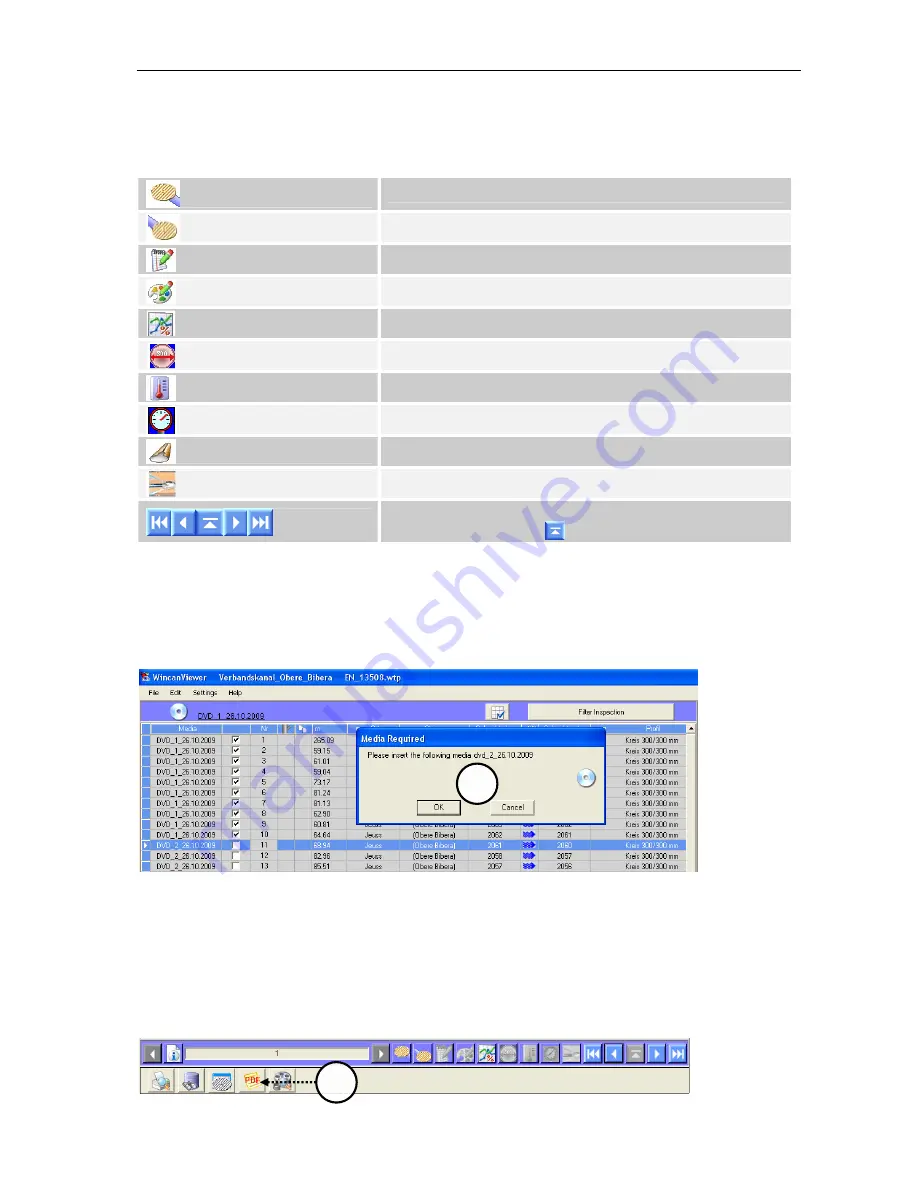
Icons of the symbol bar
Page 13/19
11
Icons of the symbol bar
A report for a particular section only is available, if the corresponding symbol is appearing in
colour.
Upstream manhole report available
Downstream manhole report available
Annotation report available
Section/Manhole sketch available
Inclination report available
Diameter report available
Temperature report available
Pressure test available
Scan Explorer options
Flushing report available
Navigation buttons for main section as well as for sat-
ellite/lateral sections (
)
12
Project on several CDs or DVDs
Large projects may be spread over several CDs or DVDs and therefore the data stuff must
have been split too. In the column
Media
you will be shown which disk the data are stored
on. If you try to display a picture or a videoclip of a section that cannot be found on the cur-
rent CD/DVD you will be asked to slide in the corresponding disk (1).
13
Printing projects
Projects can be printed in 2 ways from the WinCan8-VIEWER interface:
•
Printing of inspection reports saved as PDF files in WinCan8 before: these PDF files must
be put in a subfolder PDF of the current WinCan8 project. After the media distributing
process you will be able to open directly these PDF files via the button PDF (2) on the
VIEWER interface. An integrated PDF reading software makes reading and printing the
reports even more easy.
2
1



















