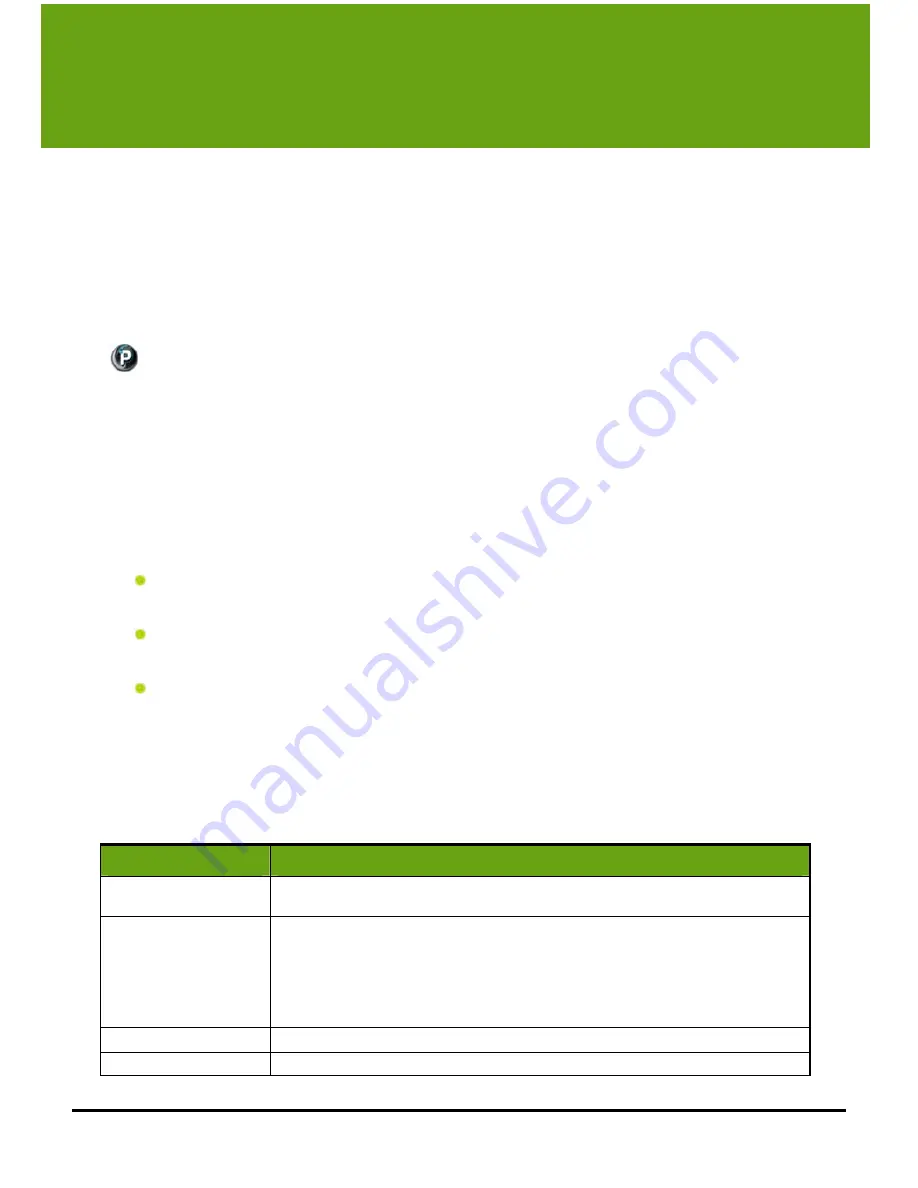
79
6
Scheduling Alerts &
Recording Events
Scheduling Alerts Overview
The Scheduled Alerts feature gives you the ability to easily create scheduled events which cause
recording to take place, or which arm email or cell phone alerts during selected periods of time.
Scheduled Alerts makes your Command Center a notification tool -- turn email and mobile phone alerts on or
off at certain times, day and night. Events will automatically be armed at the times you scheduled.
Alerts are created using the Recording and Alerts Schedule calendar, a simple click-drag-and-release interface,
which allows you to view your Command Center schedule and modify or create new schedule events. The
calendar displays only one week – each event scheduled occurs every week.
With Scheduled Alerts enabled, your WiLife Command Center will notify you based on the motion sensed by
your cameras, using one of three options: a simple text-only message; a text message that includes one frame
of video; or a video clip. You can also create “no motion” alerts that will notify you that an expected event did
not occur.
Functions of Scheduled Alerts also include the following:
Set a user-configurable Delay time when arming events manually, or when arming the next event early.
For example, set the "delay before activated" time at five minutes. This allows you to get out of the
building before alerts are armed.
If a recorded video clip caused an e-mail or cell phone alert, Command Center will flag the video
segment. This flag is stored in the .wmv file's metadata and can be used as a search criterion on the
Online Search and Playback page of your WiLife Online account.
A link will display in the e-mail alerts that open your WiLife Online account and allow you to view the
video that triggered the alert.
Recording and Alerts Schedule Screen Overview
The Recording and Alerts Schedule Screen allows you to create, edit, or delete recording and alert events using
a simple click-drag-and-release calendar. The calendar displays only one week – each event scheduled occurs
every week.
There are four types of recording and alert events you can schedule.
Events
Description
Arm Alerts
Create an event that arms alerts during a specified period of time, for specified cameras,
and on specific days. Email and mobile phone alerts will be sent during these time periods.
No Motion
Create an alert event in which an alert will be sent if no expected motion has occurred
during the time period. Perfect for situations that have to happen, such as the kids walking
into the house after returning home from school or an employee arriving on time to open
the store.
If this event type is selected, the user can further indicate whether he wants to be notified
by the first qualified motion event during this interval or the last.
Continuous Recording
This causes Command Center to turn recording on during the time period.
Turn Recording & Alerts Off
This selecting causes that no recording (even with motion) will occur during the time period.
Содержание V2.5
Страница 1: ...User s Guide V2 5 Logitech Digital Video Security System...
Страница 4: ...WiLife User Guide ii...
Страница 20: ......
Страница 55: ...Using Command Center Applications User Guide 41...
Страница 166: ...User Guide 152...
















































