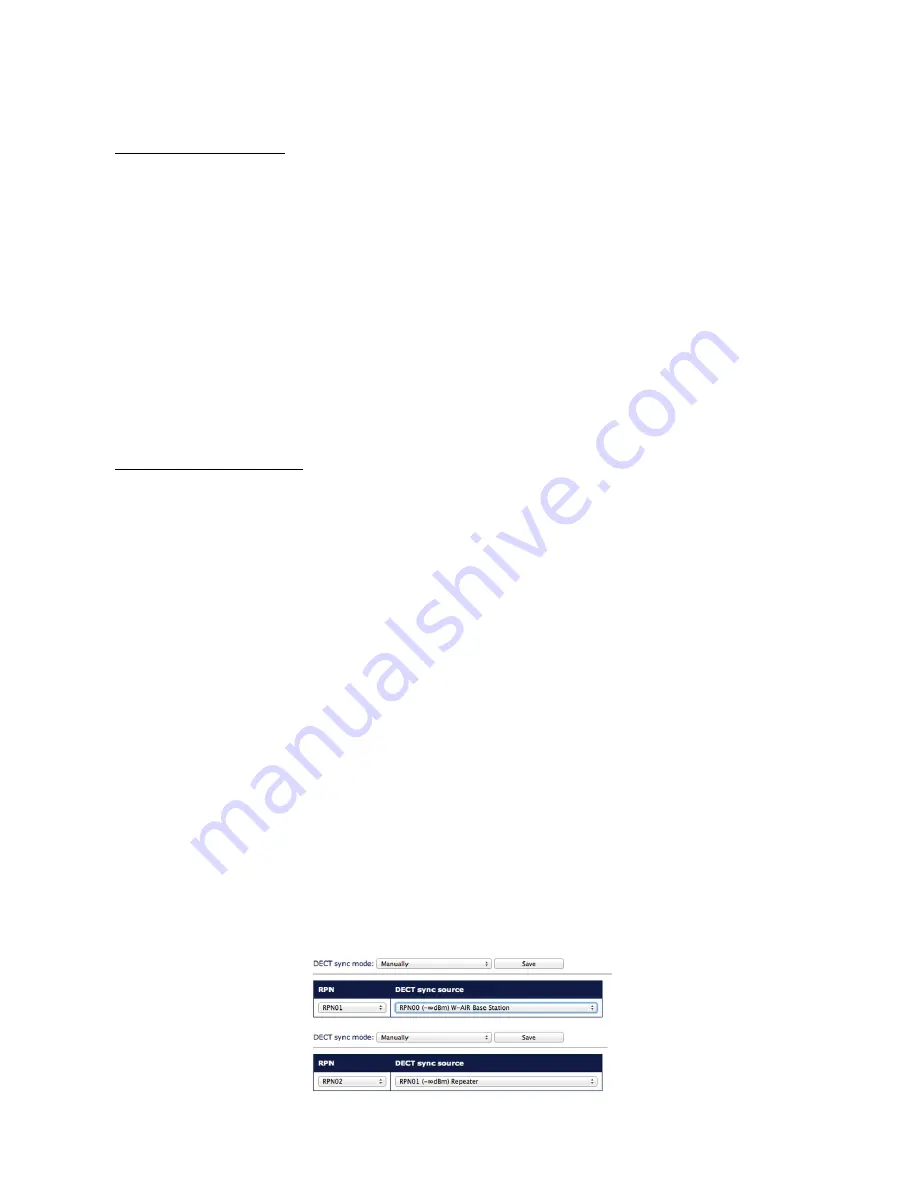
3.3. Register/deregister a Handset
To register the handset:
1. Switch on your phone and wait till the system assigns you an “unknown account” and the
coverage indicator turns active
2. Dial the Login Feature Code (“99” by default)
3. Enter an extension number and a user password
The phones can also be registered manually (e.g. if a phone belongs to another network)
1. Verify that there is only one active W-AIR Network
2. Go to the handset’s main menu
3. Select
Connectivity
4. Select
Deregister
, enter 0000 as PIN, then press Yes
5. Select
Register
, enter 0000 as Access code, then press OK
6. The cordless phone is ready for a new login procedure
To unregister the handset:
First log out (register to “unknown” account) by calling the Feature Code “Login” (“99” by
default), then Select “Deregister” in the “Connectivity” menu of the handset and enter the Pin
Code “0000”, then press “Yes”.
3.4. Set up Repeaters
1. Find the IP of the base station that you want to repeat (on the WMS devices list)
2. Access the base station's web interface, enter a username “admin” and a password that
you can find in the WMS Devices menu in the “Password” field of the given base station.
3. Select
Repeaters
in the menu and click on
Add Repeater
4. Select
Manually
from the drop-down menu if it is present, then choose the Station ID
(
DECT sync source
) where you want to connect the Repeater and confirm by pressing the
Save button
5. Reboot the Base station (go to Management menu and click “Save and reboot”). After the
system reboots, go back to the base station’s interface
6. Select
Repeaters
in the menu
7. Select a Repeater(s) you want to add to the chain and click on
Register Repeater(s)
8. Now you have 5 minutes to turn on the Repeater(s)
9. LED of the Repeater should turn solid green in several seconds, if it fails (solid RED) please
repeat the steps after the reboot of the base station
Wildix W-AIR System - Administrator’s Manual 3.80.x
12





































