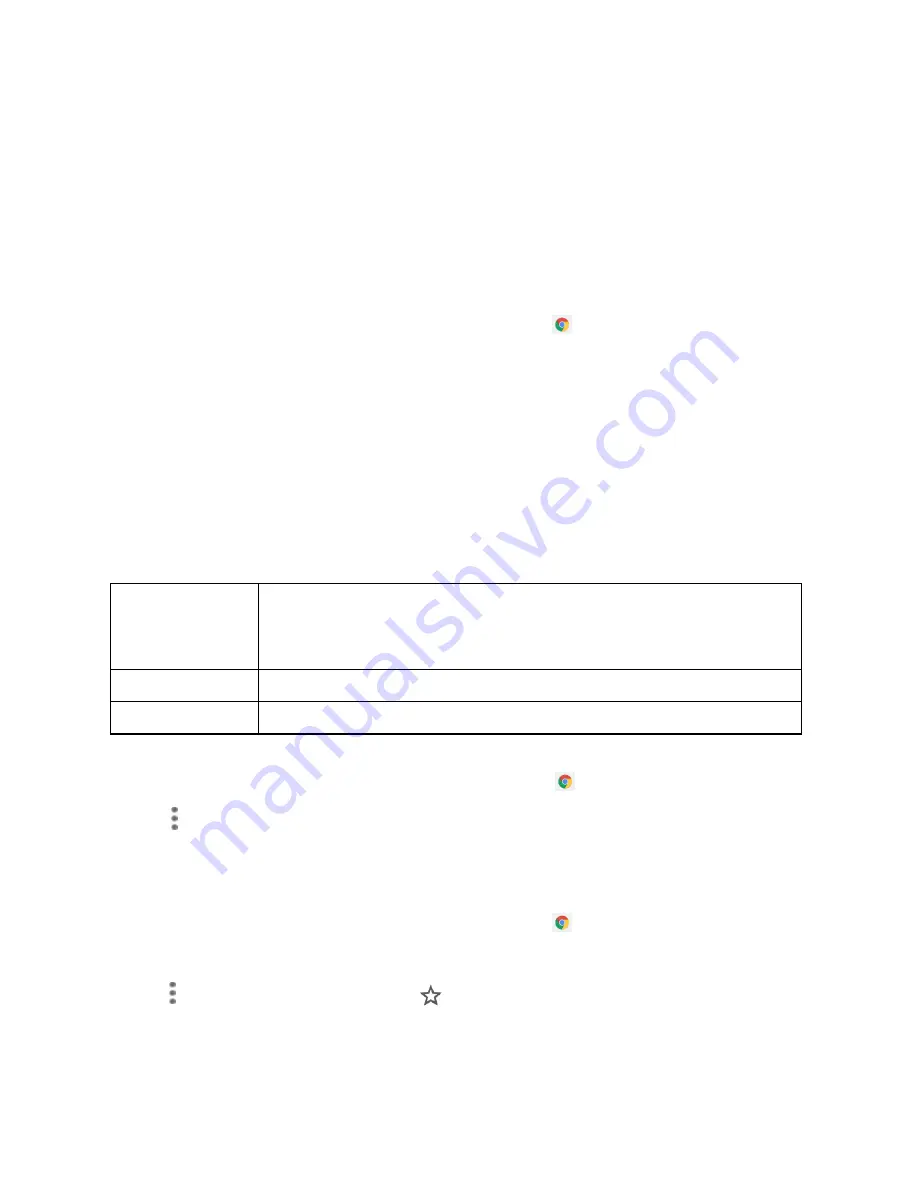
83
I te et a d so ial et o ki g
The following topics describe how to connect to and use the Internet on your phone, and how to
access popular social networking sites such as Facebook, Twitter, Duo, and more.
Ch o e o se
If you are signed in with a Google Account, the Chrome browser will import all your bookmarks
and other Web preferences for use on your phone.
1.
From home, swipe up to access
Apps
, and tap
Chrome
.
2.
Tap the addresses bar at the top and enter search words (for a Google search) or a Web
address (URL). The search results will appear or a Web page opens.
Vie i g We pages
When opening a website, you can navigate on Web pages by sliding your finger on the screen
in any direction to locate the information you want to view.
Pinch/Spread your finger on the screen to zoom out/in of the Web page. To quickly zoom into a
section of a Web page, double tap on the section you want to view. To return to the normal
zoom level, double tap again.
To a age a li k, pho e u
e o add ess displa ed o a We page
Link
Tap the link to open the Web page.
Touch and hold the link to open options for further operation, like open in
new window, save link, share link, copy link, etc.
Phone number
Tap to call the phone number.
Address
Tap to open Google Maps and locate the address.
To ie Ch o e o se histo
1.
From home, swipe up to access
Apps
, and tap
Chrome
.
2.
Tap to access options menu.
3.
Tap
History
to view Chrome browser history.
To ook a k a We page
1.
From home, swipe up to access
Apps
, and tap
Chrome
.
2.
Open the Web page you want to bookmark.
3.
Tap to display menu options and tap
to add it to Bookmarks.
Содержание Ride
Страница 1: ......
Страница 2: ......
Страница 8: ......
Страница 10: ......
Страница 135: ...127 Setti gs The topics in this section will cover your phone s settings menus and options...
Страница 175: ......
Страница 176: ...168 Safet a d use The topics in this section will introduce the safety and use information...
Страница 188: ......






























