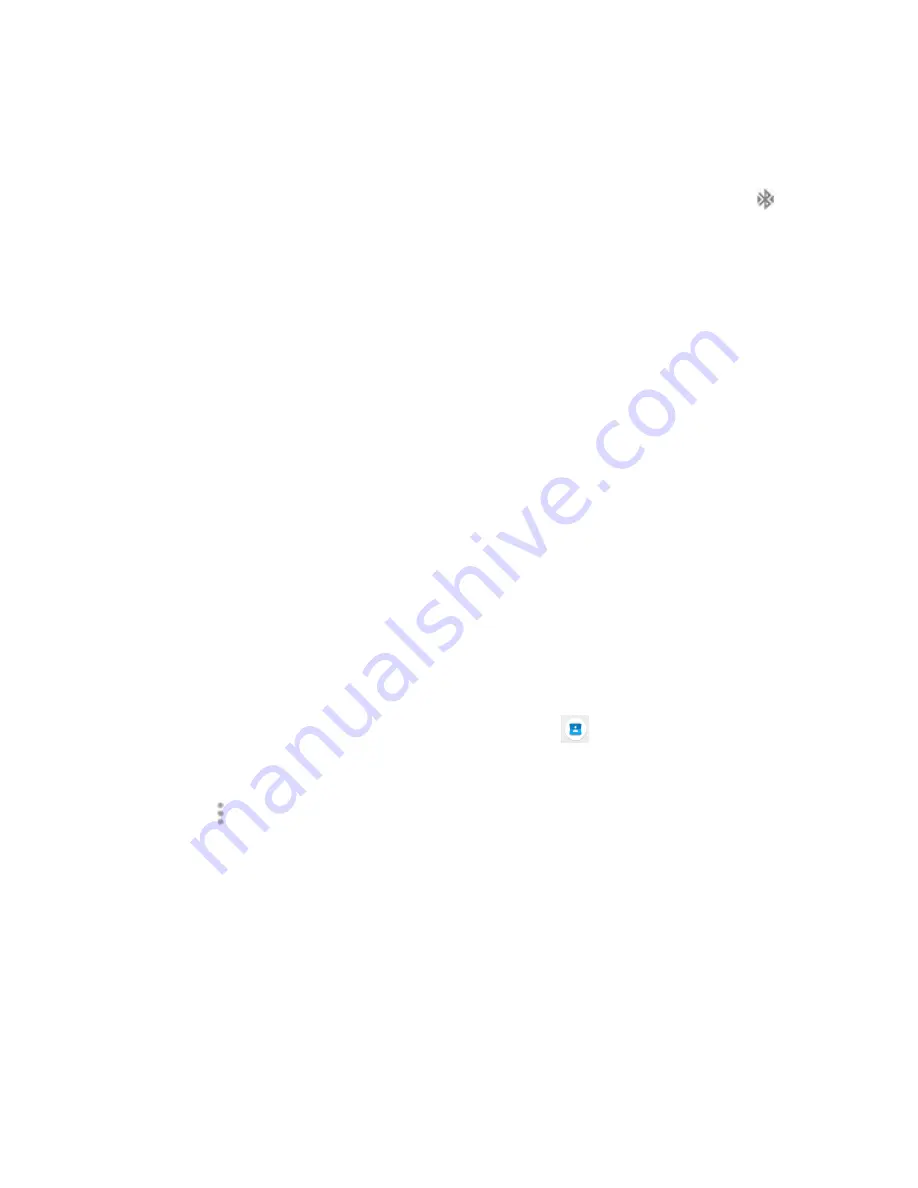
93
3.
Tap a connected device.
Your phone connects to the paired device.
The pairing and connection status is displayed below the device‟s name in the Bluetooth
devices section. When the device is connected to your phone, the Bluetooth paired icon is
displayed in the status bar. Depending on the type of device you have connected, you can then
start using the headset or car kit to listen to music or make and receive phone calls.
Note
: Due to different specifications and features of other Bluetooth
-
compatible devices,
display and operations may be different, and functions such as transfer or exchange may not
be possible with all Bluetooth
-
compatible devices.
Se d i fo atio usi g Bluetooth
You can use Bluetooth to transfer information between your phone and another Bluetooth
-
enabled device such as a phone or notebook computer.
T pes of data ou a se d ia Bluetooth
You can send the following types of information, depending on the device you are sending to:
•
Images and videos
•
Calendar events
•
Contacts
•
Audio files
In the instructions below, Contacts data is being used as an example.
Se di g o ta ts data ia Bluetooth
1.
From home, swipe up to access
Apps
, and tap
Contacts
.
2.
Tap a contact to send.
3.
Tap
Menu
>
Share
>
Bluetooth
.
Содержание Ride
Страница 1: ......
Страница 2: ......
Страница 8: ......
Страница 10: ......
Страница 135: ...127 Setti gs The topics in this section will cover your phone s settings menus and options...
Страница 175: ......
Страница 176: ...168 Safet a d use The topics in this section will introduce the safety and use information...
Страница 188: ......






























