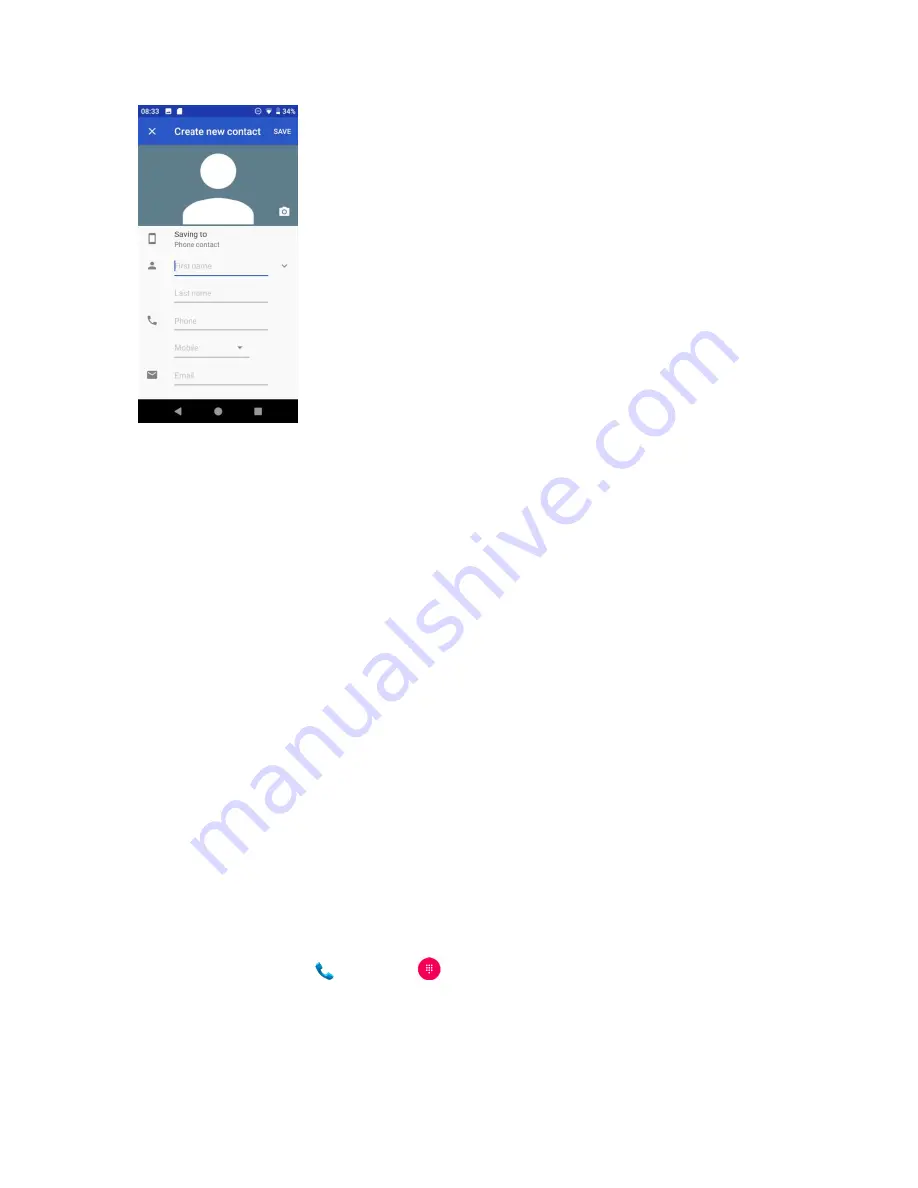
62
3.
If you have multiple account types associated with your phone, select a contact type.
•
Select
if you want to save contacts to your Google Account; these will be
synced automatically with your Google Account online.
•
Select
Phone
contact
as the sync account if you want your contacts on your phone
only; they will not be synced with your Google Account.
4.
Use the keyboard to enter as much information as you want.
•
Photo: Tap the photo icon to assign a picture to the contact.
•
Name
•
Phone
•
•
Add another field: Tap
More fields
to include additional information such as Address,
IM, Notes, Nickname, Website, etc.
Note
: To select a type (label) for a phone number, email address or postal address (such as
Mobile, Home, Work, etc.), tap the type to the left of the field and select the appropriate type.
5.
When you have finished adding information, tap
SAVE
.
Sa e a pho e u
e
You can save a phone number to Contacts directly from the phone keypad.
1.
From home, tap
Phone
>
Keypad
.
2.
Enter a phone number and tap
Create new contact
to add a new contact or tap
Add to a
contact
to add the number to an existing contact.
Содержание Ride
Страница 1: ......
Страница 2: ......
Страница 8: ......
Страница 10: ......
Страница 135: ...127 Setti gs The topics in this section will cover your phone s settings menus and options...
Страница 175: ......
Страница 176: ...168 Safet a d use The topics in this section will introduce the safety and use information...
Страница 188: ......






























