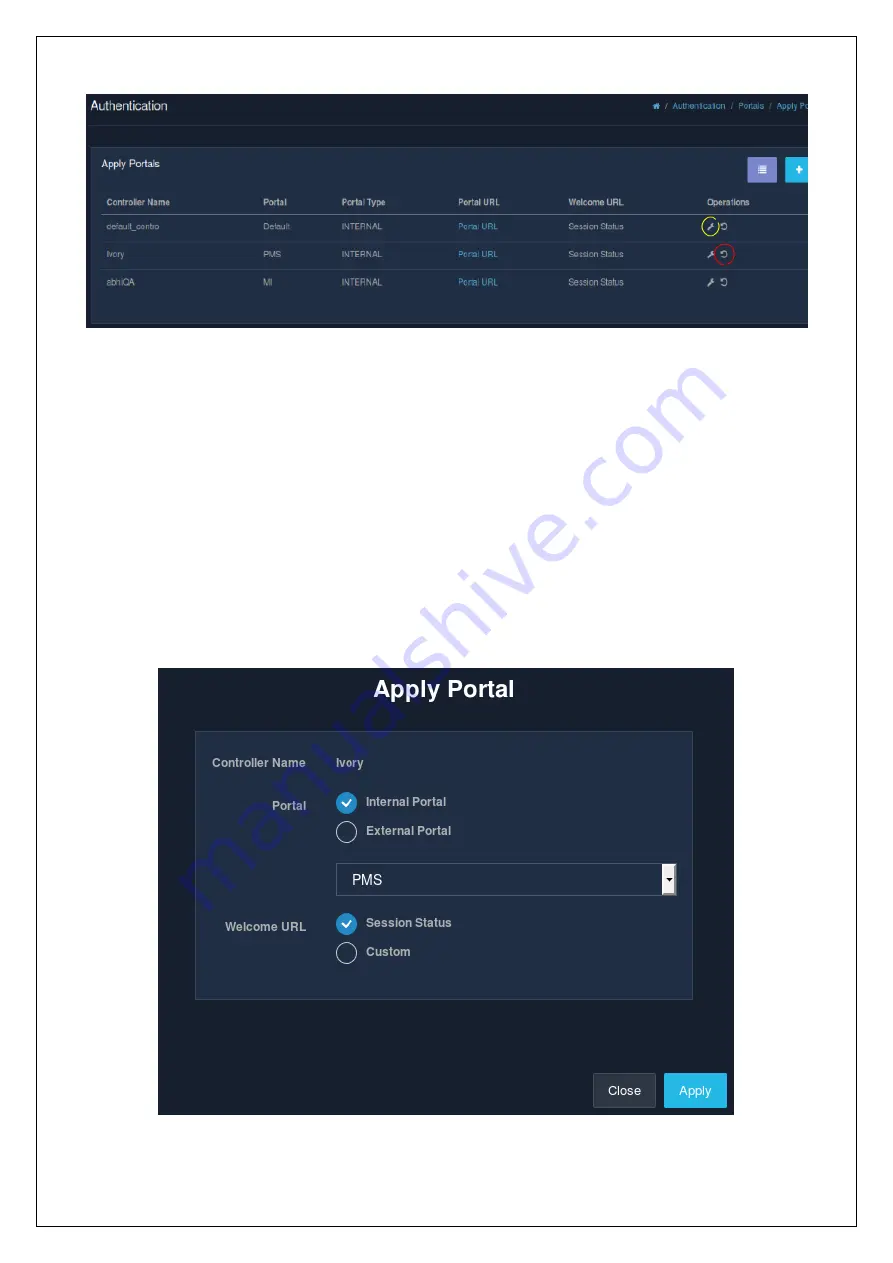
4.5.4.2 Apply Portal
The portal section allows admin to create a new portal. However, the portal will be only activated once it is
applied to the specific controller profile.
This section allows an admin to set or apply a portal for a given controller profile. Click on the apply portal
icon, in the ‘Operations’ column under the ‘Portals’ section, and a window appears that has options for:
•
Portals: either internal or external portals, and
•
Welcome URL: either session status or custom.
Apply Portal
Reset Applied Portal
Fig
Fig
Содержание Unibox
Страница 1: ...Unibox User Guide An intelligent Network Access Controller Wifisoft Solutions Private Limited...
Страница 12: ......
Страница 18: ......
Страница 45: ...Fig 2 7 1 a...
Страница 86: ...Fig...
Страница 87: ...Fig...
Страница 90: ...Fig...
Страница 94: ...Fig...
Страница 95: ...Fig...
Страница 96: ...Fig...
Страница 102: ...Fig...
Страница 103: ...Fig Fig...
Страница 124: ...Fig...
Страница 156: ...Fig Fig...
Страница 163: ...Fig...
Страница 172: ...If you are sure go ahead and click on the Delete button Fig...
Страница 175: ...If the restriction selected is Time Usage and the restriction type is Use for then it looks something like this Fig...
Страница 176: ...Fig...
Страница 206: ...Fig...
Страница 216: ...8 4 6 System Power Cycles Fig Fig Fig...
Страница 218: ...Fig Fig Fig...
Страница 220: ...Report Type is Local Bandwidth Fig Fig...
Страница 221: ...Report Type is Packets Fig Fig...
Страница 222: ...Report Type is Users Fig Fig Fig...
Страница 226: ...Time Unit is Month Time Unit Fig Fig...
Страница 234: ...If the time unit selected is a day then the report is displayed as Time Unit is Week Time Unit is Month Fig Fig...
Страница 238: ...Fig...
















































