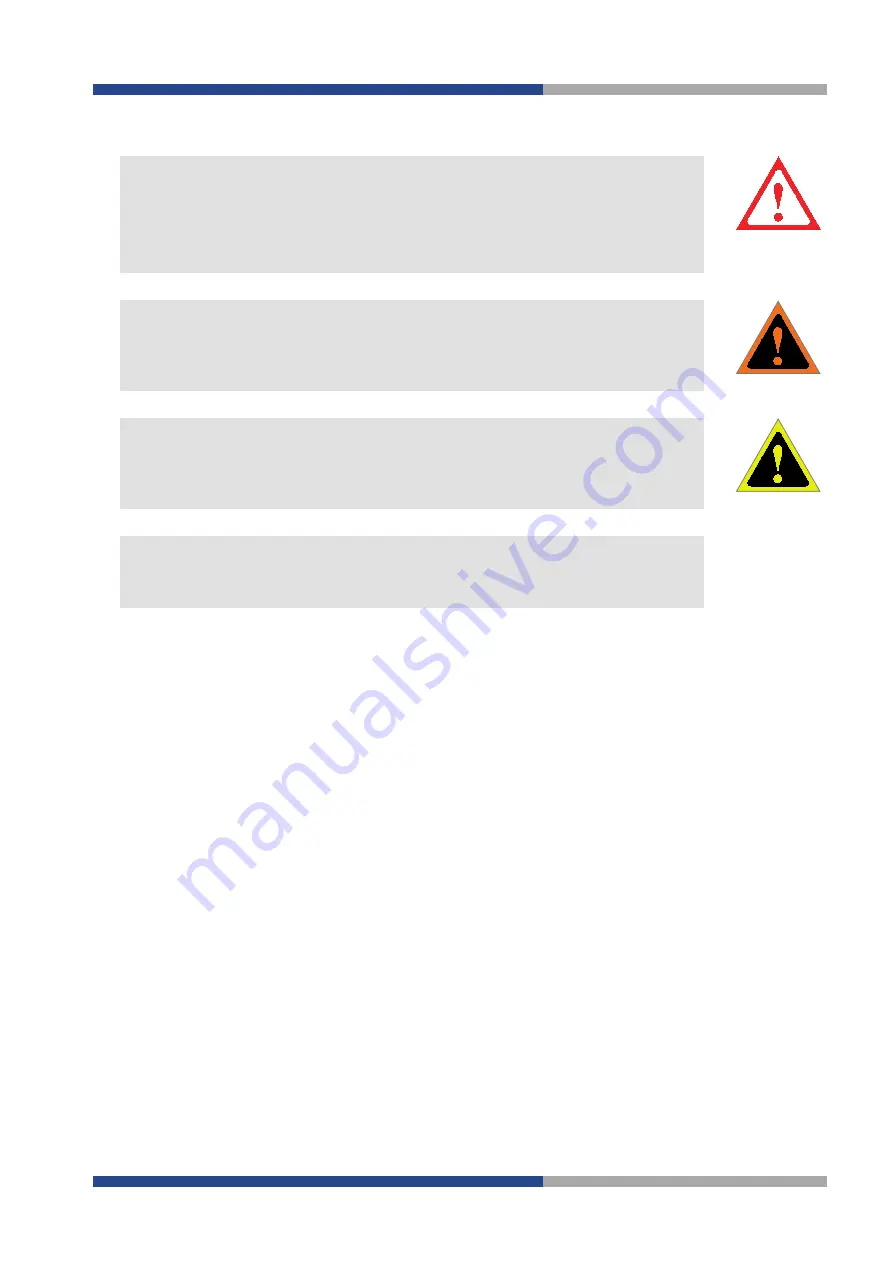
1 | Introduction
Wieland Electric GmbH | BA001098 | 09/2016 (Rev. A)
7
1.5
Symbols and descriptions
The "DANGER" symbol indicates an immediate risk.
Not heeding this symbol may result
in severe injuries or death.
"DANGER" is used to warn against risks that already apply at the time of the warning (e.g.
hot surfaces, sharp edges, pinching points, etc.)
It is used exclusively in danger of personal injury!
DANGER
The "WARNING" symbol indicates a potential risk.
Not heeding this symbol may result
in injuries.
WARNING
The "CAUTION" symbol indicates a potential risk.
Not heeding this symbol may result in
slight injuries.
CAUTION
Refer to notes for special features of a device.
The instructions contain references to a potentially dangerous situation.
Not heeding this
symbol may result in damage to the system or the system environment.
NOTE








































![Pentagram Cerberus [P 6367] Installation And Operation Manual preview](http://thumbs.mh-extra.com/thumbs/pentagram/cerberus-p-6367/cerberus-p-6367_installation-and-operation-manual_1524254-01.webp)