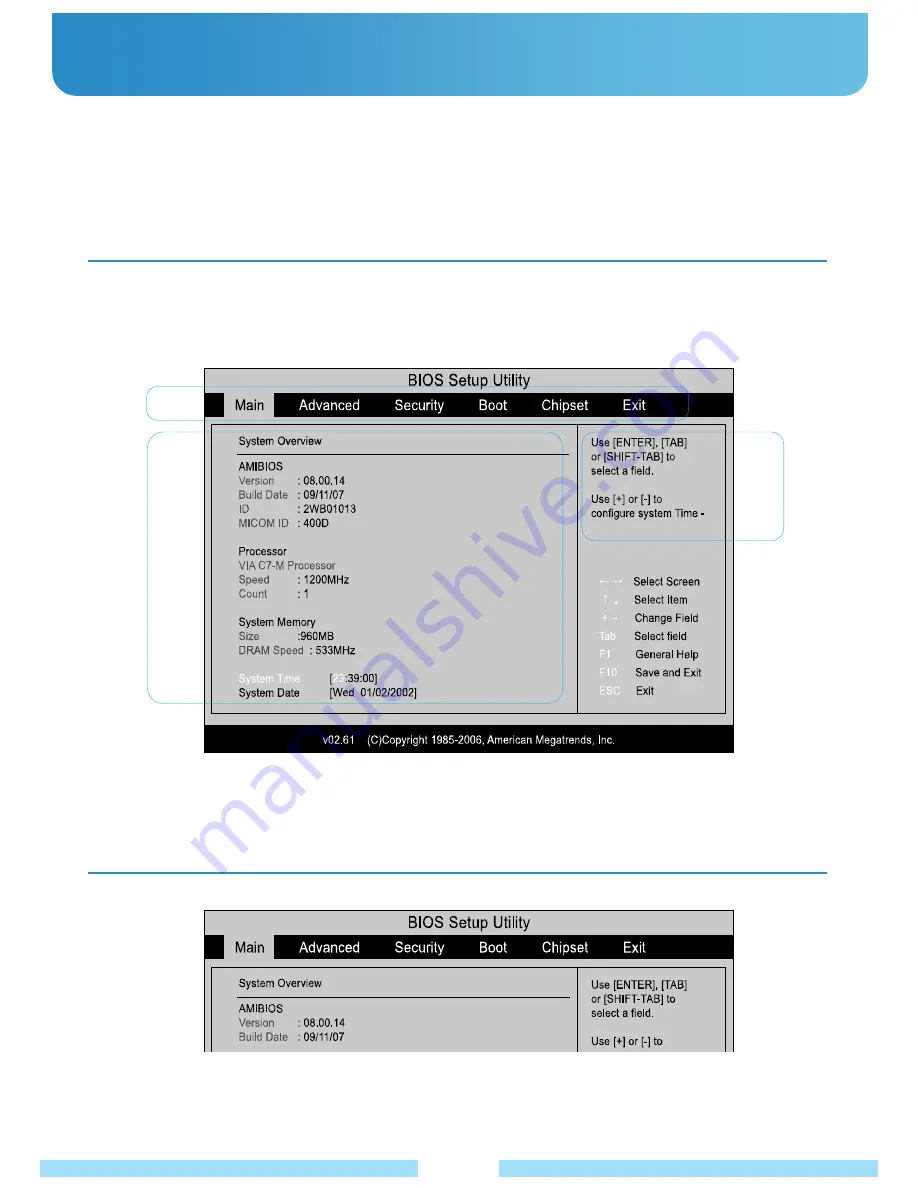
A :
Setup Menu
B :
Setup Items(B)
C :
Help: Help for the selected item appears automatically.
Ɣ
BIOS Setup
The BIOS Setup menus and items may differ depending on your model. Entering the BIOS Setup
1. Slide the Power Switch down. The product is turned on.
2. The booting screen appears. Press the
Fn+2[F2]
.
3. After a moment, the BIOS setup screen appears.
The items in the BIOS setup may differ depending on the product.
͑
The BIOS Setup enables you to configure your product hardware according to your needs.
Ŷ
Use the BIOS setup to define a boot password, change the booting priority, or add a new device.
Since incorrect settings may cause your system to malfunction or crash, take care when configuring the BIOS.
Ŷ
The functions of the BIOS setup are subject to change for product function enhancement purposes.
͑
A
B
C
The BIOS Setup Screen
35
Содержание B1UMPC
Страница 1: ......
Страница 20: ...Using the Product Chapter 2 Turning the Product On and Off Entering Text 20 21...
Страница 43: ......
Страница 44: ...FAQ Troubleshooting Support Chapter 4 FAQ and Troubleshooting 42 Warranty 43...
























