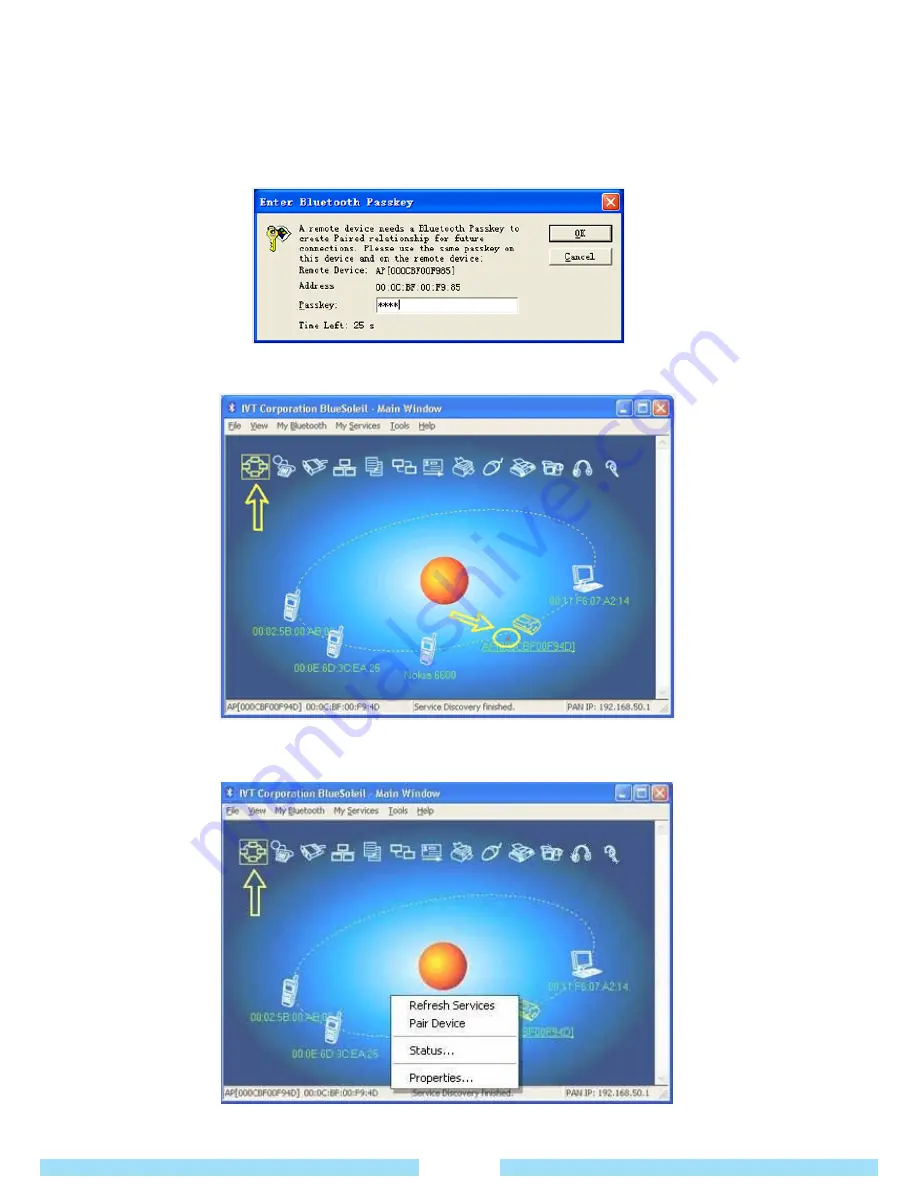
ᐱ
At this time the Bluetooth device should be the pairing available status.
ᐲ
Double click the device icon to browse its service.
Note:In some cases, you need to make the trusted relationship between BlueSoleil and the remote device by
inputting the same passkey on both sides.
On BlueSoleil side, the following window will pop up, you can enter the passkey here.
͑
ᐳ͑
After the pairing procedure succeeds, you can find the available service icons as below.
͑
ᐴ͑
Single click one of the highlighted service icons, BlueSoleil will establish a Bluetooth connection to the remote
device. The device icon changes to green color and a line appears between the red ball and the device icon.
͑
32
Содержание B1UMPC
Страница 1: ......
Страница 20: ...Using the Product Chapter 2 Turning the Product On and Off Entering Text 20 21...
Страница 43: ......
Страница 44: ...FAQ Troubleshooting Support Chapter 4 FAQ and Troubleshooting 42 Warranty 43...



























