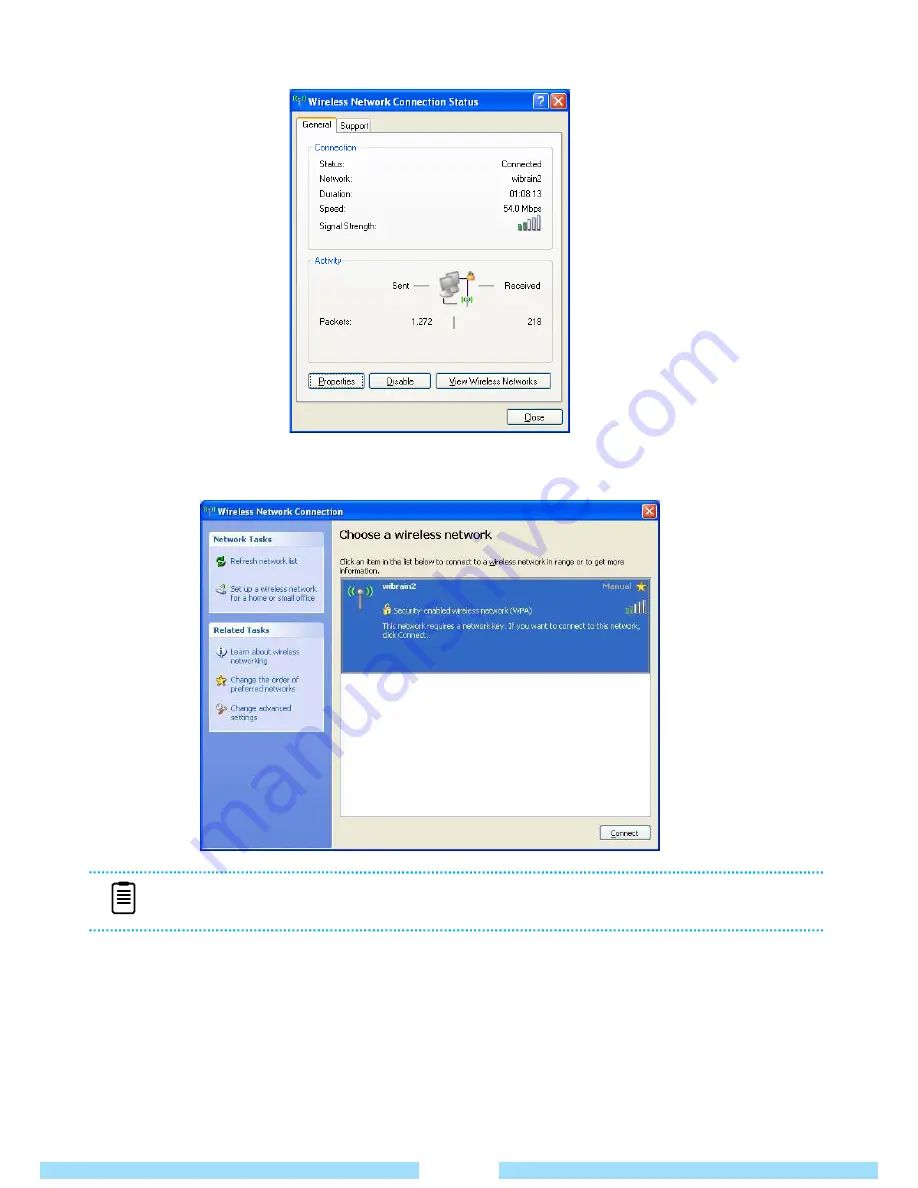
ᐮ͑
When the Network Connection window pops up, click
View Wireless Networks
.
͑
͑
͑
͑
͑
͑
͑
͑
͑
͑
͑
͑
͑
͑
͑
͑
͑
͑
͑
͑
ᐯ͑
Select an AP to connect to and click
Connect
. It there is a configured network key for the AP to connect to,
the Enter Network Key window appears. Enter the network key in the window and then click the
Connect
button.
ᐰ͑
When
Connected
to the AP is displayed, click the
Close
button.
You can access the network.
ᐱ͑
If it’s “
Security-enabled Wireless Network
” you need to input “
Network Key
”.
If you have no idea what the key is, ask the network administrator what it is.
ᐲ͑
Checking the network connection status.
͑
If you move the pointer over the
Network Connections
icon of the taskbar, you can check the connection status.
NOTE
Ŷ
Ask your network administrator for the network key, if necessary.
29
Содержание B1UMPC
Страница 1: ......
Страница 20: ...Using the Product Chapter 2 Turning the Product On and Off Entering Text 20 21...
Страница 43: ......
Страница 44: ...FAQ Troubleshooting Support Chapter 4 FAQ and Troubleshooting 42 Warranty 43...






























