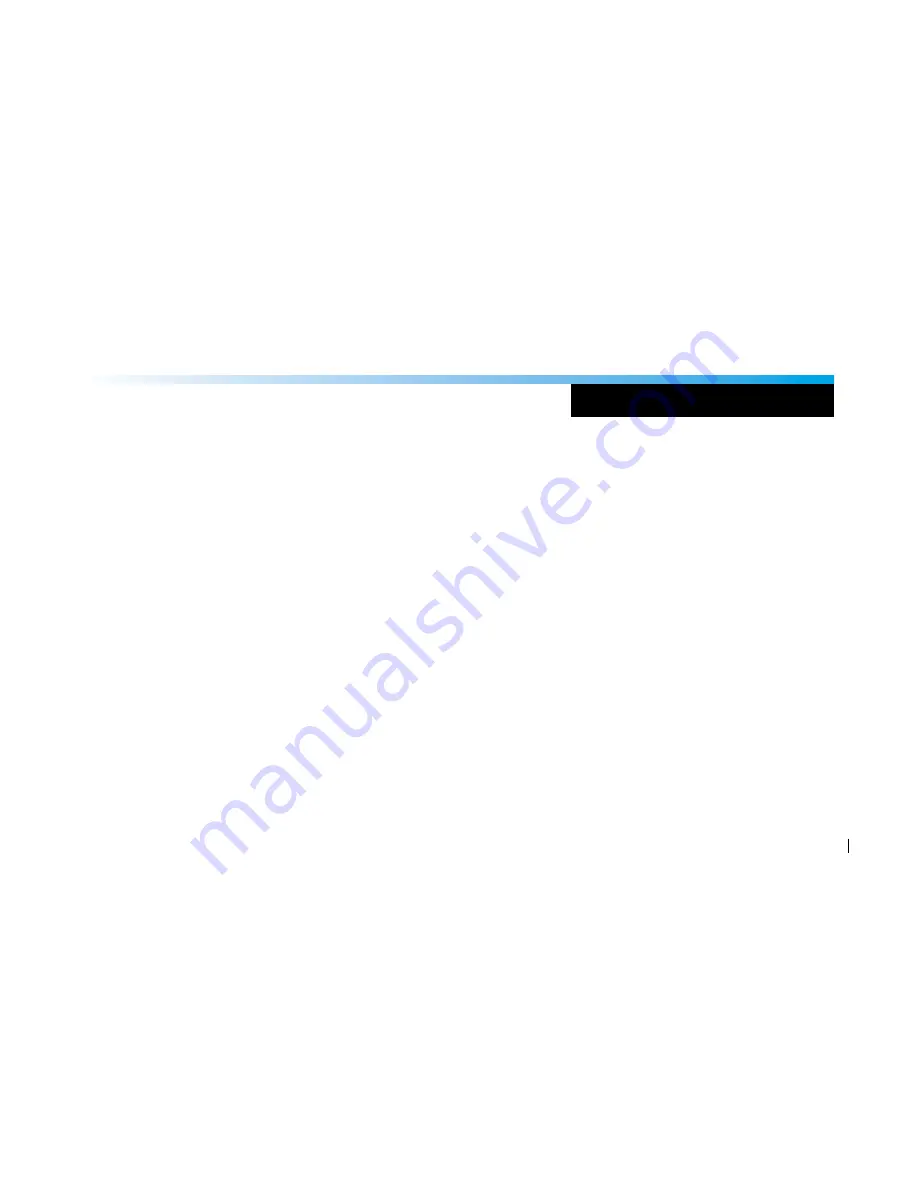
PC USB SETUP
Windows 7/Vista/XP Optional Settings
1. Sett
in
g the Wi Transmitter as your default audio device
To set the Wi Transmitter as your default device for sound playback and recording, or to change its
settings, click the Start button, click Control Panel and then click Sound. Under the Playback and Recording
tabs, you can select the Wi AudioStream Pro from the menus and use the Set Default button to set it as
the default device.
2. Sett
in
g the Wi Transmitter MIC gain
To set the gain of the microphone when using the Wi Transmitter, click on the Volume button in the Sound
recording section. Moving the slider will adjust the microphone gain.
37
Содержание AudioStream Pro AV
Страница 1: ...OWNER S MANUAL OPERATING INSTRUCTIONS...






























