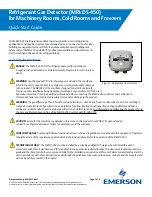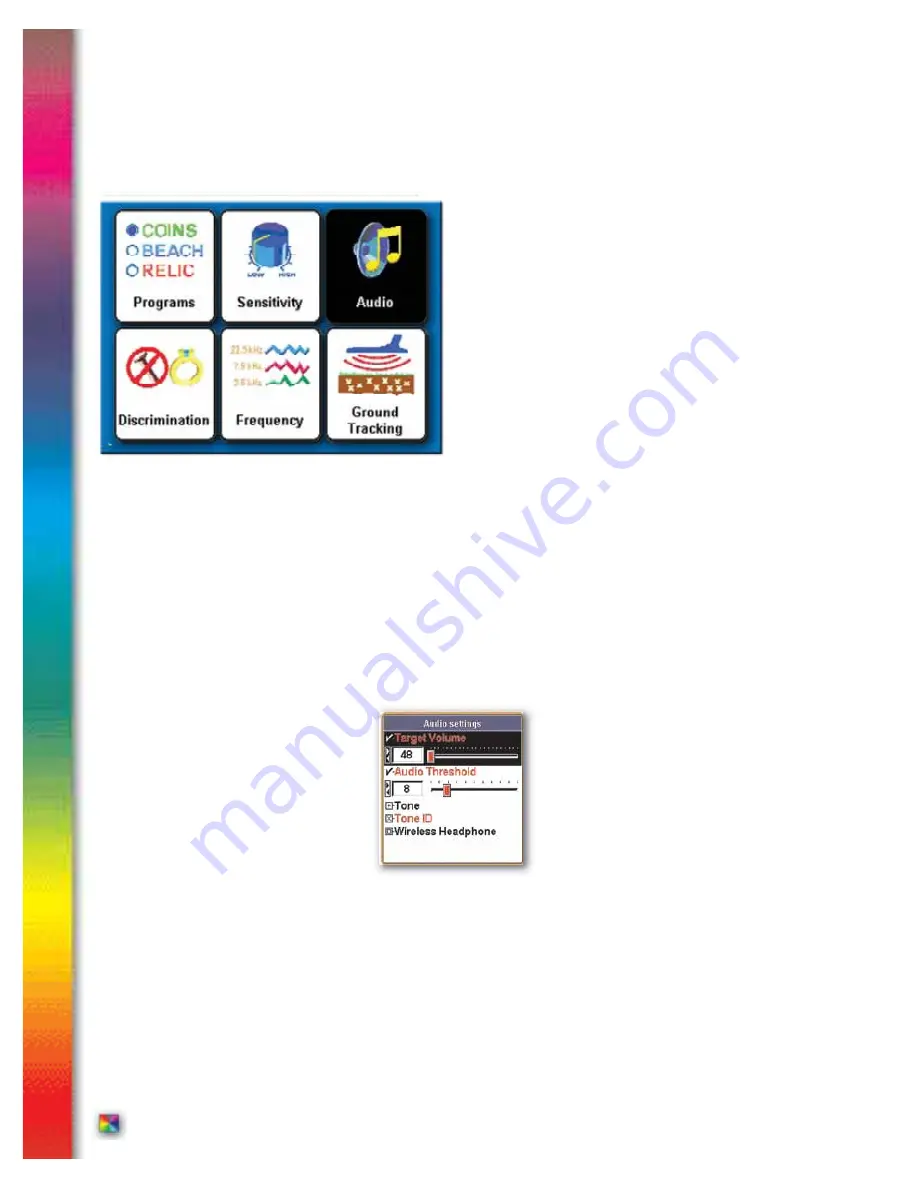
pg 28
Audio -
• Target Volume – How loudly a metal target “beeps”.
Use the ARROW Left & Right to adjust the target volume.
During adjustment, a sample level is indicated continuously
when the trigger is pushed forward.
• Audio Threshold – How loud the Threshold (continuous
slight hum) is heard during searching. Use the ARROW
Left & Right to adjust. During threshold adjustment, a
sample of the current Threshold level is heard when trigger
is pushed forward. “0” = silent search (no threshold during
searching). Experts recommend a slight threshold, as soft
as you can still hear it. Adjusting the audio tone (next option) may alter you’re preferred Volume & Threshold set-
tings.
• Tone – Target Tone or Pitch. Use ARROW Left & Right to adjust the tone or pitch of the “beep” (the
“beep” a metal target produces). Select a tone or pitch to suit your hearing. Again, during adjustment a sample of
the current tone or pitch is heard when the trigger is pushed forward.
• Threshold Tone or Pitch. Use the ARROW Left & Right to select the Tone or Pitch of the Threshold. Ex-
perts recommend you set the Threshold pitch signifi cantly different compared to the Target Tone Pitch. In this way,
target signals are more easily recognized over the continuous threshold hum. Again, during threshold adjustment a
sample tone or pitch is heard when the trigger is pushed forward.
• Tone ID – Selecting Tone ID and pressing ENTER turns ON (“X” in box) or OFF (“empty box”) the Tone
ID feature. When ON, targets sound progressively higher pitched 95 on the VDI scale. If accepted by the
discrimination settings, iron type targets will produce the lowest pitch, large silver will produce the highest pitch.
Nickels in the mid range indicate with the most medium pitch.
Discrimination rejected target signals are still suppressed. With some practice, the pitch of the “beep”
immediately indicates the approximate VDI range of the target without noting the display. Tone ID is used to
highlight target signal ranges of greater or lesser interest.
Additional Tone ID options are offered in the Expert Menu.
Complete Guide to Spectra
V3
i
®