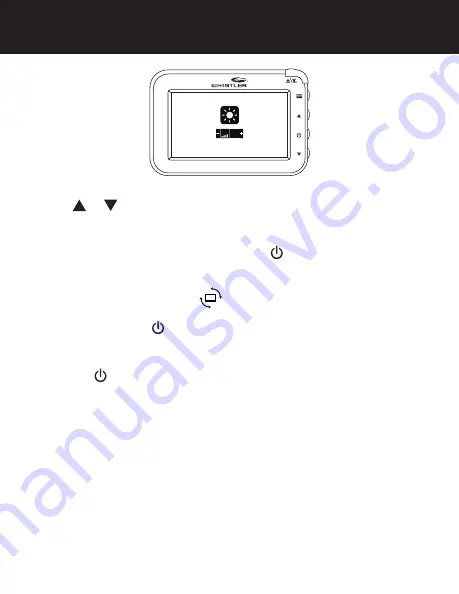
15
MONITOR SETTINGS
BRIGHTNESS/CONTRAST/COLOR SETTINGS
Press or on the interface to adjust the brightness as shown
above.
IMAGE ROTATION
Select IMAGE ROTATION, and then press to rotate or mirror the
image. (It is best to have a video image displayed when making
this selection). If you rotate the image on the display an orange
box with arrows will appear
.
SETUP
Select SETUP, press to enter SETUP Mode. Pairing mode and
camera time duration is found within SETUP menu.
SELECT SOFTWARE INFORMATION
Press the to display the software version information.
CAMERA SELECTION
C1 indicates camera 1 (rear), C2 indicates camera 2 (front) if your
model is such equipped.
BATTERY STRENGTH
The battery icon is on the top left corner of the monitor, and
indicates the relative capacity of the built-in lithium battery when
a video image is present.
SIGNAL STRENGTH
The signal strength of the received image is on the top right
corner of the monitor when a video image is present.




























