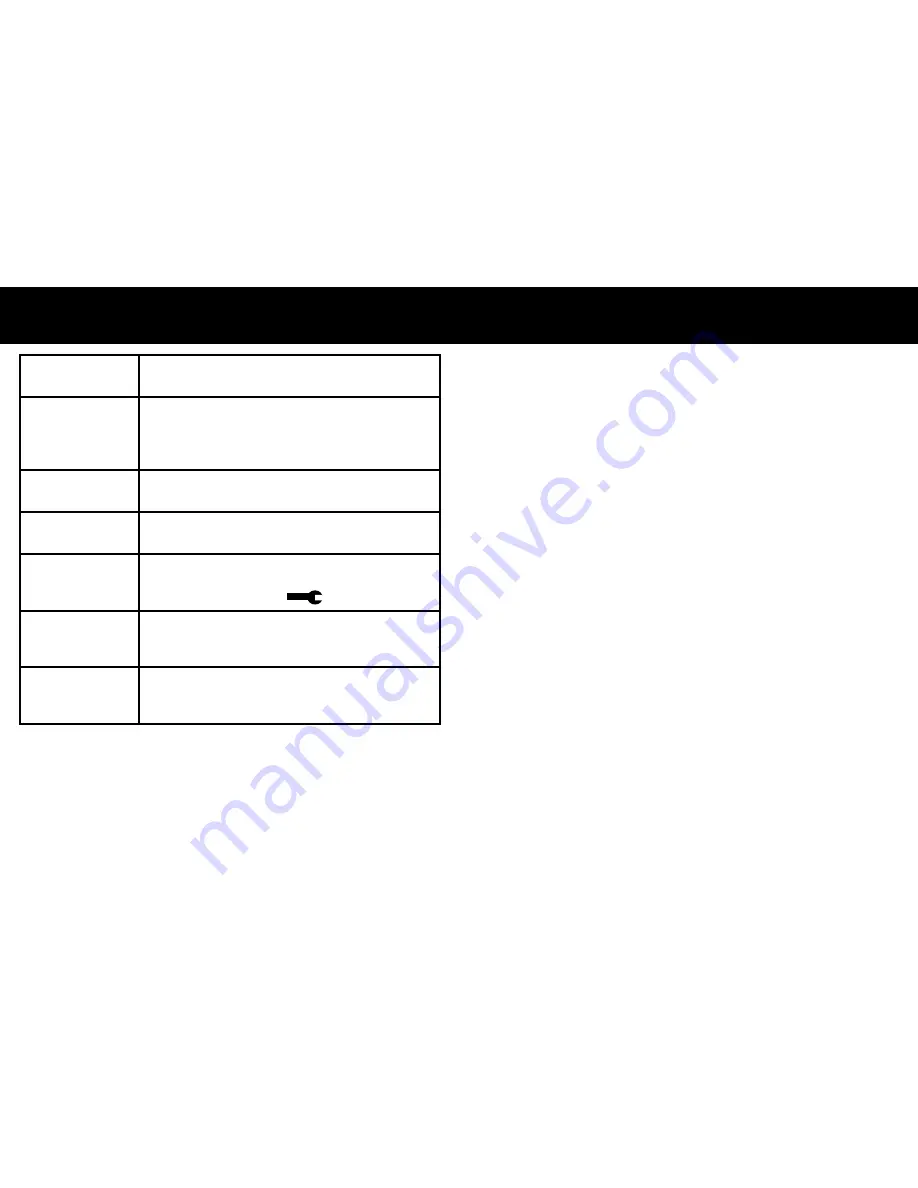
TROUBLESHOOTING
Can’t record or
take photo
Confirm that the microSD card is of proper class
(C4 min.) and has available capacity.
Unit doesn’t work
with my SD Card
If the unit does not recognize the card, remove the
SD card and insert it again. If still not recognized, the
SD card maybe damaged or device does not support
this type of memory card. Try another memory card.
“files error” appears
during replay
Uncompleted files due to microSD card storage error.
Reformat or replace card.
Video or Photo
unclear
Check lens for fingerprints, protective film or other
obstruction. Use a soft cloth to clean lens.
Black image when
recording sky or
water scene
Scenes with large contrast can influence the automatic
exposure function of the D15VR. Adjust Exposure setting
in the Global menu settings
to correct image.
Color is affected on
cloudy or bright
outside conditions
Set the “white balance” function to automatic in
MENU settings.
Cross stripe
interference in
image
This is caused by incorrect “Light Frequency“ setting.
Check setting for 50Hz or 60Hz in MENU Settings.
Reset
Operation can be restored by pushing the reset button.
NOTE:
No user serviceable parts inside. Do not open product.
12
TROUBLESHOOTING
Use and Care
1.
Unit does not use a Touch Screen to control its
functions! Do not touch screen with any objects as
damage to screen may occur.
2.
Do not leave unit in direct sunlight for extended
period of time, especially in a vehicle.
3.
Avoid using the unit is dusty and damp environments.
13
Содержание D15VR
Страница 1: ...OWNER S MANUAL DVR Camera D15VR...





























