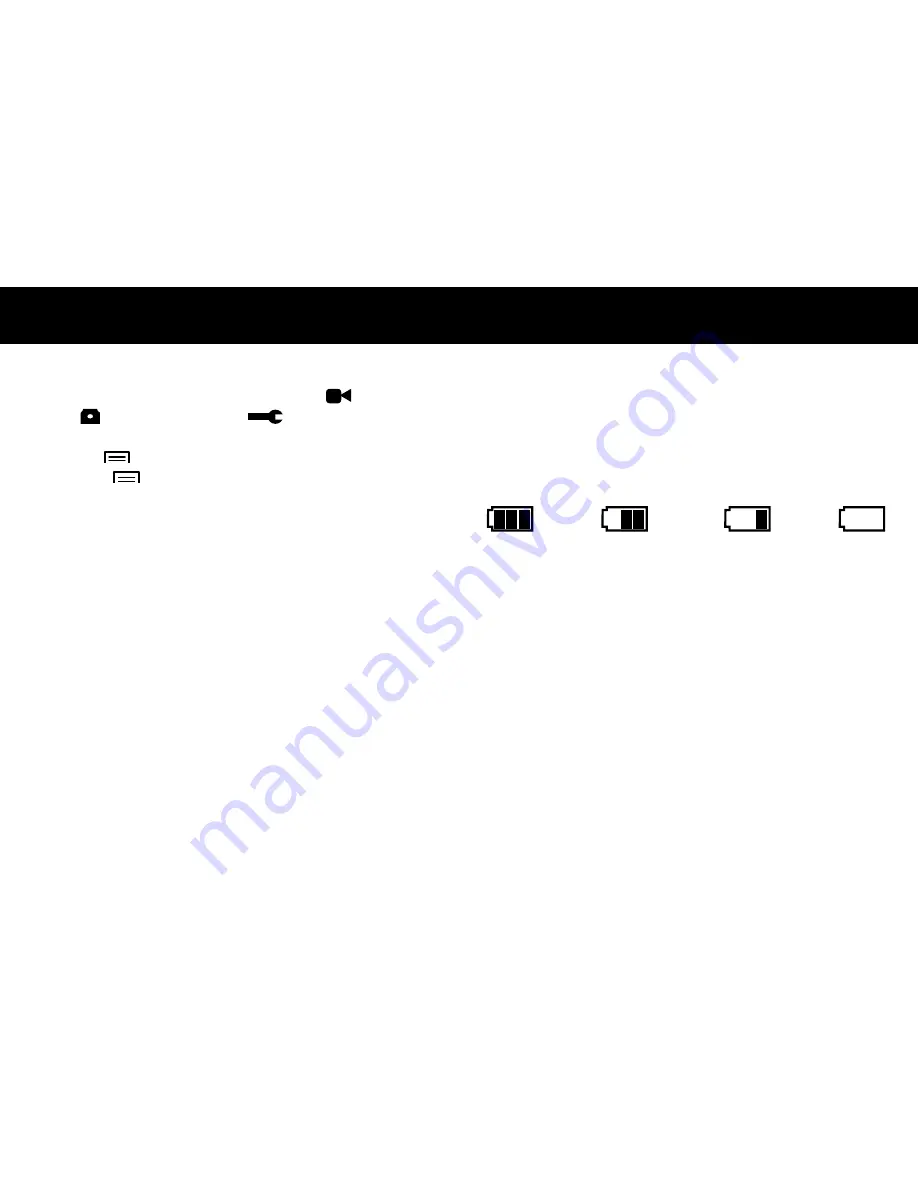
OPERATIONS
10
MENU Settings
There are 3 available levels; Video settings
, Camera
settings and Global settings
.
Note:
Video or
Camera settings are selected when DVR is in one of these
modes and
is pressed.
1.
Press the
button to see available settings.
2.
Press the
<
or
>
to scroll through the settings.
3.
Press
OK
to make a selection.
USB Settings
Connect the D15VR to a computer using the USB cable
included. Three options are available. Use
<
or
>
and
OK
buttons to select an option.
Mass Storage
- In this mode the recorded files can be
accessed directly from the microSD card installed into the
DVR. They can be viewed directly from the card or
transferred to the computer for storage.
PC Camera
- In this mode the DVR can be selected from a
computer as an attached USB device and used as a webcam
(additional drivers may be required and are not included).
Video
– Returns unit to Preview mode and charges the unit.
OPERATIONS
11
View DVR Screen on TV or Monitor
Simply plug in a compatible Audio/Video cable into the
AV Out or HDMI jack to an AV or HDMI Input on a TV or
video monitor for larger viewing.
Battery Charging
Battery indication:
Full Battery Slightly Low Battery Low Battery Battery Empty
• The D15VR may be charged using the included 12V Car
Adapter or USB cable.
• The red indicator light will be illuminated until
charging is complete.
NOTE:
The D15VR is intended to be used with power being
supplied with either cord included. Stand alone battery
time is approximately 15 minutes.
Special Functions
• G-sensor function. If a sudden shock is detected (such
as in an accident) the video segment recorded is
protected from being overwritten.
• Automatic power ON/OFF function when using car
adapter plugged into 12V power port controlled by
vehicle ignition.
• Seamless loop recording.
Содержание D15VR
Страница 1: ...OWNER S MANUAL DVR Camera D15VR...











