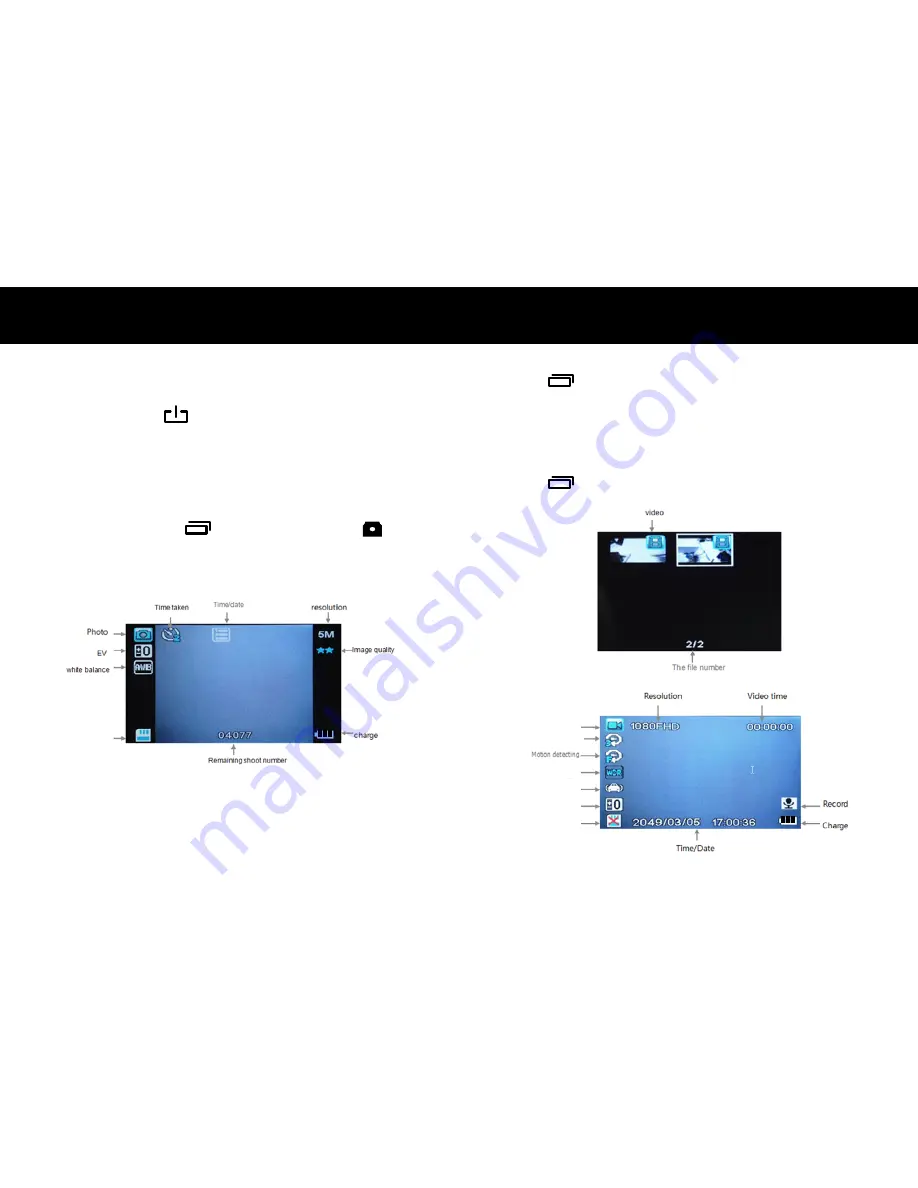
OPERATIONS
OPERATIONS
8
9
Shooting or Review a Video or Image
Shooting - Video
1. Power on:
Press
to turn on DVR.
2. Record Video:
Press
OK
to start recording. Rec icon
(red dot) is shown in the top left corner. Press
OK
again to stop.
Shooting - Image
1. Take Picture:
Press
button. Camera icon will be
displayed in upper left corner.
2.
Press
OK
to take an image.
SD
Review
1.
Press
twice to enter review screen.
2.
Use
<
or
>
to highlight a file. Press
OK
to select it.
3.
Press
OK
again to play a video. Use
OK
to pause the
video.
4.
Press
<
or
>
to select another file.
5.
Press
to exit review mode.
SD
EV
G-Sensor
WDR
Loop Time
Video
Содержание D15VR
Страница 1: ...OWNER S MANUAL DVR Camera D15VR...





























