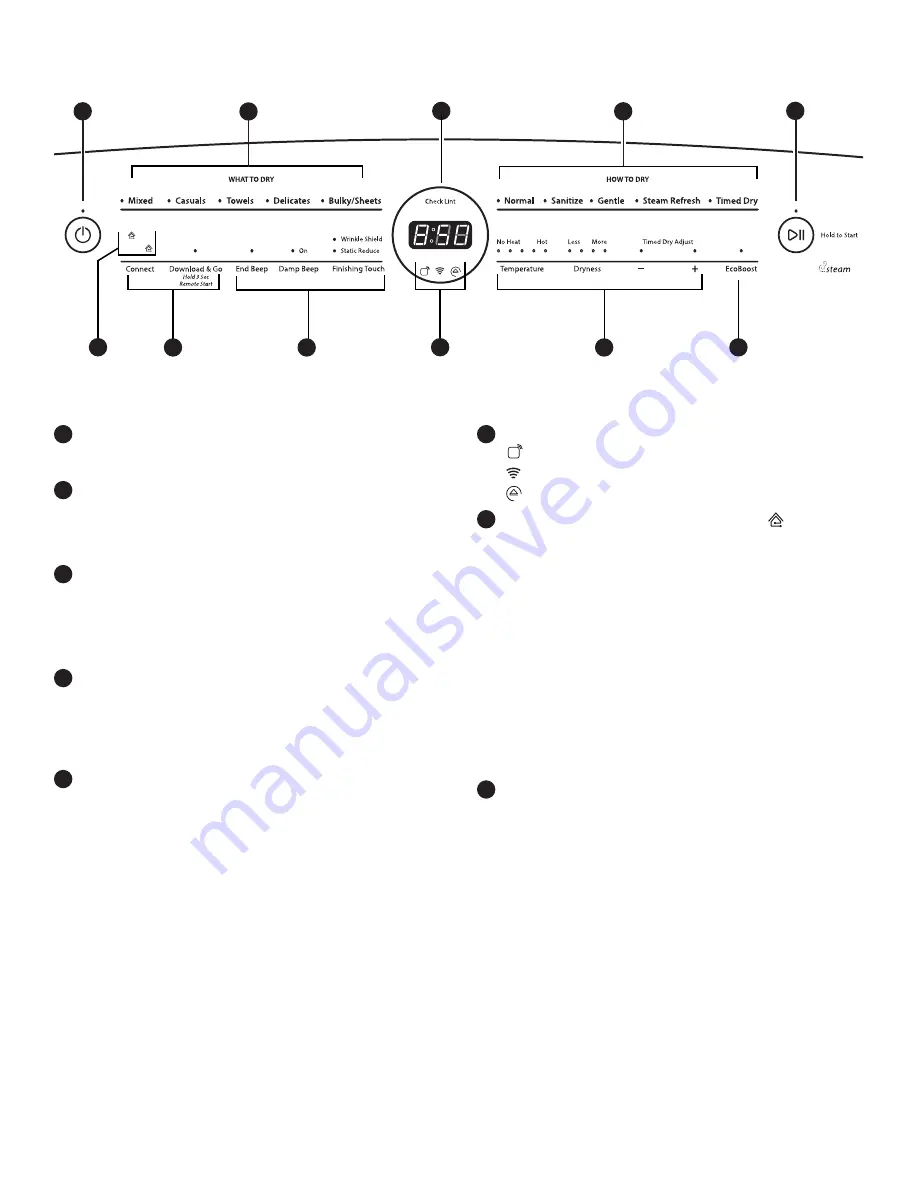
8
u
q
Dryer Overview — Control Panel
POWER BUTTON
Touch to turn the dryer on and off. Touch to stop/cancel
a cycle at any time.
WHAT TO DRY/HOW TO DRY
First select a cycle from the “What to Dry” (Automatic
cycles) and then select the “How to Dry” to get the best
combination cycle available for the type of items you are
going to dry. See “Cycle Guide” for cycle details.
START/PAUSE BUTTON
Touch and hold until the LED comes on to start a cycle,
or touch once while a cycle is in process to pause it.
The LED turns off at the end of a cycle. It will flash when
in a paused state or when waiting for you to touch Start/
Pause after setting the dryer for Remote Start mode.
LED DISPLAY
When you select a cycle, its default settings will light up
and the Estimated Time Remaining (for Automatic Cycles)
will vary depending on “What to Dry” and “How to Dry”
selections or actual time remaining for Timed Dry cycles
(for Manual Cycles) will be displayed.
CONNECT BUTTON
Touch CONNECT during the initial connection of the dryer
to your home Wi-Fi network. The Wi-Fi status indicator
(6)
will be lit when the dryer is connected to the network. See
“Connectivity Setup” section for details. If the dryer is in a
Smart Delay, touch CONNECT to override the delay and
begin a dry cycle immediately.
DOWNLOAD & GO™ OPTION
Set a Specialty Cycle or My Cycle in the Whirlpool™ app
and download it to your dryer. The light above Download
& Go will illuminate, indicating that the cycle has been
received. Touch DOWNLOAD & GO to select the cycle for
use. See “Using Your Dryer — Smart Operation” for details.
REMOTE START
To start a dryer cycle remotely from the Whirlpool™ app,
touch and hold DOWNLOAD & GO for about 3 seconds.
The Remote Start status indicator (
6
) and the indicator
above the Start/Pause button (
3
) will begin blinking.
Touch and hold START/PAUSE to set the mode. The
indicator above Start/Pause will go out, and the Remote
Start indicator will be solidly lit.
NOTE:
Any interaction with the dryer once a Remote
Start has been set will cause the mode to cancel. See
“Using Your Dryer — Smart Operation” for details.
1
2
3
4
CONNECTIVITY STATUS INDICATORS
Remote Start
Wi-Fi
Smart Delay
SMART GRID STATUS INDICATORS ( )
Blue
The BLUE indicator will be lit during times of OFF-PEAK
energy demand. Dry cycles will begin without delay
upon touch and hold of the Start/Pause button.
Amber
The AMBER indicator will be lit during times of PEAK
energy demand. The dryer will go into Smart Delay mode
upon touch and hold of the Start/Pause button, and the
Smart Delay indicator
(6)
will illuminate. When energy
demand returns to OFF-PEAK levels, the AMBER indicator
and Smart Delay indicator will go out, the BLUE indicator
will illuminate, and the dry cycle will begin.
If Whirlpool™ app service is momentarily unavailable,
the Smart Grid status indicators will be OFF. Touching
Connect will cause the BLUE indicator to blink for 2
seconds and then stay OFF.
MODIFIERS
Use to select available modifiers for your dryer.
Temperature
When using Timed Dry Cycle, you may select a dry
temperature based on the type of load you are drying.
Use the warmest setting safe for the garments in the
load. Follow garment label instructions.
NOTE:
Automatic Cycles will give you up to
3 temperatures to adjust and it varies, depending
on the “What to Dry” or “How to Dry” selections that
have been made.
Dryness
You may adjust the Dryness on Automatic Cycles
(except for the Sanitize cycle), if desired.
NOTE:
Dryness is for use with Automatic Cycles only.
+\- Timed Dry Adjust
Touch “+” or “–” with Timed Dry cycle to increase or
decrease the length of the cycle.
NOTE:
The control panel features a sensitive surface that responds to a light touch of your finger. To ensure your selections are
registered, touch the control panel with your finger tip, not your fingernail. When selecting a setting or option, simply touch its name.
8
1
6
4
3
5
8
9
2
2
9
7
u
q
u
q
u
q
6
u
q
7
5
Содержание WGD8700EC
Страница 3: ...3 Dryer Safety IMPORTANT When discarding or storing your old clothes dryer remove the door ...
Страница 4: ...4 ...
Страница 27: ...27 Notes ...









































