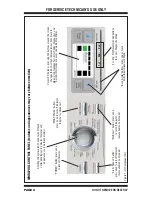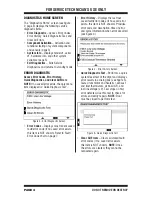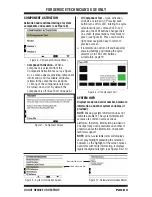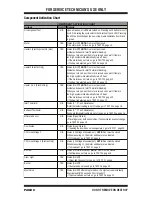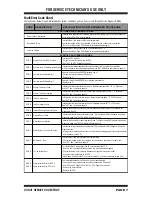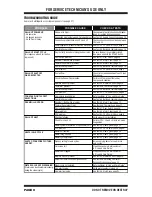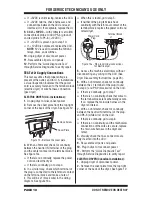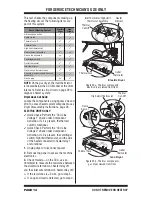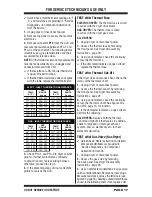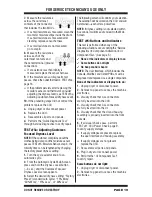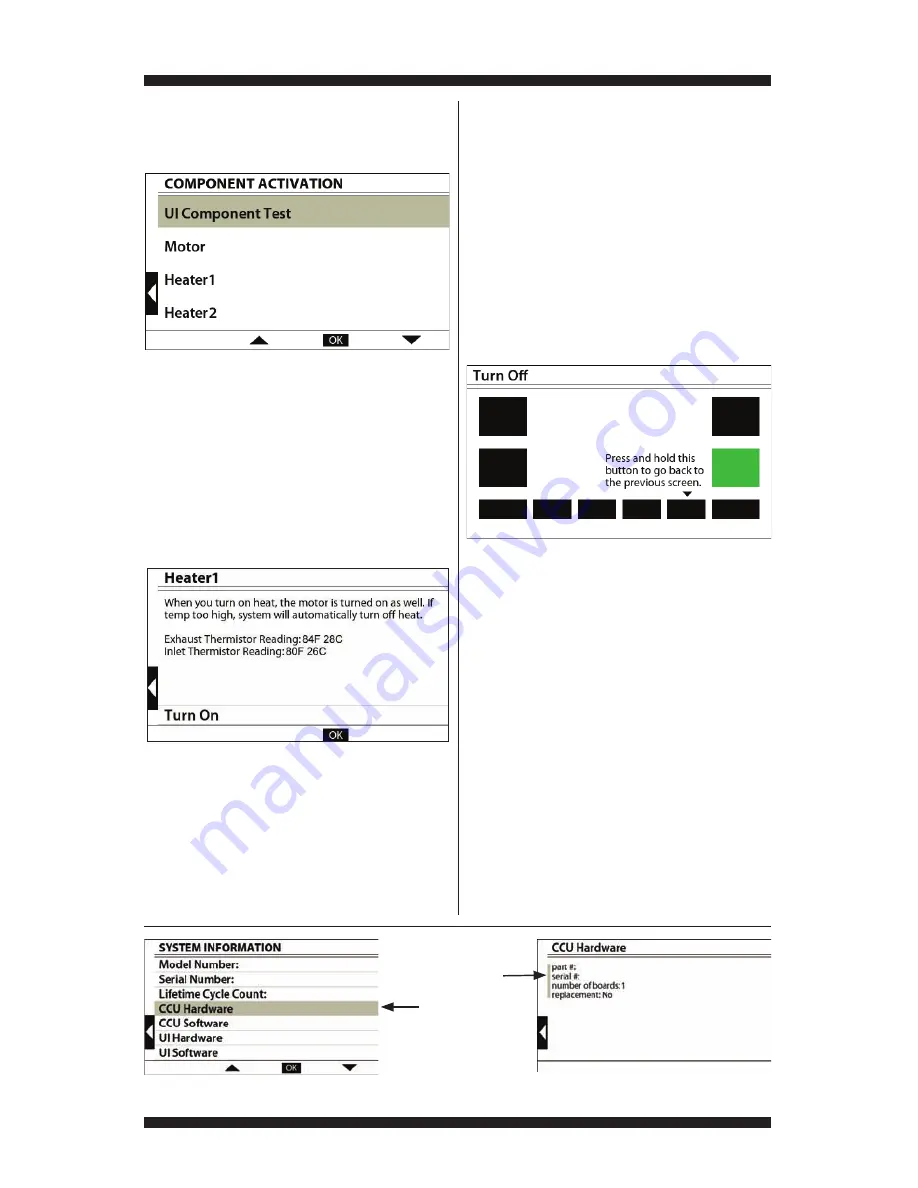
PAGE 5
FOR SERVICE TECHNICIAN’S USE ONLY
DO NOT REMOVE OR DES
TROY
COMPONENT ACTIVATION
Activation and functional testing of system
components and sensors (see Figure 6).
•
Component Activation – When a
component is selected from the
Component Activation menu (see Figure
6), a screen appears providing component
information, and if available, attributes
related to the component (see figure
7). Many of the components listed can
be turned on and off. By default, the
component is off. (See chart on page 6.)
Figure 6 - Component Activation Menu
Figure 7 - Component Screen
•
UI Component Test – Upon activation,
all LEDs are turned on. Pressing each
button turns off its LED, rotating the cycle
selector knob turns off each LED, and
pressing the ATM buttons changes their
on-screen representations from black to
green (see figure 8). Press and hold the
right-most navigation key to return to
previous screen.
If indicators do not turn off and beep after
pressing buttons and rotating the cycle
selector, go to TEST #6: Buttons
& Indicators, page 19.
SYSTEM INFO
Displays model and serial number, hardware
information, and other system variables (if
provided).
NOTE: Missing system information does not
indicate a problem. The system information
screens are common across various
platforms; therefore, information provided on
one dryer may not be available on another. If
uncertain about the information, check with
technical support.
NOTE: All non-selectable items will display a
short gray highlight preceding the selection;
however, as the highlight of the screen moves
over items with more information, it displays
regular background length. (see Figures 9 & 10.)
Non-selectable items
Items with more info.
Figure 9 - System Information Screen
Figure 10 - Hardware Information Details
Figure 8 - UI Component Test