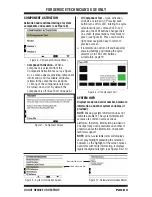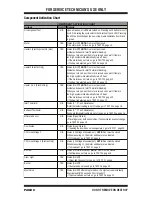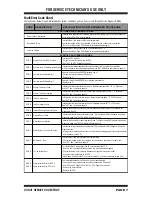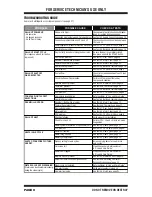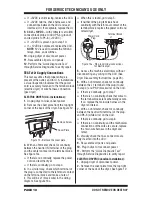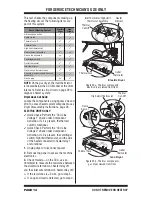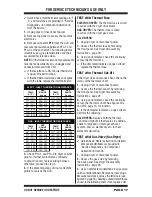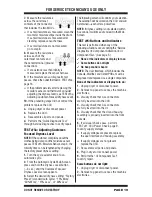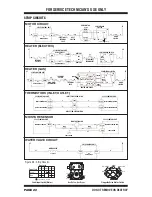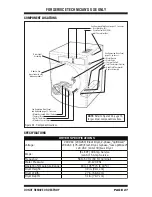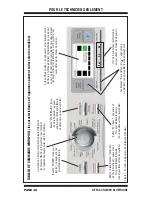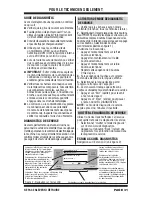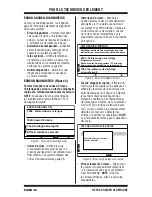PAGE 19
FOR SERVICE TECHNICIAN’S USE ONLY
DO NOT REMOVE OR DES
TROY
7. Measure the resistance
across the outermost
contacts of the connector
that includes the two MOVs.
If a small resistance is measured, clean the
two metal moisture strips inside the drum.
If a small resistance is measured after
cleaning, replace sensor harness.
If a small resistance is not measured,
go to step 8.
8. Measure the resistance
across each of the
outermost contacts and
the center terminal (ground
connection).
If a resistance less than infinity is
measured, replace the sensor harness.
9. If the moisture sensor diagnostic test
passes, check the outlet thermistor: TEST #4a,
page 16.
If the problem persists after replacing the
moisture sensor and thermistor, consider
adjusting the dryness level (see TEST #5a:
Adjusting Customer-Focused Dryness Level).
10. If the preceding steps did not correct the
problem, replace the CCU.
a. Unplug dryer or disconnect power.
b. Replace the CCU.
c. Reassemble all parts and panels.
d. Perform the “Quick Diagnostic Test”
through Service Diagnostics to verify repair.
TEST #5a: Adjusting Customer-
Focused Dryness Level
NOTE: If the customer complains about the
clothes being damp and the moisture sensor
passes TEST #5: Moisture Sensor, step 3, the
total dry time can be lengthened by changing
the factory preset dryness setting.
1. Turn the cycle selector knob to an
automatic cycle.
2. From the Automatic Cycle Main Screen,
press and hold the Dryness Level button
(~3 sec.) until the Customer-Focused
Dryness Level screen appears.
3. Select the desired dryness setting: “Factory
Preset” (standard auto cycle), “15% More”,
“30% More”, “15% Less”, or “30% Less”.
The following screen will confirm your selection.
The selection will be stored on the CCU and will
be retained—even after a power loss.
NOTE: If dryness setting is not selected within
6 seconds, it will time out and exit to the Main
Screen.
TEST #6: Buttons and Indicators
This test is performed when any of the
following situations occurs during the “Service
Diagnostics
➔
Component Activation
➔
UI
Component Test.” (See page 5.)
3
None of the indicators or display turn on
3
Some buttons do not light
3
No beep sound is heard
NOTE: The User Interface, which includes the
Console, Modifier, and Center PCBs, must be
diagnosed and replaced as a single component.
None of the indicators or display turn on:
1. Unplug dryer or disconnect power.
2. Remove top panel to access the machine
electronics.
3. Visually check that ALL connectors
are fully inserted into the CCU.
4. Visually check that ALL connectors
are fully inserted into the UI.
5. Visually check that the UI and housing
assembly is properly inserted into the front
console.
6. If all visual checks pass, perform
TEST #1: CCU Power Check, page 9,
to verify supply voltages.
If supply voltages are present, replace
the user interface and housing assembly.
If supply voltages are not present,
replace the CCU.
7. Reassemble all parts and panels.
8. Plug in dryer or reconnect power.
9. Perform the “UI Component Test”
to verify repair.
Some buttons do not light:
1. Unplug dryer or disconnect power.
2. Remove top panel to access the machine
electronics.