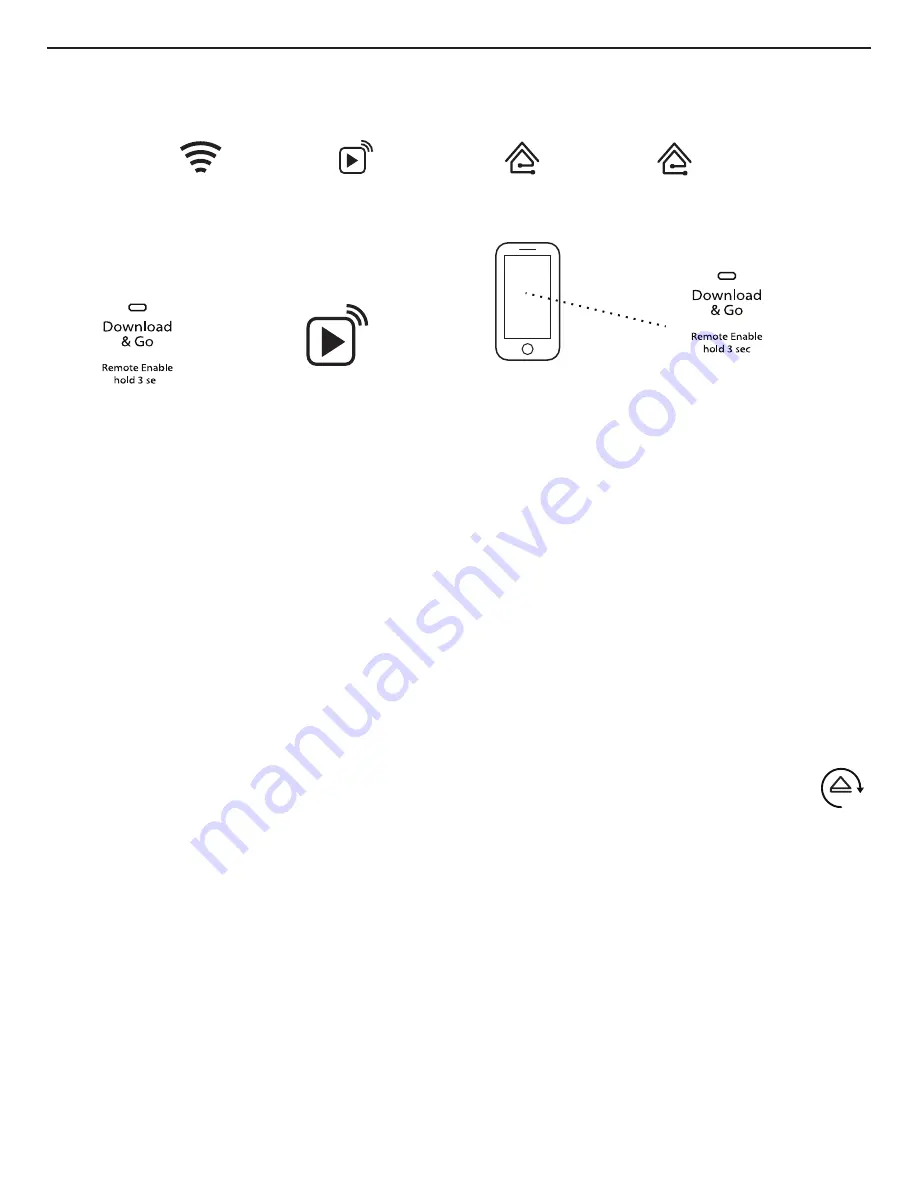
10
Dishwasher Use – Smart Operation
NOTE:
You must have successfully completed the “Connectivity Setup” section for the following features to function. Verify that the
Wireless Status icon and either the Amber House icon or Blue House icon are illuminated. Check the Whirlpool
®
app for additional
dishwasher features, including Remote Enable (B).
Set a Remote Enable
Remote Enable requires Wi-Fi and account creation. App features
and functionality subject to change. Subject to Terms of Service
are available at:
www.whirlpool.com/connect
. Data rates may
apply. In Canada, visit
www.whirlpool.ca/en_CA
and click on the
Whirlpool
®
Connected Appliances link.
Remote Enable mode allows you to start your dishwasher remotely
from the Whirlpool
®
app.
After loading the dishwasher and selecting your cycle settings,
press and hold DOWNLOAD & GO for 3 seconds. The Remote
Enable icon will be solidly lit.
When a remote start command is received from the app, the
dishwasher will start the cycle. The Remote Enable icon will
remain lit.
NOTE:
If no Wi-Fi connection is available, the Remote Enable will
not be set and the Wireless icon will blink for 2 seconds, then go
out.
HELPFUL TIP:
Make sure that your dishwasher door remains
closed and the cycle is not changed until you start the cycle.
Opening the door after a Remote Enable has been set will cancel
the Remote Enable. The Remote Enable will need to be reinitiated.
Follow Cycle Progress
Follow Cycle Progress lets you remotely monitor your dishwasher
and anticipate when it will finish the current cycle. Open the app
and select DISHWASHER. The cycle progress is displayed in the
app.
Select or Deselect Push Notifications
Push notifications let you choose which events will be announced
with a text message. Open the app and select DISHWASHER,
then open PREFERENCES. Turn on the push notifications you
want to receive.
Download a Specialty Cycle or My Cycle
The Download & Go™ feature lets you select a Specialty cycle
or you can design a My Cycle on the Whirlpool
®
app and send it
to your dishwasher. When the dishwasher receives the cycle, the
Download & Go LED lights up for several minutes to indicate the
cycle has been received. When you want to use this cycle, press
DOWNLOAD & GO to select the cycle, just as you would do for
any other cycle. Press the Start/Resume keypad and close the
door within 4 seconds to start the cycle.
HELPFUL TIP:
The cycle will be remembered for future use until a
different cycle is downloaded to the dishwasher.
NOTE:
If Download & Go is pressed without a cycle ready for
selection, the LED will blink and you will hear an “invalid key
press” sound (if key activation sounds are turned on). When a
remote start command is received from the app, the dishwasher
will start the cycle. The Remote Enable icon will remain lit.
Enable Quiet Mode
Enable Quiet mode lets you remotely silence the on-dishwasher
tones such as the end-of-cycle signal. Open the app and select
QUIET MODE.
Issue Alerts
Issue Alerts lets you know by text message if something needs
your attention and provides guidance about what to do. You
may turn off Issue Alerts from the app by going to the Appliance
Details page, choosing the Preferences option, and toggle off all
notifications, and click save in the top right corner.
Smart Delay
(Opt-in through Whirlpool
®
app and when supported
by your local utility)
During times of peak electrical rates (if you have opted
in), you may see the Smart Delay icon. When this occurs,
your dishwasher will delay according to your opt-in choices to help
alleviate peak power demands on the local utility. The dishwasher
will start up automatically when the peak power demand has
decreased. You may override Smart Delay through the app.
Wireless icon
Remote Enable icon
Amber House icon
(peak electric rate)
Blue House icon
(normal electric rates)
Remote Enable











































