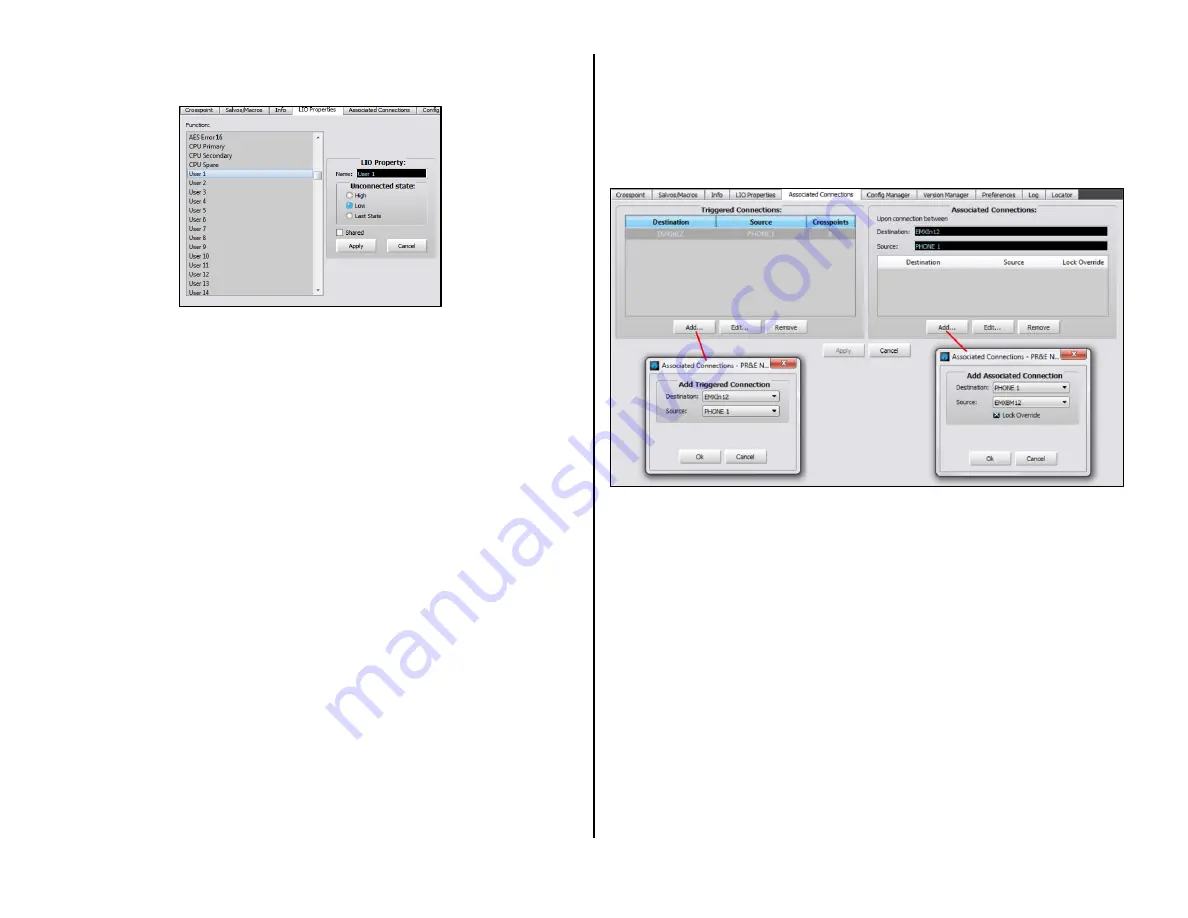
34
unconnected. The default setting is Low. This tab also shows the settings
for the pre-assigned logic (those settings cannot be edited).
Associated Connections Tab
This tab is used to create, view, and edit Associated Connections, which
can be used to automate console or system operations. An Associated
Connection consists of two parts: a Triggered Connection and one or more
Associated Connections. When the triggered connection is made, the
system responds by automatically making the specified Associated
Connections.
Associated Connections are often created for Telco devices in order to
automatically connect the correct bus-minus signal to the Telco device.
This is shown in Figure 3-19, but one can automate many system
operations in response to a preset trigger connection (either an audio or a
logic connection can be set as the trigger) by defining one or more
Associated Connections.
A Triggering Connection is assigned by clicking Add… in the Triggered
Connections: section of the tab to open the Add Triggered Connection
dialog box where a source and destination are selected. In the example,
PHONE 1 taken on channel 12 is the triggered connection. Clicking OK
adds that entry to the Triggered Connections list.
With the triggered connection highlighted, click the Add… button in the
Associated Connections: section to open the Add Associated Connection
dialog box to select the source and destination to be connected in
response to the trigger connection being made. In most cases you’ll want
to checkmark the Lock Override option. When checked, and the trigger
connection is detected, the selected source will be connected to the
destination even if another signal is connected and the destination is
locked. When Lock Override is not checked, the Associated Connection
would not be made on locked destinations.
Multiple Associated Connections can be assigned to occur with a single
trigger connection. Once all of the Associated Connections are assigned,
click the all-important Apply button to tell the Blade with the Triggered
Destination to monitor the system waiting for the triggered connection to
occur. When it’s made (in the example PHONE 1 is taken on channel 12)
all of the Associated Connections assigned to that triggered connection are
immediately connected.
Figure 3-19 Associated Connections Tab
More details on setting up and using Associated Connections can be
found on page 42.
Config Manager Tab
This tab (Figure 3-20 on page 35) is used to backup or restore parts of
or the entire system’s configuration.
It’s important to periodically save a system backup (especially after you
finish completely setting up a system) so that your system settings are
saved so they can be restored to any system device if there’s a failure and
that device needs to be replaced, or if a factory reset needs to be done for
some reason.
The Current Crosspoint: section of the tab also allows you to save all
of the current Crosspoint connections to a file which can later be recalled
to restore those crosspoint settings. Clicking Save saves the current
crosspoint connections to a file in: Documents > Wheatstone > Navigator
> Connections. Clicking Restore… opens up a dialog box to select between
various saved crosspoint connection files.
Figure 3-18 LIO Properties Tab
Содержание DMX-16
Страница 1: ...1 Networked AoIP Broadcast Console Manufactured by Wheatstone Corporation ...
Страница 4: ...4 ...






























