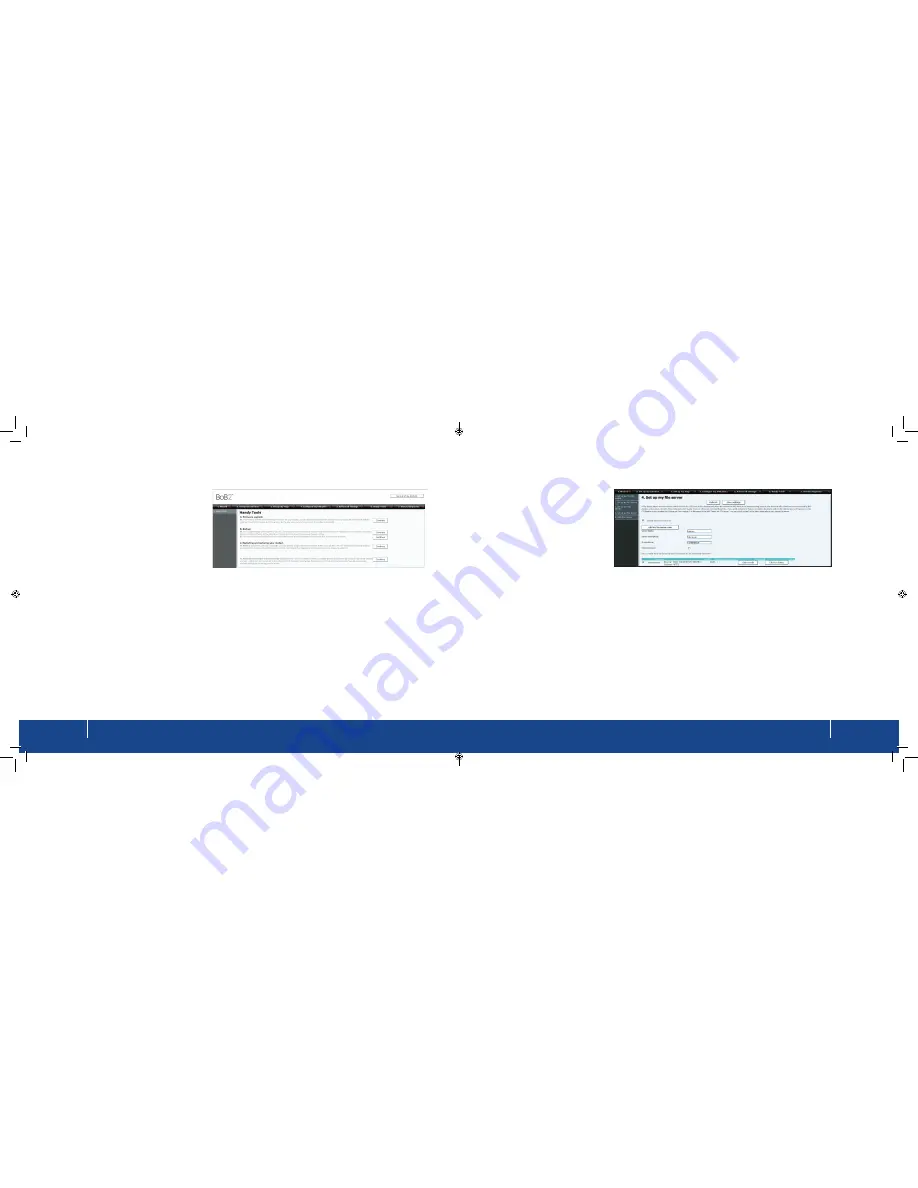
BoB2
TM
how-to guide
17
how-to guide
16
Upgrading the firmware
From time to time, Westnet will release
new firmware to update
BoB2
TM
with that
lastest functionality. Firmware upgrades
are done automatically and usually
without you noticing. However, if you’re
super keen, you can install the latest
firmware yourself.
1. Login into
BoB2
TM
by launching a
new web page and typing http://10.1.1.1 into the address bar. Unless you have changed your
BoB2
TM
password,
type the default password ‘admin’ in the password field, and click ‘login’
2. Click on Handy Tools which you’ll find in the menu list across the top of the page.
3. Next to A. Firmware upgrade - click ‘continue’.
4. Click on the link to Westnet’s freezone.
5. You’ll see the latest firmware listed under
BoB2
TM
. Download the latest firmware file and save it to your computer.
6. Go back the the
BoB2
TM
‘Handy Tools’ screen and browse for the firmware file you just saved. ‘Click open’
followed by ‘upgrade firmware’ to start the process.
7. Your firmware upgrade may take several minutes.
Enabling remote management
Remote management means you can
access and manage
BoB2
TM
from a
computer that is in a remote location, for
example - your office.
To do this:
1. Click on
Advanced settings,
which you’ll
find in the menu list across the top of
the page.
2. Then click on
Modem password and remote management
which is in the left menu bar.
3. Enable remote management by ticking the box next to point number 4 – (image 3 above).
4. At the bottom of the screen you’ll see an IP address. This is the unique address for your
BoB2
TM
and it is required
when logging in remotely to the modem.
5. When attempting to login from a remote computer, open a web page and type in your IP address (ie http://xxx.
xxx.xxx.xx:2420).
6. If you’re unable to access
BoB2
TM
from the remote computer, check the firewall settings on the computer in the
remote location as this may be preventing you from gaining access to your modem.
Содержание BoB2
Страница 1: ...User Manual ...

















