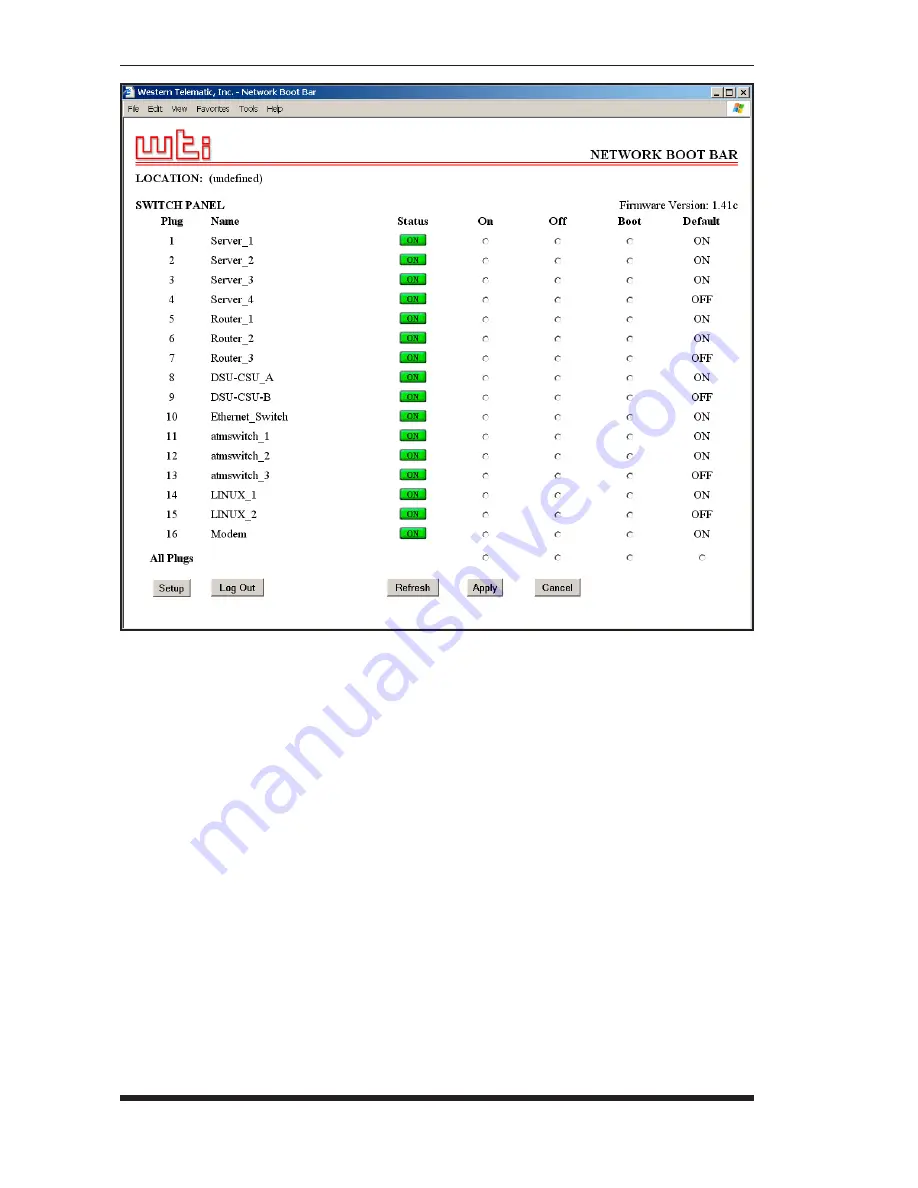
6-2
NBB-1600-D20/D16 Series: Network Boot Bars - User's Guide
4.
Switching Plugs Off:
Click the "Off" button next to the desired plug(s),
and then click "Apply." To switch all plugs Off, click the "Off" button
in the "All Plugs" row, and then click "Apply."
5.
Reboot Cycle:
Click on the "Boot" button next to the desired plug(s),
and then click "Apply." To reboot all plugs, click the "Boot" button in
the "All Plugs" row and then click "Apply."
6.
Set Plugs to Power Up Defaults:
To set all plugs to their user-defined
Power Up Default On/Off status, click the "Default" button in the "All
Plugs" row and then click "Apply." Note that in order for this command
to function, Power Up Default values for each plug must first be defined
as described in Section 5.3.3.
When each switching, reboot or default command is invoked, the NBB will
display a screen which indicates that a switching operation is in progress, then
return to the Plug Status Screen when the command is complete. At that time,
the Status Screen will list the updated On/Off status of each plug.
Figure 6.1: Plug Status Menu - Web Browser Interface (Sample Values Shown)
Содержание NBB-1600-D20, NBB-1600DE-D20, NBB-1600CE-D16
Страница 2: ......
Страница 12: ...2 4 NBB 1600 D20 D16 Series Network Boot Bars User s Guide...
Страница 18: ...3 6 NBB 1600 D20 D16 Series Network Boot Bars User s Guide...
Страница 22: ...4 4 NBB 1600 D20 D16 Series Network Boot Bars User s Guide...
Страница 57: ...Apx 1 A Interface Descriptions A 1 Console Port Interface Figure A 1 Console Port Interface...
Страница 63: ......
Страница 64: ...5 Sterling Irvine California 92618 949 586 9950 Toll Free 1 800 854 7226 Fax 949 583 9514 http www wti com...






























