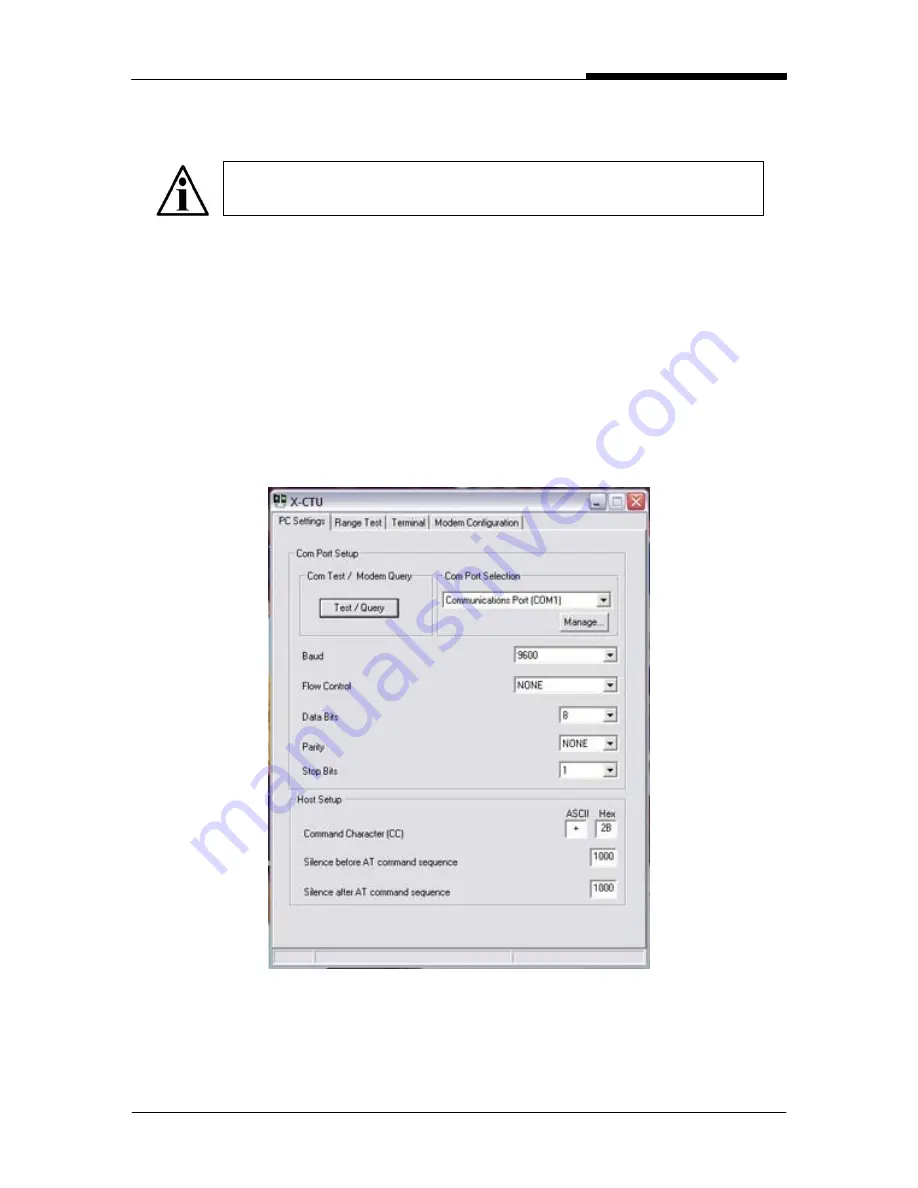
28
INSTALLATION & TECHNICAL MANUAL
BASESTATION SET-UP
To configure the BaseStation settings, a PC with the MaxStream X-CTU software
(included) is required.
1. Install MaxStream X-CTU software on PC.
2. Connect the BaseStation radio modem to PC Com Port using serial
interface cable (included).
3. Open MaxStream X-CTU software and select appropriate Com Port (i.e.
COM 1).
4. Click “Test/Query” button to verify communications. A window appears
stating “Communication with modem…OK”.
NOTE: In most cases, the default settings will work well. No
BaseStation set-up will be required.
Содержание AURORA 45
Страница 1: ......



















