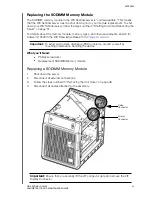APPENDIX
52
WD SENTINEL DX4200
ADMINISTRATOR AND MAINTENANCE GUIDE
Adding a Boot Drive
The WD Sentinel server comes a 2.5-inch boot drive pre-installed with Windows Storage
Server 2012 R2 Workgroup and specialized hardware services and drivers. The pre-installed
boot drive(s) provides the ability to keep the OS running from the boot drive while
redeploying or changing applications and folders running on the large capacity data drives.
The boot drive in the WD Sentinel DS5100 server are “cold swappable.” This means that the
WD Sentinel server must be shut down prior to adding a boot drive. To shut down your WD
Sentinel server, follow the steps outline in “Shutting Down and Rebooting the Server” on
page 31.
What you’ll Need:
Phillips screwdriver
Boot Drive kit
Adding a Boot Drive
1.
Shut down the server.
2.
Disconnect all external connections.
3.
Follow the steps outlined in “Removing the Unit Cover” on page 48.
4.
Using a Phillips screwdriver, attach the brace bar to the boot drive.
5.
On the right or left side of the unit, find an empty bracket for your boot drive.
6.
With the boot drive pins facing the back of the device, gently push your boot drive into
the empty boot drive bracket.
7.
Place and tighten two (2) screws, attaching the brace bar on the boot drive to the unit.
8.
Replace the unit cover and replace and tighten the five (5) exterior screws.
Note:
Do not over-tighten the exterior screws.
9.
Connect all external connections.
10.
Restart the server.
Important:
To avoid electrostatic discharge (ESD) problems, ground yourself by
touching metal before handling the device.
Empty boot drive
bracket