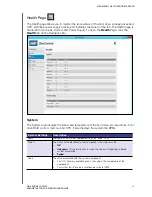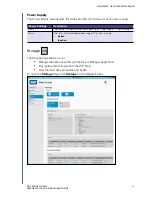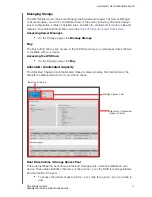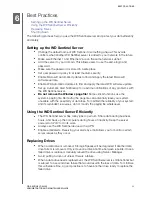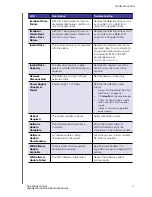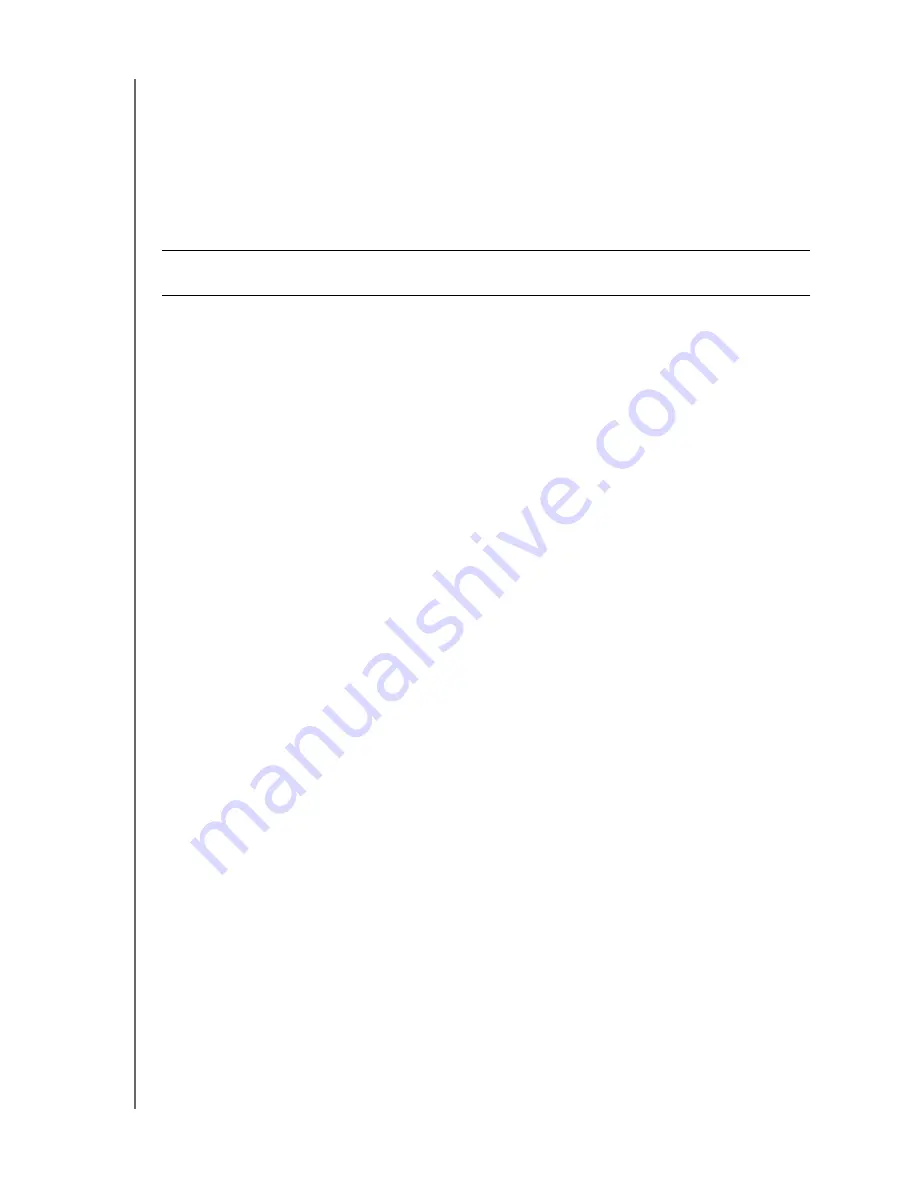
MANAGING THE WD SENTINEL SERVER
31
WD SENTINEL DX4200
ADMINISTRATOR AND MAINTENANCE GUIDE
Shutting Down and Rebooting the Server
The WD Sentinel server is intended to be on at all times, providing shared data. A best
practice is to avoid turning the unit off. However, if it does become necessary (for example,
moving the server to a different location or performing a software update), follow the
procedures below to shut down or restart the server.
It is very important that the WD Sentinel server be shut down or restarted in a clean and
graceful manner through the Windows Settings function.
To shut down or restart the WD Sentinel device (Preferred method):
1.
On the Windows desktop, move your mouse to the lower right-hand corner of the
screen and click the
Settings
button.
2.
Click
Power
, then select
Shut down or Restart.
3.
From the pull-down menu, select a reason for your shut down or restart, then click
Continue
.
Note:
You can also shut down your WD Sentinel server by double-tapping the power
button on the front of the device. The “Shutting Down” message displays on the
front of the unit.
WARNING!
To avoid a potentially unclean shutdown that could corrupt the
configuration, shut down the server through Windows Settings.