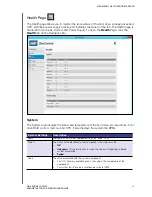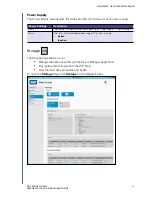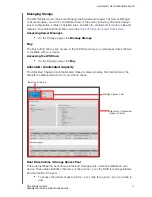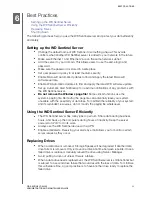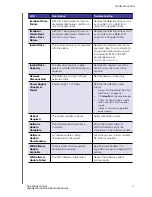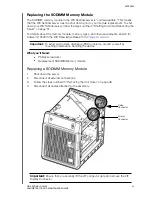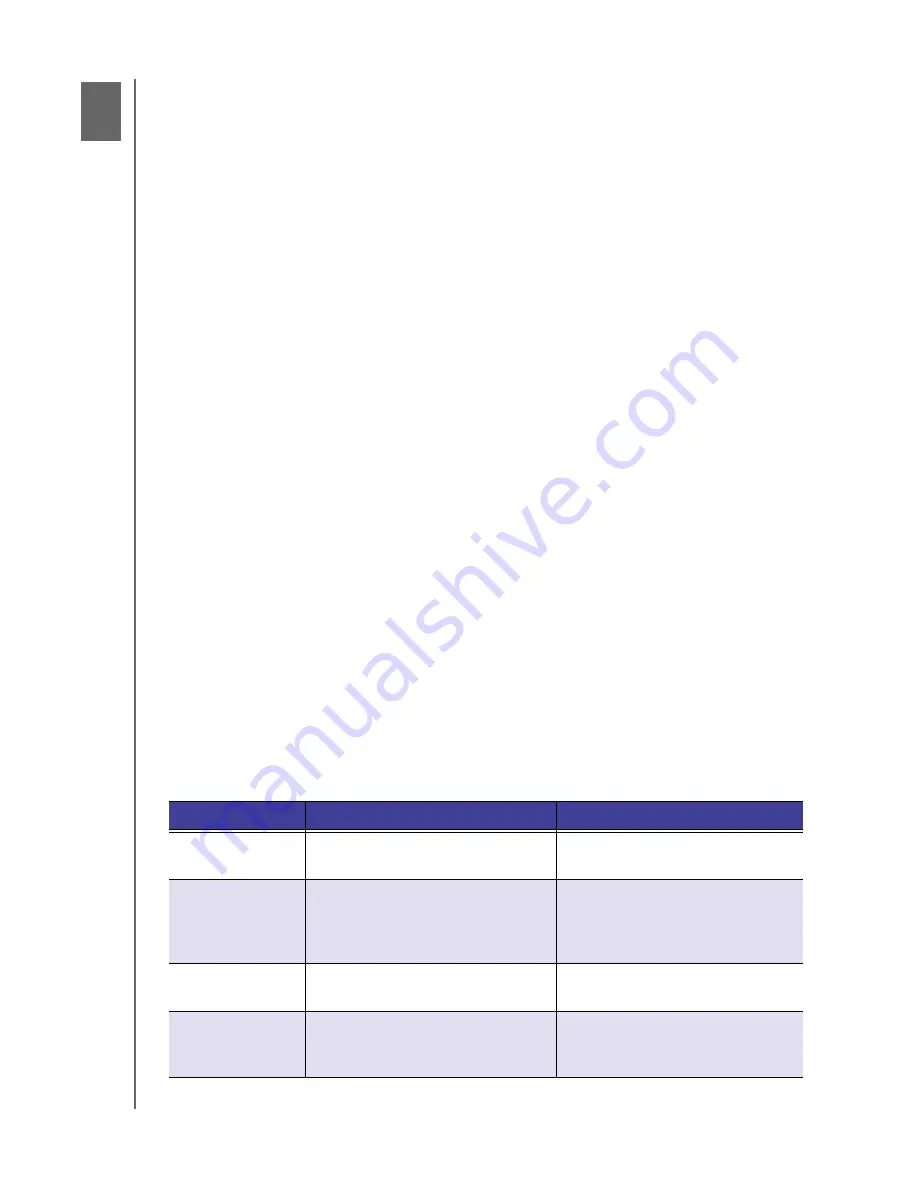
TROUBLESHOOTING
35
WD SENTINEL DX4200
ADMINISTRATOR AND MAINTENANCE GUIDE
Troubleshooting
7
First Steps Checklist
Specific Problems and Corrective Actions
For any issue, first ensure that you are using the latest firmware for the
WD Sentinel server. See “Software Updates” on page 28 for instructions.
First Steps Checklist
Is the power supply plugged in to the wall outlet and the server?
Are all cables correctly connected and secured?
Is the power on? If not, see “LEDs” on page 10.
Specific Problems and Corrective Actions
The following section contains specific problems that may arise during the use of the
WD Sentinel server and provides possible solutions.
LEDs do not light up
1.
Make sure the power cord is connected correctly.
2.
Make sure that the wall outlet has power. Test it by plugging in another device.
3.
Confirm the network cable is properly connected to the WD Sentinel server and the
network switch or router.
4.
Make sure the network switch or router has power.
5.
Use a different network cable and port on the network switch or router. Temporarily
swapping the WD Sentinel’s cable port with a working network device may identify any
failing cables and ports.
LCD Messages
The LCD displays various messages for you to review. Provided below is a list of messages,
a description of the message and possible responses for that message.
LCD
Description
Troubleshooting
<Host Name>
Displays the name of your
WD Sentinel server.
N/A
<IP Address>
Displays the IP address of your
WD Sentinel server.
If the IP address does not display,
ensure that your device is
connected by ethernet cable to
your router.
BIOS Corrupted
Your BIOS is corrupted
Contact
for
assistance.
BIOS Degraded
Your BIOS is degraded
The system is unable to boot from
the primary BIOS and is currently
running on the secondary BIOS.