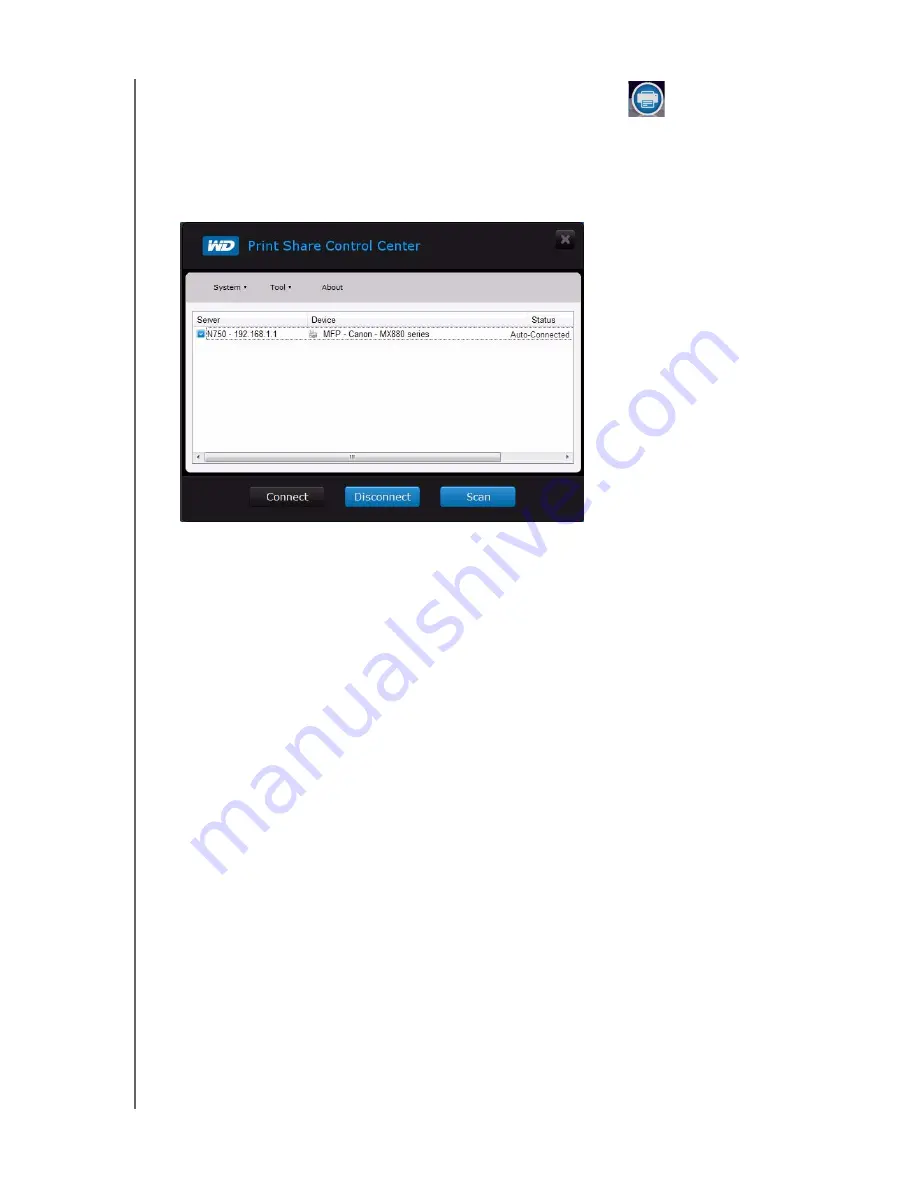
INSTALLING AND USING WD PRINT SHARE
82
MY NET N900 CENTRAL ROUTER
USER MANUAL
Using the WD Print Share Control Center
Opening the WD Print Share Control Center
1. Double click the
WD Print Share
icon on the desktop or in the system tray to display
the WD Print Share Control Center.
2. Make sure the status is
Auto-Connected
or
Connected
. You are now ready to print.
Note:
When you exit and log out of WD Print Share, the icon in the system tray
disappears, and you can no longer print using the USB port on router. But
the icon on the desktop is still there, and you can activate it again by
double-clicking it. Just exiting the WD Print Share does not log out the
print server; it still resides in the system tray ready for printing.
Using an Auto-Connected Printer
By default, the printer is in
Auto-Connected
mode, which allows the computer to be
connected to the printer only when sending a print job to the printer. Another user in the
network can use the printer while you are disconnected.
Using the Connect Button
Connected mode is for both printing and scanning. Selecting the printer or scanner and
clicking
Connect
manually connects the device to your computer for the timeout duration
set in
Tool > Set Timeout
in the menu.
Note:
Only the connected computer will be able to print until the computer
releases the connection.





























