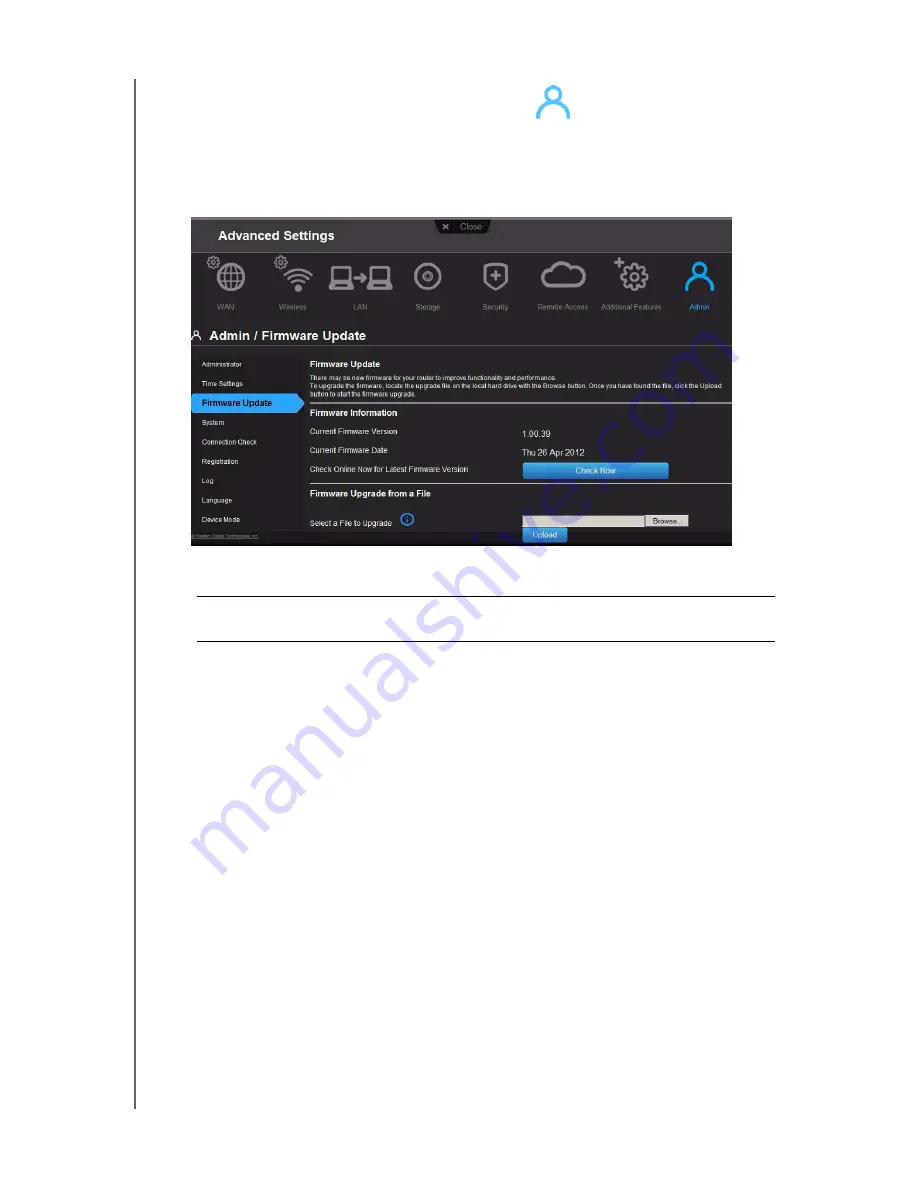
PERFORMING ADVANCED TASKS
72
MY NET N900 CENTRAL ROUTER
USER MANUAL
Updating the Router’s Firmware
Note:
For best results, upload the firmware using a wired connection.
1. Click the
Advanced Settings icon
and then the
Administrator
icon.
2. Click the
Firmware Update
tab.
To check for the latest firmware version:
1. Click
Check Now
. The router searches the WD website for a new firmware file.
If a new file exists, the latest firmware version and an
Update Now
button appear.
2. Click
Update Now
to begin the firmware update. A message informs you of how long
the upload will take. Please wait while the firmware update is taking place.
To update from a file:
1. Locate the firmware file on the WD Support site at
and download it to your computer.
2. On the router screen, browse to the firmware file you saved and click
Open
. The file
name displays in the browser field on the router screen.
3. Click
Upload
. A message says how long the upload will take. Please wait while the
firmware update is taking place.
Important:
Do not disconnect or turn off the router while the update is in
process.






























