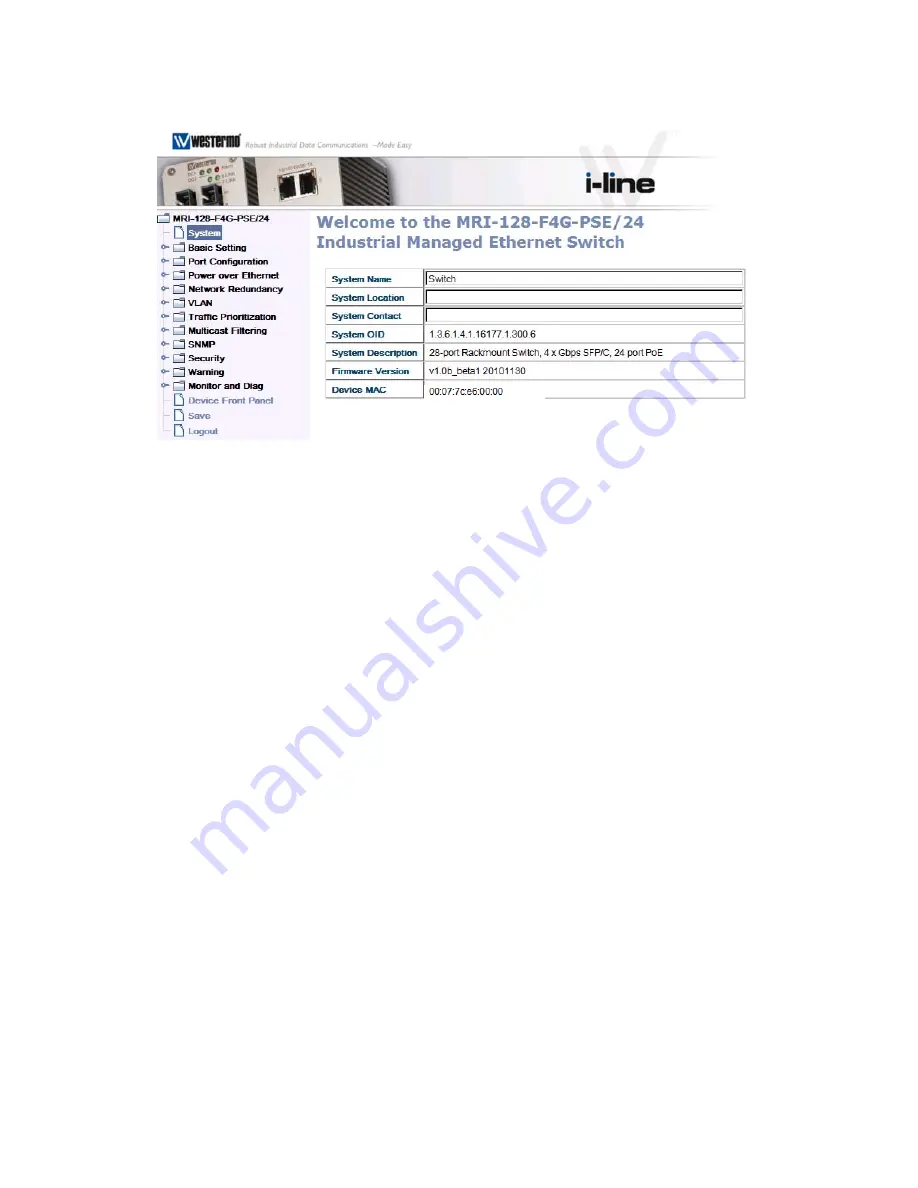
15
Once
you
enter
the
web
‐
based
management
interface,
you
can
freely
change
the
IP
address
to
fit
your
network
environment.
Note
1
:
Internet
Explorer
5.0
or
later
versions
do
not
allow
Java
applets
to
open
sockets
by
default.
Users
have
to
directly
modify
the
browser
settings
to
selectively
enable
Java
applets
to
use
network
ports.
Note
2
:
The
Web
User
Interface
connection
session
of
the
switch
will
be
logged
out
automatically
if
you
don’t
give
any
input
after
30
seconds.
After
logged
out,
you
should
re
‐
login
and
type
in
the
correct
user
name
and
password
again.
3.2.2
Secured
Web
Interface
Westermo
web
management
page
also
provides
secured
management
HTTPS
login.
All
the
configuration
commands
will
be
secured.
Launch
the
web
browser
and
Login.
1.
Launch
the
web
browser
(Internet
Explorer
or
Mozilla
Firefox)
on
the
PC.
2.
Type
https://192.168.2.200
(or
the
IP
address
of
the
switch).
And
then
press
Enter
.
3.
The
popup
screen
will
appear
and
request
you
to
trust
the
secured
HTTPS
connection.
Press
Yes
to
trust
it.
4.
The
login
screen
will
appear
next.
Proudly Distributed by Gross Automation | (877) 268-3700
www.westermosales.com | [email protected]






























