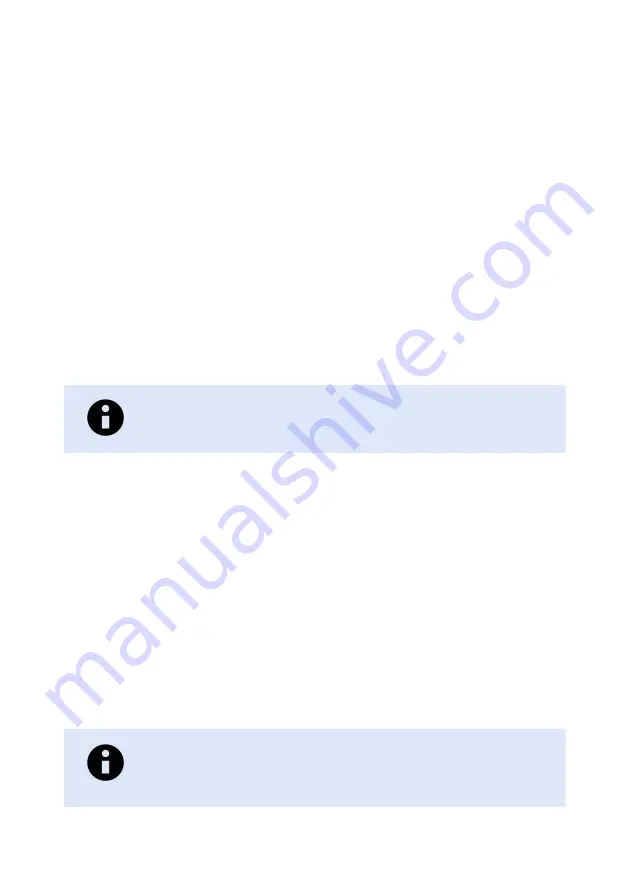
IP address: 192.168.2.200
Netmask: 255.255.255.0
Gateway: disabled
4.5. Configuration Via a Web Browser
The product can easily be configured via a web browser. Open the link
in your web browser, and you will be prompted with a login screen, where the default
settings are:
Username: admin
Password: westermo
Once logged in, use the extensive integrated help function describing all configuration
options.
Two common task when configuring a new switch is to assign appropriate IP settings, and
to change the password of the admin account. The password can be up to 64 characters
long, and should consist of printable ASCII characters (ASCII 33-126); 'Space' is not a valid
password character.
NOTE
Note! Version of WeConfig tool must be 10.3.0 or higher.
4.6. Factory Default
It is possible to set the product to factory default settings by using two straight standard
Ethernet RJ-45 cables.
1. Power off the product and disconnect all Ethernet cables (copper and fibre).
2. Connect one Ethernet cable between Ethernet ports 1 and 4, and the other between
Ethernet ports 2 and 3. The ports need to be connected directly by an Ethernet cable,
i.e., not via a hub or switch. Use a straight cable – not a cross-over cable – when
connecting the ports.
3. Power on the product.
4. Wait for the product to start up. Control that the ON LED is flashing red. The
product is now ready to be either reset to factory default or to boot as normal.
To go ahead with factory reset:
NOTE
Do not power off the product while the factory reset process is in
progress.
18
Lynx L105-S1 and L205-S1
Содержание L105-S1
Страница 1: ...www westermo com OS Lynx L105 S1 and L205 S1 Industrial Ethernet 5 Port Device Server Switch...
Страница 26: ...Lynx L105 S1 and L205 S1...
Страница 27: ...Lynx L105 S1 and L205 S1...











































