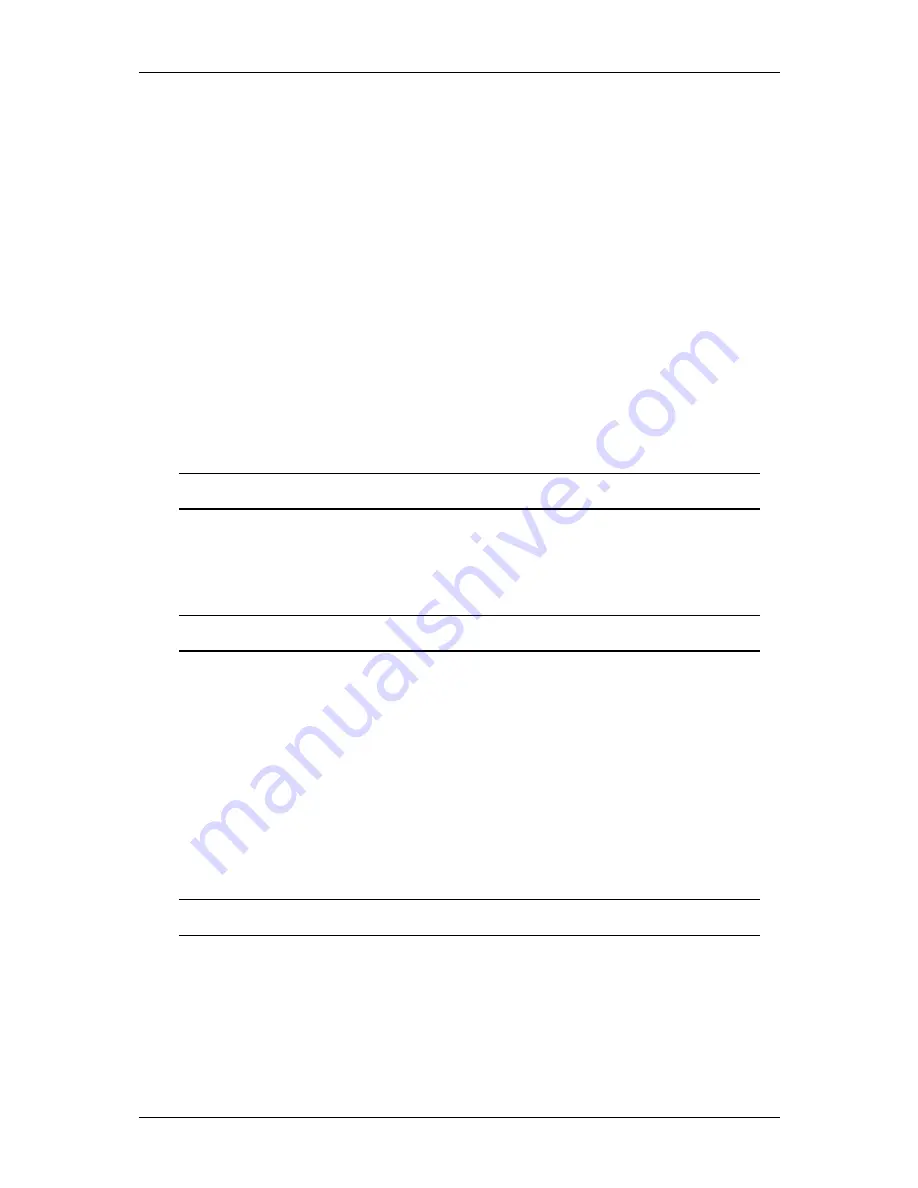
10.1” Panel PC - Hardware Manual Ver1.0
v
»
If the unit has been exposed to rain or water.
»
If the unit does not operate normally by following the operating instructions.
Adjust only those controls that are covered by the operating instructions as an
improper adjustment of other controls may result in damage and will often
require extensive work by a qualified technician to restore the unit to its normal
operation.
»
If the unit has been dropped or the enclosure has been damaged.
»
When the unit exhibits a distinct change in performance - this indicates a need
for service.
•
Servicing –
Do not attempt to service this product. Opening or removing
covers may expose the user to dangerous voltage or other hazards. Refer all
servicing to qualified personnel.
•
Safety Check –
Upon completion of any service or repairs to this unit, ask the
service technician to perform safety checks to determine that the unit is in
proper operating condition.
ABOUT THE USE OF THIS PRODUCT
Users of the system are responsible for checking and complying with all federal,
state, and local laws and statutes concerning the monitoring and recording of video
and audio signals. The Company shall not be held responsible for the use of this
system in violation of current laws and statutes.
ABOUT THIS DOCUMENT
This user manual has been compiled with great attention and care. The information
it contains has been thoroughly verified. The text was complete and correct at the
time of printing. Due to further product development, however, the contents of this
document may change without prior notice. The Company accepts no liability for
damages resulting directly or indirectly from errors, omissions, or discrepancies
between this guide and the product described.
All trademarks mentioned belong to their owners, third party brands, product
names, trade names, corporate names and company names mentioned may be
trademarks of their respective owners or registered trademarks of other companies
and are used for purposes of explanation and to the owner's benefit, without
implying a violation of copyright law.
RELATED DOCUMENTS
This document may be referenced by or may refer to the following relevant
manuals:
•
10.1” Panel PC User Manual




































