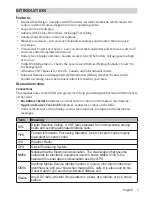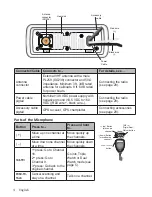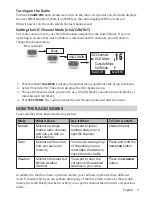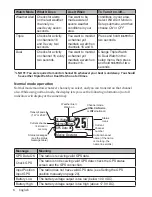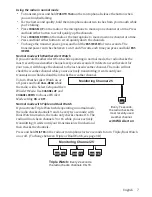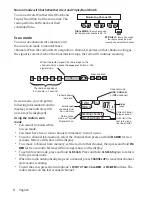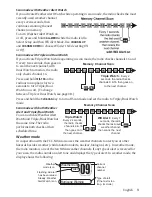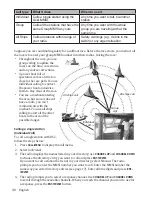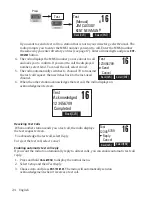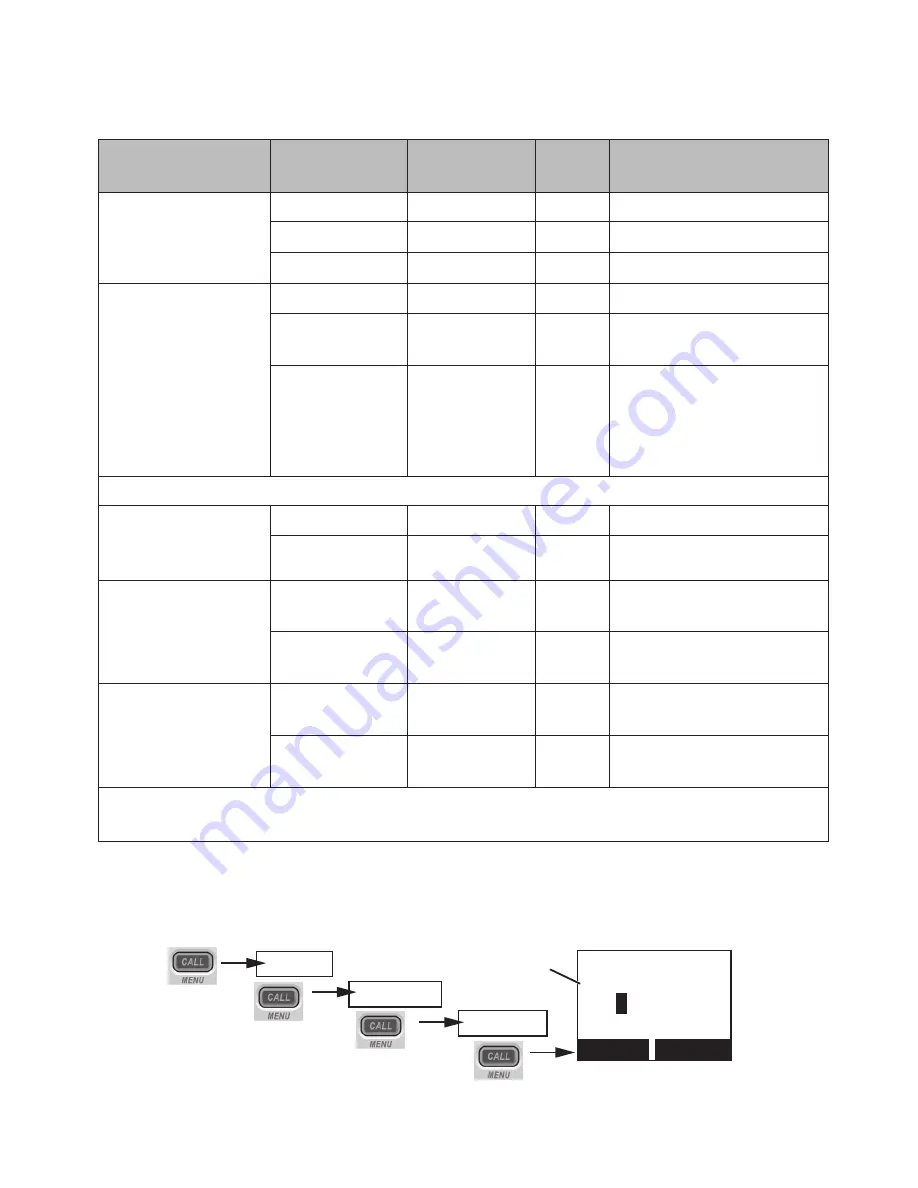
15
English
the radio is in. For example, if you turn on your radio and it is connected to a GPS unit but
the GPS is not sending valid data, the radio displays
Check GPS.
At the 30 minute mark with
no GPS data input from the GPS unit, the radio display changes to
Input Position
.
Timeframe
Is GPS
Connected?
Display
Alert
Condition (Notes)
From power on to
30 minutes
Yes
GPS OK
None Normal
Yes
Check
GPS
None Error *
No
None
None Normal
At 30-minute mark
after power on
#
note: if the
radio receives
gps data by the
30-minute mark,
the next level of
displays apply
Yes
GPS OK
None Normal
Yes
Input Position
Yes
Error * (continuous
display)
No
Input Position
Yes
Normal (continuous
display)
The radio receives correct GPS data either through manual input or GPS.
Up to 4 hours after
receiving valid
GPS data
Yes
Check GPS
None Error
No
None
None Normal
At 4 hour mark
after receiving
valid GPS data
Yes
Input Position
Yes
Error * (continuous
display)
None
Input Position
None Normal (continuous
display)
Over 23.5 hours
after receiving
valid GPS data
Yes
Input Position
None Error * (Lost GPS data;
continuous display)
None
Input Position
None Normal (Lost GPS data;
continuous display)
* If the radio displays an error condition, the radio cannot receive valid GPS data; check
the GPS
#
nOte: be certain any manually-entered position is correct. if you enter the wrong position
and then make a DsC distress call, you will be telling the arrows to adjust each of the values
in turn.
--/-- 11:22U
---
o
--.- KT
35
o
4
0.610 N
139
o
46. 564 E
Use the up and down arrows
to adjust each of the values
in turn.
16
Back[CLR] Forward[ENT]
Setup
Press and hold -
GPS Setup
Position Set