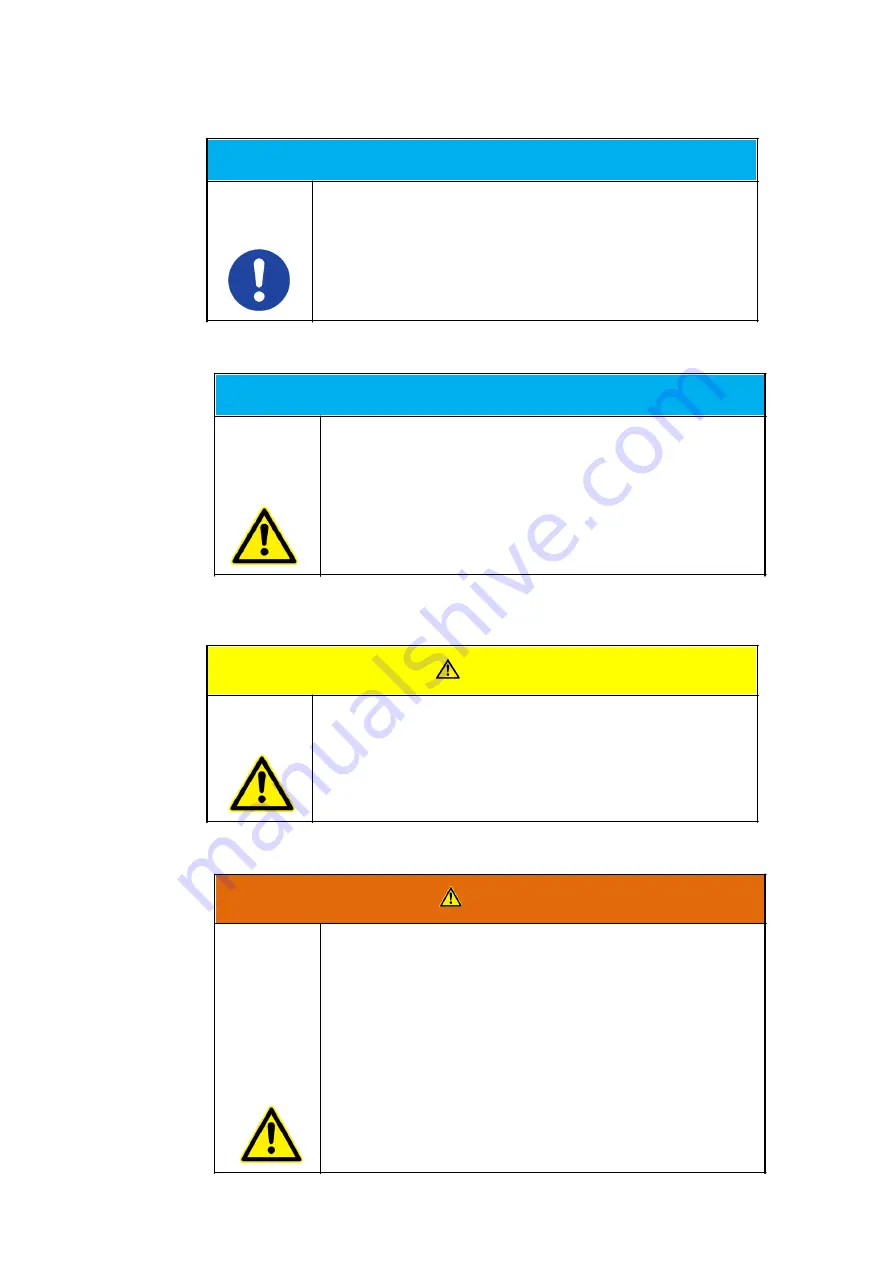
Scoria M240 User Manual
12 / 120
Grundlegende Hinweise und Schutzmaßnahmen
HINWEIS
Permanente Sonneneinstrahlung
Eine permanente Sonneneinstrahlung des Displays kann zu
Überhitzung führen und die Funktionsweise des Produkts
beeinträchtigen. Beachten Sie unbedingt die Betriebstemperatur in
den technischen Daten.
HINWEIS
Explosive oder brennende Umgebung
Sie sollten es vermeiden, das Produkt in der Nähe einer
explosiven oder brennenden Umgebung zu platzieren. Wenn das
Produkt zu nah an eine explosive oder brennende Umgebung
platziert wird, kann das Gerät überhitzen und Fehlfunktionen
können entstehen.
VORSICHT
Kurzschlussgefahr durch defekte Kabel
Defekte Kabel können zu Kurzschlüssen und Bränden führen.
Überprüfen Sie vor Verwendung von stromführenden
Kabeln, dass diese nicht beschädigt sind.
WARNUNG
Lebensgefahr durch beschädigten Akku
Wenn das Gehäuse sich „aufblähen“ sollte ist der Akku defekt.
Der Akku könnte anfangen zu brennen oder explodieren.
Hören Sie sofort auf das Gerät zu benutzen.
Entfernen Sie den Akku aus dem Gerät und entsorgen
diesen bei einer Rücknahmestelle.
Bringen Sie auf garkeinen Fall den Akku mit Wasser in
Verbindung. Lithium reagiert mit Wasser und erhöht
eine Explosionsgefahr. Ein sicherer Transport ist
Содержание Scoria M240
Страница 1: ...Copyright 2022 by WEROCK All Rights Reserved Scoria M240 User Manual ...
Страница 17: ...Scoria M240 User Manual 17 120 ...
Страница 24: ...Scoria M240 User Manual 24 120 ...
Страница 77: ...Scoria M240 User Manual 77 120 4 Now lift the battery by the tab provided and remove it ...
Страница 83: ...Scoria M240 User Manual 83 120 4 Now lift the battery by the tab provided and remove it ...

































