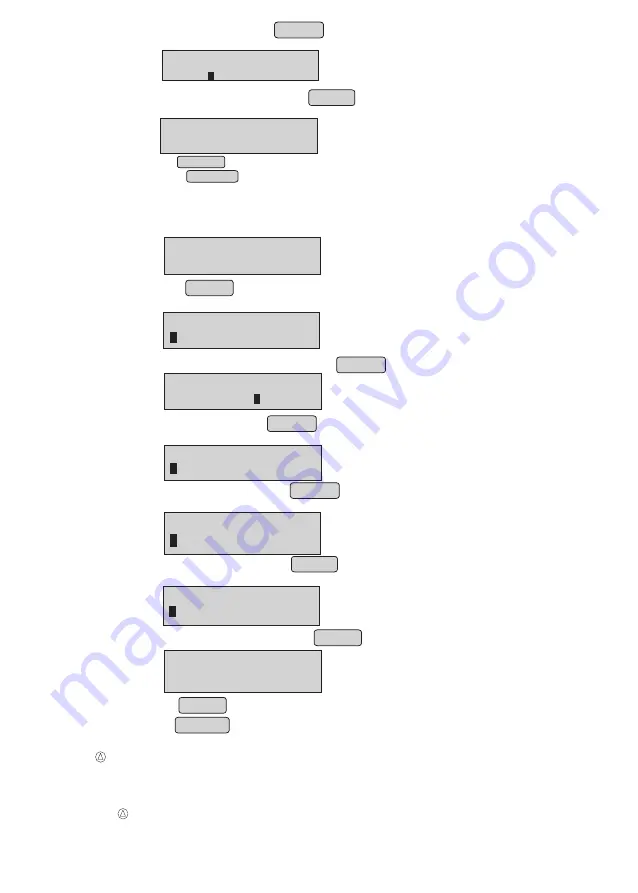
ADD NEW ITEM
NEXT
↓
PREV
↑
Add New Items through Panel
•
From menu, select “ADD NEW ITEM” option
(Refer Menu structure for more details).
•
Panel will display
DISCOUNT %
TAX%
ITEM NAME
•
Press ENTER
•
Panel will display
•
Enter the new item name and press ENTER
•
Enter the type & press ENTER
•
Panel will display
•
Enter the item rate & press ENTER
•
Panel will display
•
Enter the TAX in % & press ENTER
•
Panel will display
•
Enter the discount in % & press ENTER
Pk-1, Lt-2, Ml-3,
Gm-4, Kg-5,
ITEM RATE
•
Press ENTER to add next item & follow the above steps or
Press CANCEL to exit from add new item
Note : Maximum the user can configure 3 different rate slabs for an item.
Print database through Panel
•
From menu, select “PRINT DATABASE” option
(Refer Menu structure for more details).
NEXT ITEM/EXIT?
(ENTER/CANCEL)
22
For BP25T/BP50T & BP 85T only
•Modify TAX% and press ENTER
DISCOUNT %
10.00
Panel will display
•
Modify the discount % & press ENTER
•
Panel will display
Press ENTER to modify next item & follow the above steps or
Press CANCEL to exit from"EDIT DATA BASE".
NEXT ITEM/EXIT?
(ENTER/CANCEL)






























