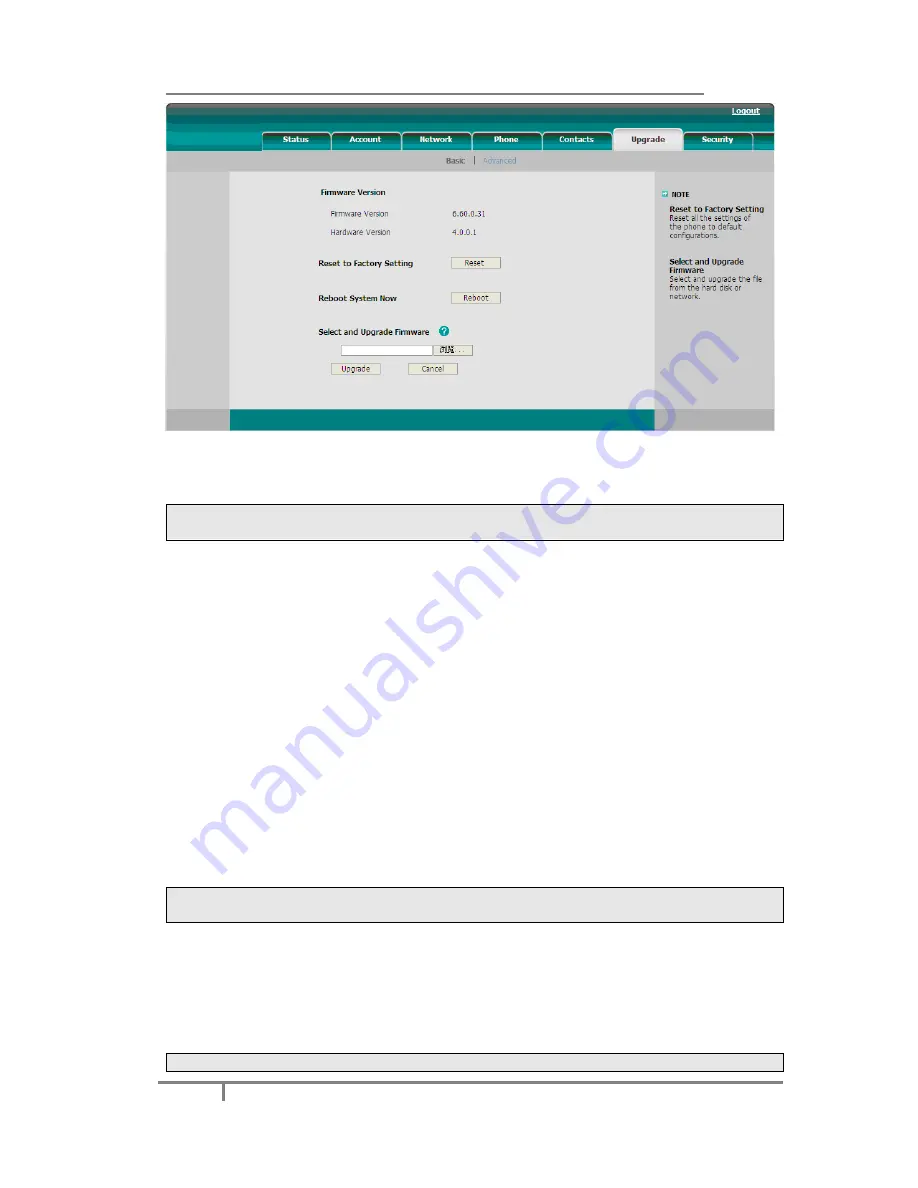
Enterprise IP Phone Advanced Phone Functions
73
2)
Click
Reboot
button.
3)
You are prompted to confirm the change, press
OK
to confirm the changes,
press
Cancel
to cancel the operation.
Note:
Please do not power off during reboot, or it will cause the flash memory error.
Reset to Factory
You should reset the phone only in this case: the phone configuration was changed
and the phone is not functioning anymore. To maintain the configuration of the
phone, you need your system administrator or service provider’s advice.
To reset to factory via phone interface:
1)
Press the
Menu
->
Settings
->
Advanced
Settings
.
2)
You are prompted to enter the required password, the default one is
admin
.
3)
Scroll to
Reset to factory
option, and press
Enter
hot key to enter the
configuration interface.
4)
You are prompted to confirm the change, press
OK
hot key to reset to factory
settings, or press
Cancel
hot key to return to previous menu.
5)
It will take a few minutes to reset, please do not power off during resetting, or it
will cause flash memory error.
Note:
The reset to factory option must in the admin mode.
To reset to factory via Web interface:
1)
Click on
Upgrade
->
Basic
.
2)
Click
Reset
button.
3)
You are prompted to confirm the change, press
OK
to confirm the changes,
press
Cancel
to cancel the operation.
Note:






























