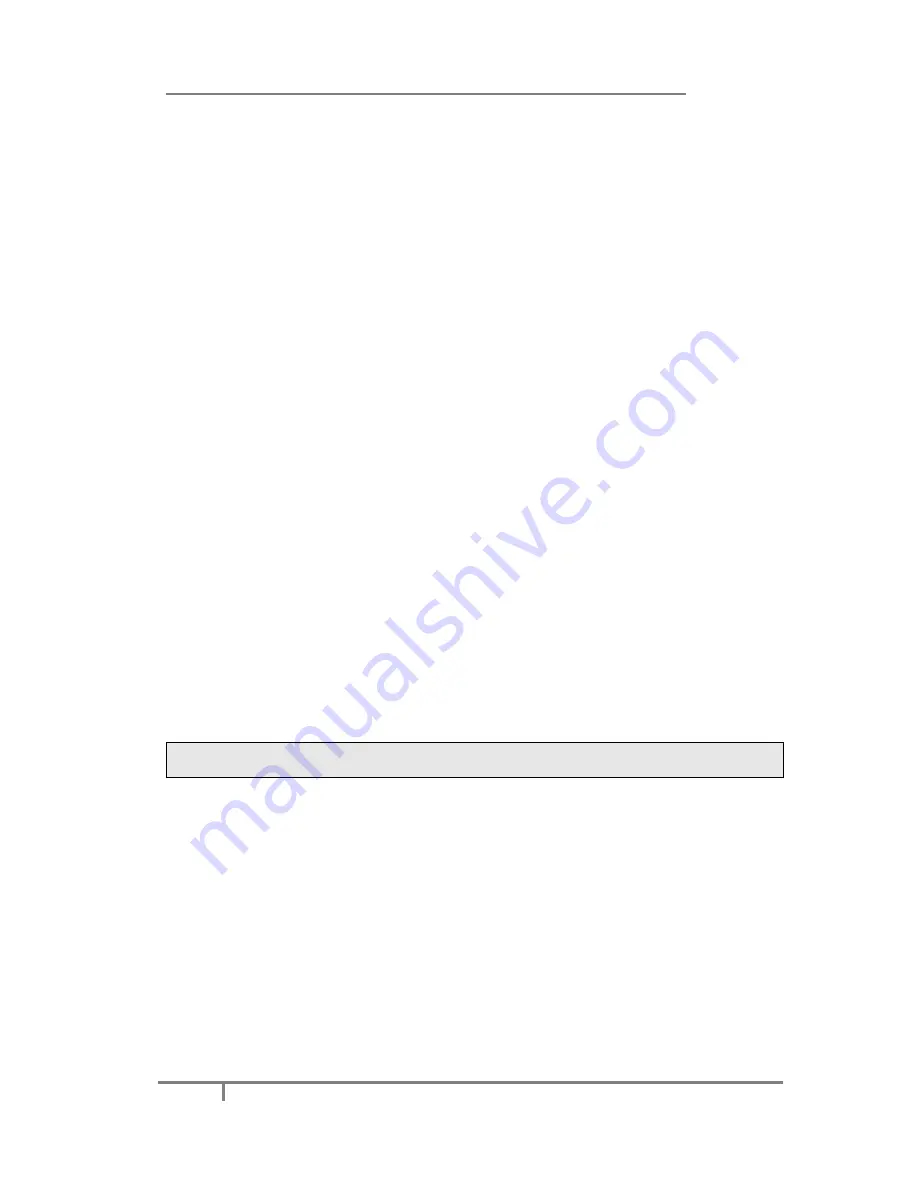
Enterprise IP Phone Basic Call Functions
57
1)
A and B is on an conversation, A press
TRAN
Button or
Transfer
hot key to
place B on hold, then A can dial the third telephone number C (or press
Directory
hot key to enter the contact list, then choose a record) and press the
Transfer
hot key to call out.
2)
A shows on hold status for a short while, A disconnect from the call.
3)
C answer the call, Call is established between B and C.
4)
If C refused to answer the call, it will prompt A that the transfer operation is
failed. If the current mode is speaker, it will ring up; if the current mode is
handset or headset, it will play ring tones for every five seconds. Pressing any
function keys to exit the prompt interface. This function should be supported by
server.
To configure Attended Transfer via phone interface:
1)
A and B is on an conversation, A press
TRAN
Button or
Transfer
hot key to put
B on hold, then A can dial the telephone number C (or press
Directory
hot key
to enter the contact list, then choose a record) and press the
OK
or
Send
button
to dial out.
2)
After C answered it, A and C can have a private conversation without B hearing,
then A press the
Tran
button or
Transfer
hot key to complete the transfer.
3)
A will be disconnected from the call. Call is established between B and C.
To configure Semi-Attended Transfer via phone interface:
1)
A and B is on an conversation, A press the
TRAN
button or
Transfer
hot key to
place B on hold, then A can dial the new number of C (or press
Directory
hot
key to enter the contact list, then choose a record) and press the
OK
or
Send
button to dial out.
2)
While C is ringing, A hang up or press the
Transfer
hot key. Then A will turn to
the hold status, and the LCD will display as Transferred.
3)
A disconnect from the call, when C answer the call, Call is established between B
and C.
Note:
Make sure that the SIP server you have registered supports this function.
3-way Conference
User can establish a three-party conference, during the conversation three phone
parties can communicate with each other.
To establish a conference:
1)
Press the
Conference
hot key or
Conf
button during an active call.
2)
The first call is placed on hold. Enter the number to conference in
(
or press
Directory
hot key to enter the contact list, then select a contact to conference
in
)
, then press the
Send
hot key.
3)
When the call is answered, User can have a private conversation at first. And
then press the
CONF
button or
Conference
hot key, the conference is
established between user and the other two parties.






























