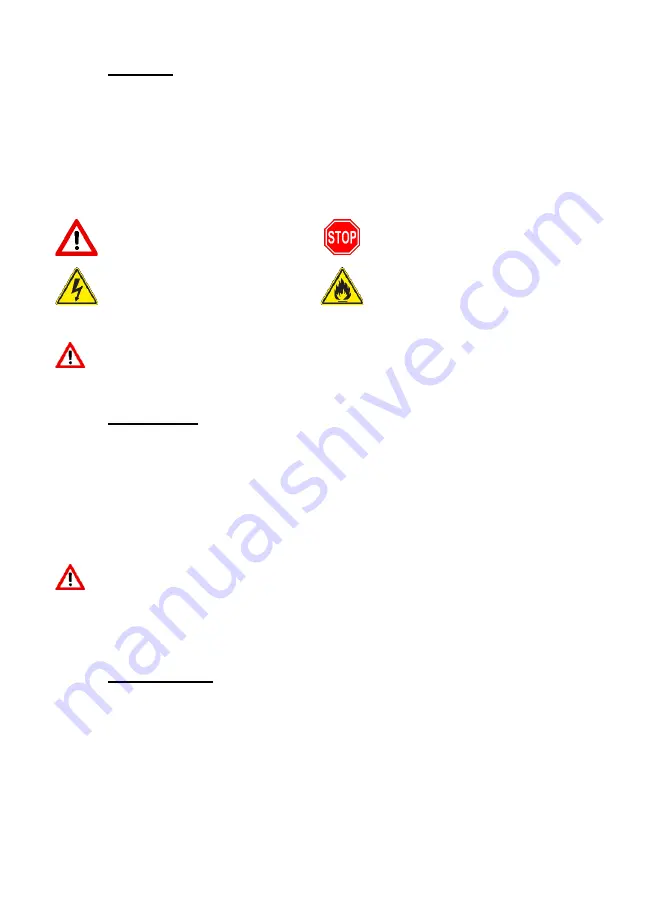
3
© Well Straler all rights reserved
1
Preface
Please read this manual carefully before using the device. Please also keep this manual for future
reference. Installation and commissioning must be done by professionals in accordance with current
standards. When commissioning, have your installer inform you about the use, operation and
maintenance of your appliance. Any changes to the controls by unauthorized persons will void the
warranty and release Well Straler from all responsibility for the safety and proper functioning of the
device.
Symbols used:
General Note
Danger
Electric Shock Hazard
Fire Hazard
All replaceable parts must be accessible. The appliance must be positioned in such a way that
it can be removed without breaking.
2
Guarantee
The guarantee only applies to any construction defect, and is only valid for appliances installed by
a recognized installer. It runs for two years from the delivery date. The guarantee is limited to the
simple exchange of the parts that are recognized as defective by our technical service and this to the
exclusion of any compensation or interest. Travel costs and manual labor are at the expense of the
consumer. The guarantee is void if the device is either poorly maintained or misused, or if it is
damaged in an accident or disaster, which can be attributed to a cause external to the device itself,
or if it has been repaired by unauthorized persons.
Any
complaints
will
be
handled
exclusively
through
the
supplier.
The device should be checked for errors or damage when opening the packaging. Under no
circumstances may the appliance be installed in the event of any damage. Well Straler is not
responsible for any additional costs if a damaged device is installed.
3
Introduction
The myfire APP is suitable for use on a smartphone or tablet and can be downloaded for free from
Google's Play Store or Apple's App Store.
With the help of the Wi-Fi BOX and the myfire APP, the
possibilities of your fireplace are expanded. For example, it is possible to set personal preferences
per user, the myfire APP has more extensive programming options and an advanced ECO mode.
After installing the Wi-Fi BOX, it is still possible to operate the fireplace with the supplied remote
control. For the operation of the remote control, refer to the user manual of your fireplace.


































