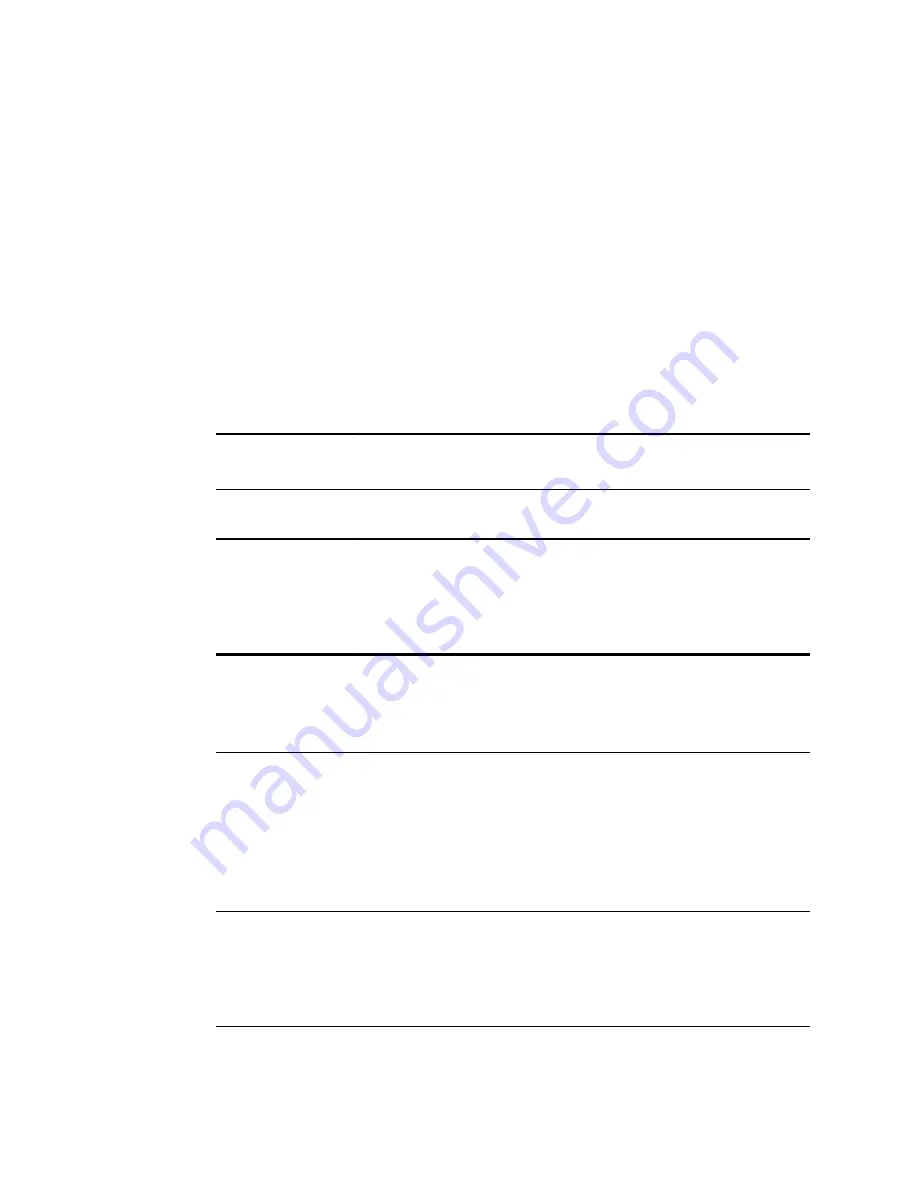
Wireless issues
If you encounter problems connecting to a wireless network:
1. Verify all network settings are entered correctly.
2. Check the Home screen to see if your network name and IP address are identified in
the upper left corner of the black bar.
3. If the settings are correct, check the Wireless icon in the upper right corner. If the
icon is red, try restarting the vision screener.
4. If the connection does not automatically reconnect, touch
Tools
, and then
Network
.
5. Select the correct security type (None, WEP, WPA/2 PSK, and WPA/2 EAP-PEAP),
re-enter the username (if required) and password or passphrase. Select
OK
.
Battery Issues
Issue
Recommendation
For more information,
see
Tapping the screen does not
light up the display.
Plug it into an available wall outlet and restart the vision
screener.
System restart
Message:
Battery
is almost
depleted,
please plug
into power
source.
Plug the vision screener into an available wall outlet to
charge the device. For best results, turn on and charge the
vision screener for four hours.
To charge the vision
screener
Restoring and restarting system messages
Message Text
Meaning
Are you sure you want to
delete the custom loaded
criteria and restore system
default criteria?
To save your custom
criteria, use the Export
option in Import/Export
tool.
You have requested a restore to the factory default settings for the
age based criteria settings. If you select Restore, current criteria
settings are removed. All subject information on the device is
deleted.
The database has been reset
and recovery files have been
built. (selecting export
from the tools menu will
transfer the recovery
files).
There was an internal error while restoring the subject history file.
A backup recovery file has been generated and copied to the
recovery area for export. You can select Delete to delete the
recovered files or Cancel to retain the files. If the recovered files
remain on the device, this message displays each time you restart
the device until you export the files.
Sorry for the inconvenience.
We need to reboot the
device.
Screening mode has encountered a problem and the device needs
to be restarted. You can restart the device or, if you select Cancel,
continue in Read Only mode. Read Only mode lets you review
40 Troubleshooting
Welch Allyn
®
Spot
™
Vision Screener Model VS100
Содержание Spot VS100
Страница 1: ...Welch Allyn Spot Vision Screener Model VS100 Directions For Use Software version 3 1 XX ...
Страница 18: ...14 Controls display window and connections Welch Allyn Spot Vision Screener Model VS100 ...
Страница 22: ...18 Setting up the vision screener Welch Allyn Spot Vision Screener Model VS100 ...
Страница 58: ...54 Specifications Welch Allyn Spot Vision Screener Model VS100 ...
Страница 60: ...56 Warranty Welch Allyn Spot Vision Screener Model VS100 ...
Страница 62: ...58 Service policy Welch Allyn Spot Vision Screener Model VS100 ...
Страница 64: ...Material No 728900 ...






























