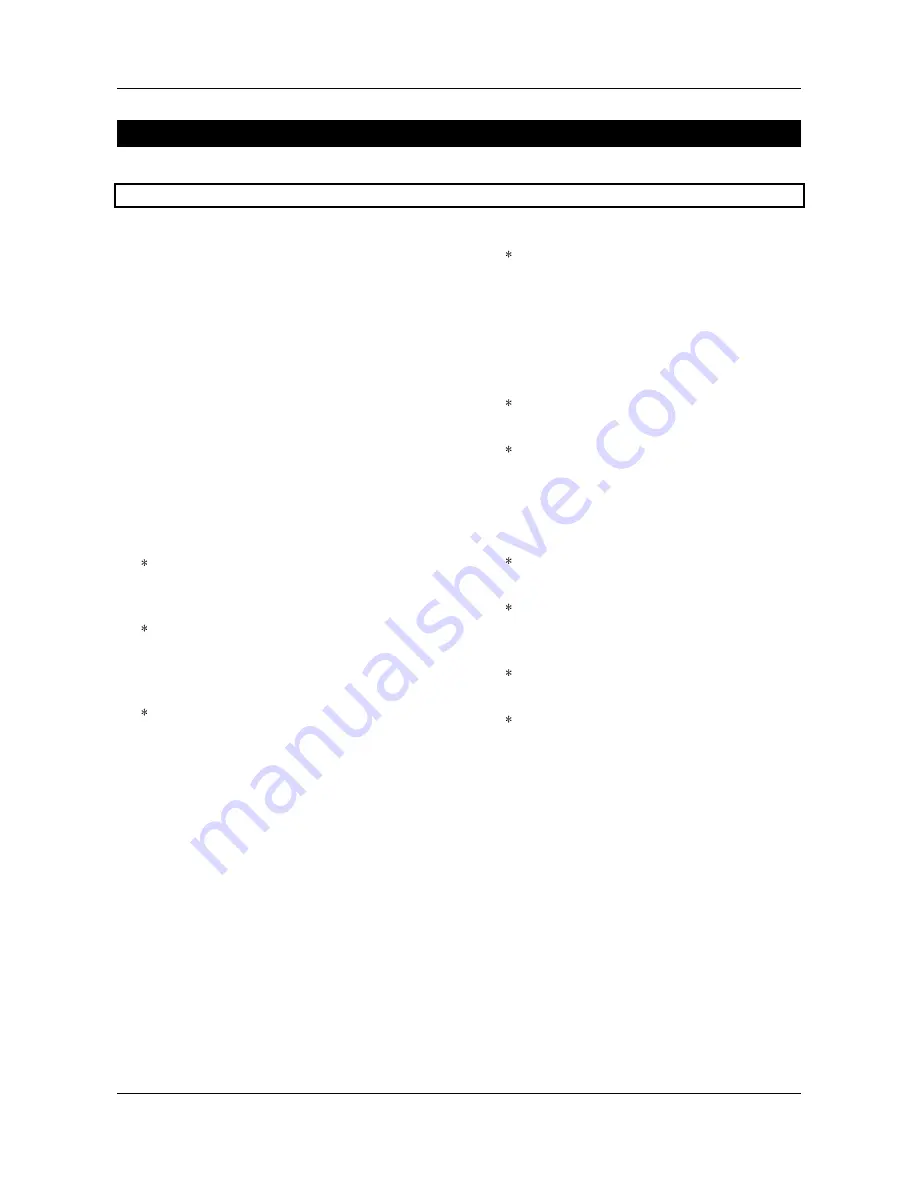
OPERATING INSTRUCTIONS FOR GAMBIT EQUALIZER EQ1-MK2
INTRODUCTION
Daniel Weiss Engineering Ltd., Florastr. 42, CH-8610 Uster
Page 6 of 26
)
+41 1 940 20 06
2
+41 1 940 22 14
8
http://www.weiss.c
*
INTRODUCTION
Congratulations on purchasing the Weiss Gambit Series EQ1-MK2 Digital Equalizer !
This two channel digital equalizer features seven
bands per channel, individually configurable as
low cut, high cut, low shelving, high shelving or
peaking filter. The two channels can be controlled
separately or ganged together at the touch of a
button.
The large CFL LC display and the one-knob-per-
parameter operation combine speed and ease of
use with complete control over audio processing.
This and the ability to remote control parameters
and snapshots makes the EQ1 the perfect tool for
the recording and mastering engineer!
Display
Double logarithmic graph of the magnitude
function of the equalizer calculated in real
time
Status display showing sampling frequency,
channel status data handling, current work-
space and snapshot number and a resetable
peak-hold and over-hold per channel
Band display (activated by touch) showing
boost, Q/ slope and frequency settings for
each band
Two over-LED’s with settable number of
consecutive over-samples which cause an
“over” display combined with an over-hold
function
Snapshots
3 x 128 non-volatile snapshots where all
parameters are stored
A-B workspaces for quick comparison
between two settings
Remote Control
Supports MIDI, RS-232 and RS-422 proto-
cols
Standard MIDI Continuous Controllers for
parameter remote control (including over-
all gain)
Snapshot automatization with MIDI Pro-
gram Change Commands
MIDI Dump of Snapshots





















