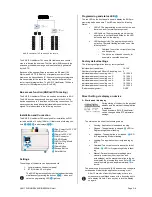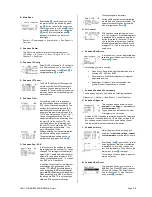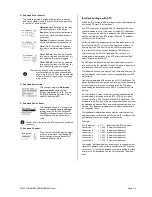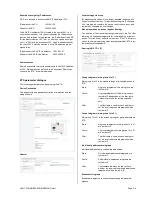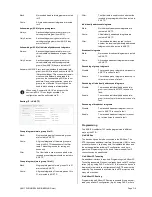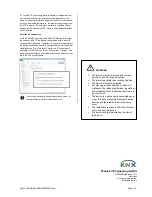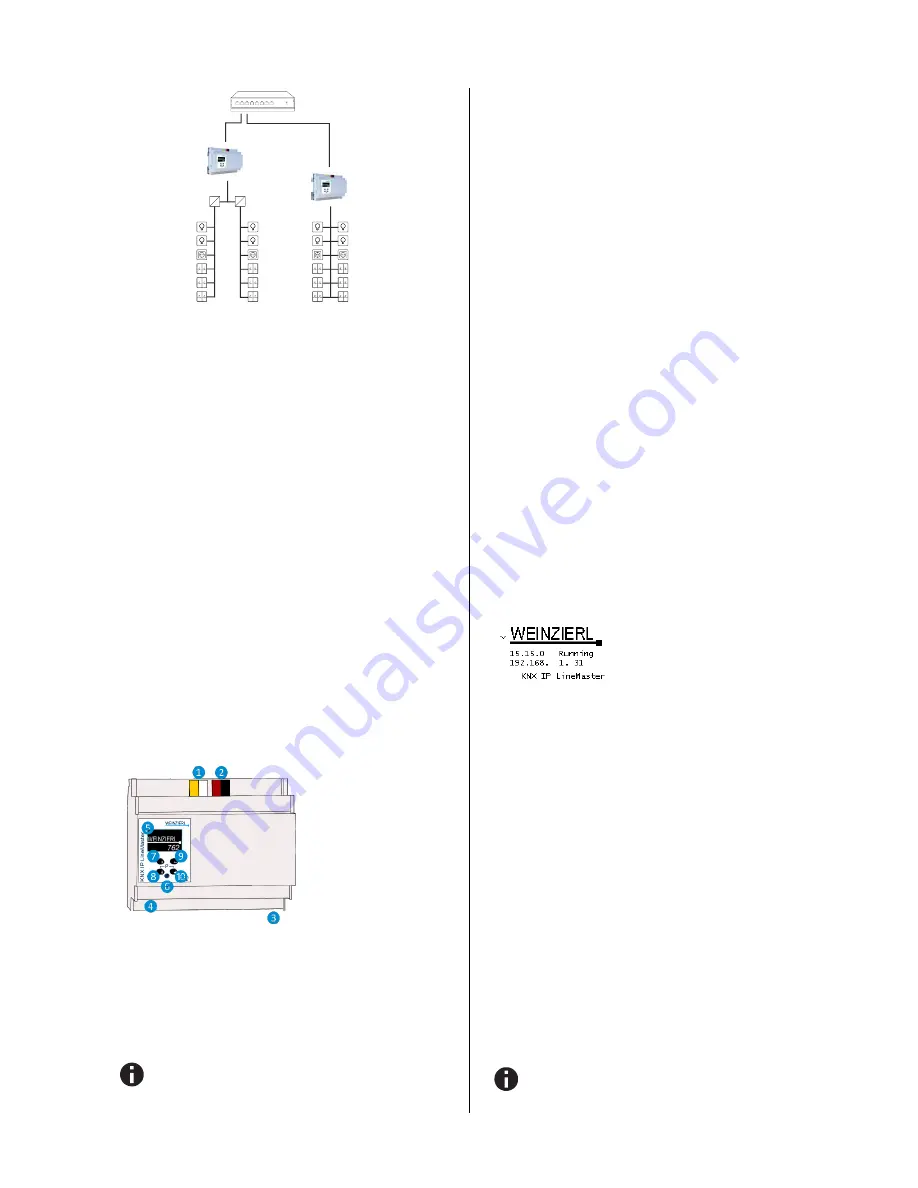
©
2017 WEINZIERL ENGINEERING GmbH
Page 2/8
KNX IP LineMaster 762 as area and line coupler
The KNX IP LineMaster 762 has a filter table and thus contrib-
utes to reducing the bus load. The filter table (8kB) supports the
extended group address range and is automatically generated
by the ETS.
Because of the speed difference between the Ethernet (100
Mbit/s) and KNX TP (9.6 kbit/s), a far greater number of tele-
grams can be transmitted on IP. If several consecutive telegrams
are transmitted for the same line, they must be buffered in the
router to avoid telegram loss. The KNX IP LineMaster 762 has a
memory for 150 telegrams (from IP to KNX).
Bus access function (KNXnet/IP Tunneling)
The KNX IP LineMaster 762 can be used as an interface to KNX.
The KNX bus can be accessed from any point in the LAN. The
device supports up to 6 simultanous Tunneling connections. For
each connection an additional individual address must be as-
signed. This is described in the following sections.
Installation and Connection
The KNX IP LineMaster 762 is designed for installation on DIN
rail with a width of 6 units (108 mm). It features the following con-
trols (
❼❽❾❿
) and displays (
❺
❻
):
Settings
The settings of the device can be accessed via
1.
Local display on the device (partly)
2.
ETS (Version 4.2 or higher)
The KNX Programming Mode is activated/deactivated by
simultaneously pressing the buttons
❽❿
– when acti-
vated the programming LED
❻
lights up.
Programming and status LED
❻
The red LED on the front panel is used to display the KNX pro-
gramming mode and errors. The LED can have the following
states:
LED off: The programming mode is not active and
there is no error (normal operating mode).
LED lights up: The programming mode is active,
any errors are not visualized/notified by the LED,
but can be read on the display.
LED flashes quickly: The programming mode is
not active. The rapid flashing indicates one of the
following faults:
o
Overload (sum of the current of auxiliary
and Bus power)
o
The device is not loaded correctly, for
example, a cancelled download.
Factory default settings
The following configuration is set by factory default:
Individual device address:
15.15.0
Number of configured KNXnet/IP tunneling con.: 6
Individual address of tunneling con. 1:
15.15.240
Individual address of tunneling con. 2:
15.15.241
Individual address of tunneling con. 3:
15.15.242
Individual address of tunneling con. 4:
15.15.243
Individual address of tunneling con. 5:
15.15.244
Individual address of tunneling con. 6:
15.15.245
IP address assignment:
DHCP
Direct Setting via display on device
A. Startup and idle display
During startup of the device, the physical
address and the status of the application
is displayed.
The device name “KNX IP LineMaster”
can be changed within ETS parameter
settings.
The status can be one of the following values:
Running:
Application is loaded and running
Stopped:
The application is stopped -
❻
LED for
Programming Mode is flashing
Unloaded:
The application is not loaded-
❻
LED
for Programming Mode is flashing
Loading:
The application is currently loading by
ETS
Overload:
The output current is above the limit of
900mA -
❻
LED for Programming Mode is flash-
ing
Manual:
Parameterized coupler settings were
manually overwritten (filter, repetition and
acknowledge) via the manual operation in the de-
vice display. By pressing long on on Enter
❿
, the
normal operating mode, as parameterized, is re-
stored.
The power supply functionality (KNX and auxiliary voltage) is
not dependent whether the application is running or not.
After 10 minutes of inactivity the display will turn into
screensaver mode (blank screen with a bouncing dot) to
safe display life time. Press any key to turn the display
on again.
Switch
LAN
KNX IP
LineMaster 762
1.0.0
KNX
1.1.0
1.2.0
1.2.1
1.2.6
1.2.5
1.2.4
1.2.3
1.2.2
1.1.1
1.1.6
1.1.5
1.1.4
1.1.3
1.1.2
KNX IP
LineMaster 762
2.1.0
KNX
2.1.1
2.1.6
2.1.5
2.1.4
2.1.3
2.1.2
2.1.7
2.1.12
2.1.11
2.1.10
2.1.9
2.1.8
❶
Aux. Power Out 30 V DC
❷
KNX Bus Out
❸
Power In 230 V AC
❹
LAN Connector
❺
OLED Display
❻
LED for Prog. Mode
❼
Up Button
❽
Down Button
❾
Escape Button
❿
Enter Button