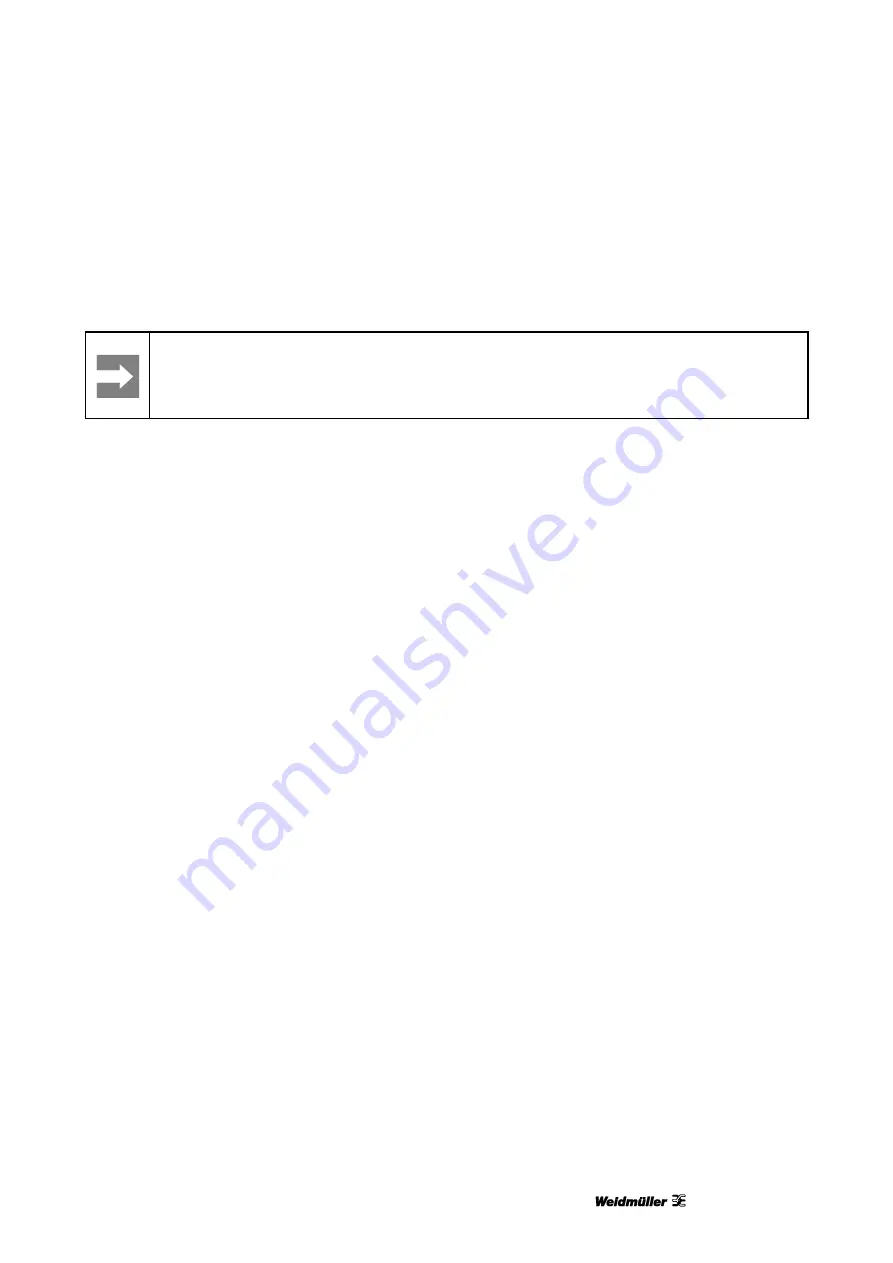
Operation
1449820000/1.4/04.17
95
If printing is increasingly shifting, from marker to marker, from the center downward, it is necessary to add
the measured value to the current value for 'Height (Y)' in the 'Adjust Marker Type' window (see Figure 105
Adjusting the marker type).
Important information
If MultiCards are adjusted at just one computer, these settings must be made available to the
other computers. Thi
s is done by the administrator. For details of this, read section “4.14.3 Tasks
).
5.2.6
Printing MultiCards/MetalliCards
Procedure:
1
Start the M-Print® PRO software.
2
Select the required MultiCard/MetalliCard.
3
Enter the text or insert an image or barcode that
you want to print.
4
Insert the MultiCard/MetalliCard or the MultiCard
stack.
5
Start printing via M-Print® PRO.
It is also possible to store the print job on a USB
stick and insert this stick directly in the printer's USB
master port. The print job is then selected and
printed at the touch panel via the [TEMPLATES]
button, see section "5.3.15 Printing the templates
from the USB stick".
5.2.7
Curing settings / Heating level
The settings for curing MultiCards and MetalliCards
differ and are applies automatically.
It is possible to set a higher or lower intensity for
curing. Details on fine adjustment of the heating
level can be found in the M-Print® PRO user
manual.
After cooling, check each MultiCard or MetalliCard
for resistance to smudging and scratching.
5.2.8
Selecting the print quality
It is possible to determine the print quality. Details
on this process can be found in the
M-Print® PRO user manual.






























